The webconvert utility – Echelon i.LON 10 Ethernet Adapter User Manual
Page 74
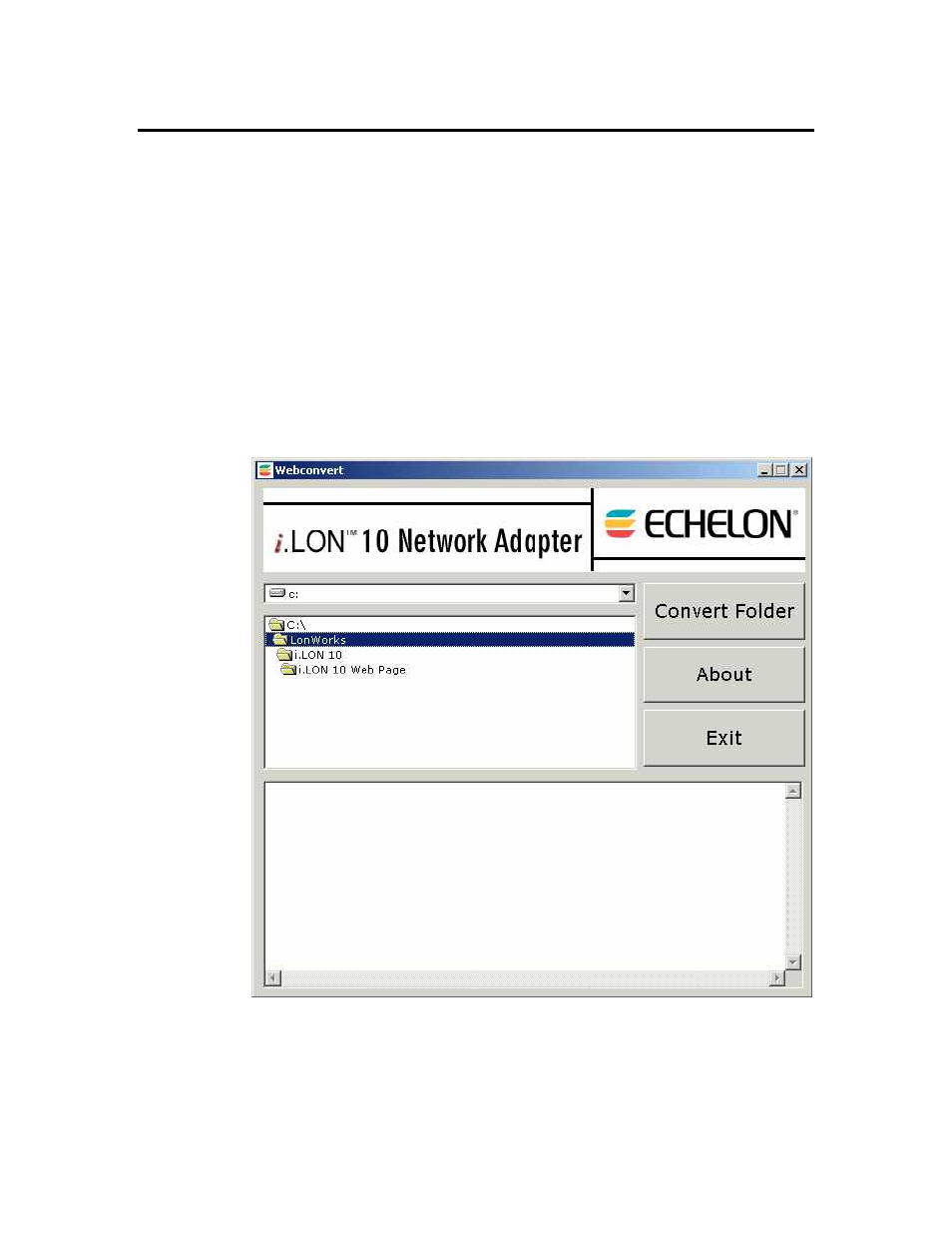
The Webconvert Utility
Webconvert allows the user to select a base directory and location to store the
converted file. Webconvert traverses the base directory and all sub-directories.
The base directory path is removed from the converted filename or sub-directory
(e.g., C:\BaseDir\index.htm becomes index.htm and
C:\BaseDir\SubDir\pic1.jpg becomes SubDir/pic1.jpg).
Webconvert handles the following file extensions .au, .jpeg, .jpg, .gif, .htm, .html,
.mov, .mp3, .mpeg, .mpg, .png, .ps, .swf, .tif, .tiff, .zip, and .wav . Webconvert will
ignore any CVS folders and the following file extensions*.bak, *.~, *.hex, and
*.cvsignore . If Webconvert finds a file that is not specified above, it will convert
the file using the “plain/text” mime type.
To use the Webconvert utility, follow these steps:
1. Open the i.LON 10 folder on the i.LON 10 CD and run webconvert.exe
(
You can also copy this file onto your PC). The Webconvert utility starts, as
shown in the following figure:
2. Browse to the folder you want to convert. The folder that will be converted is
the last open folder, not the highlighted folder. In the figure above, the
i.LON Web Page
folder would be converted, not the LonWorks folder.
3. Once you have selected the folder to convert, click Convert Folder.
4. A Save As dialog will prompt you to choose a location for the converted file.
A-2
Using the Webconvert Utility
