Troubleshooting dial-in problems – Echelon i.LON 10 Ethernet Adapter User Manual
Page 34
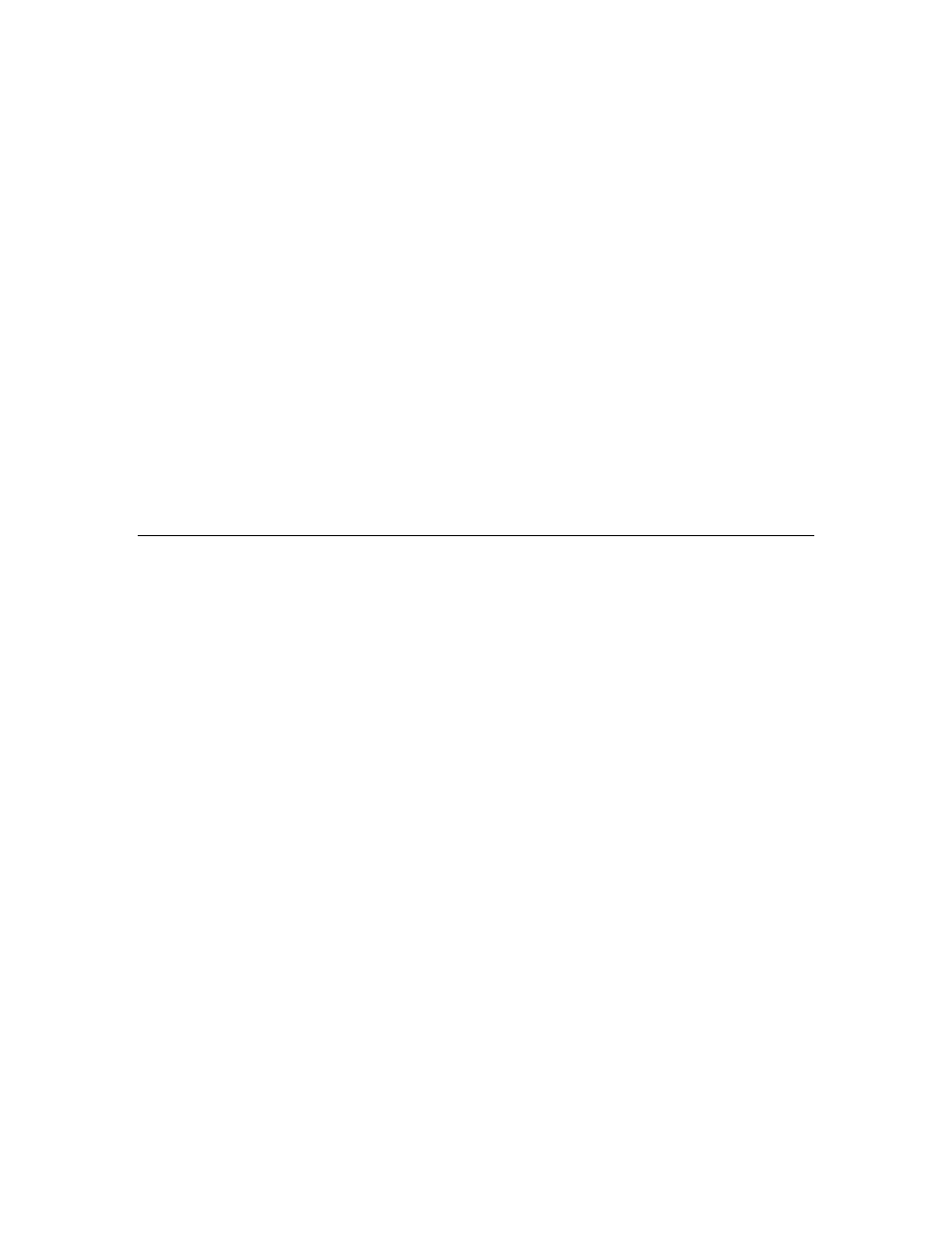
the host. This should force the i.LON 10 to dial-out. Watch the modem LEDs
for activity and listen for dial tone, ringing, and connection:
• If the modem LEDs do not flash, the i.LON 10 is probably not
communicating with the modem.
• If the LEDs flash, but the modem doesn’t dial:
i. Set Modem Init String on the PPP Configuration Web page to “&F”.
This will reset the modem to its factory defaults.
ii. Check that the RS-232 line speed is the same as you used when
testing the modem with the computer.
iii. If you have the LonTalk® Protocol Analyzer available, confirm that
an attempt was made to send a packet from the L
ON
W
ORKS
network
to the host. If no attempt was made, assure that the Initiate
Session when… option set in step 4 is set appropriately for the
network variable being updated.
• If the modem dials, but no connection takes place, confirm that the port
numbers specified on the General Setup Web page are open on the ISP
and the computer with the LNS Server.
• If everything appears to be configured correctly, check the Event Log
page for errors.
Configuring the i.LON 10 Ethernet Adapter for Dial-in
To configure the i.LON 10 Ethernet Adapter to accept incoming calls, follow these
steps:
1. Click Security to open the i.LON 10 Security Configuration Web page.
2. Ensure that the Allow and Authenticate Incoming PPP Connections
checkbox is set. You must clear the Allow PPP Dial-back (Shoulder Tap)
checkbox to do this.
3. Set the Username and Password options under Allow and Authenticate
Incoming PPP Connections. This username and password must be
provided by the caller in order to establish communications with the i.LON
10 Ethernet Adapter.
4. Set Answer Phone After
which the i.LON 10 will pick up he phone.
5. Click Submit.
6. Click PPP to open the i.LON 10 PPP Configuration Web Page.
7. Set Local IP Address for Incoming Calls. This is the IP address that will
be assigned to incoming calls by the i.LON 10. The caller (typically a PC
using Windows dial-up networking) will be assigned this address plus one
(i.e. if this field is set to 10.6.8.100, the PC will be assigned 10.6.8.101.
8. Click Submit.
Troubleshooting Dial-in Problems
If you are having trouble dialing into the i.LON 10 Ethernet adapter, perform the
following tests:
Test the Modem
1. Connect the modem to your computer’s serial port using the straight-through
4-10
Using
i.LON 10 Ethernet Adapter with a Modem
