Echelon i.LON 10 Ethernet Adapter User Manual
Page 35
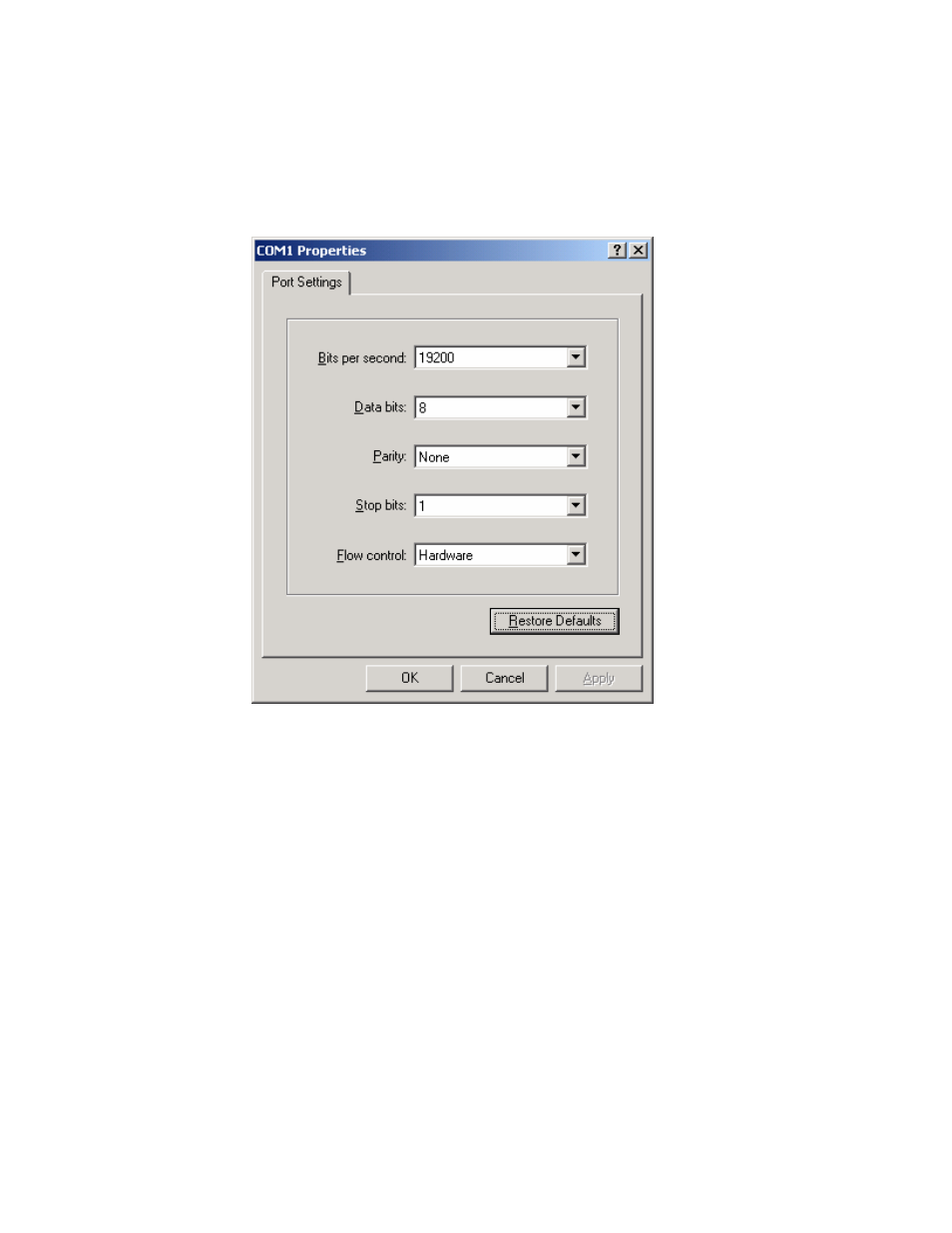
modem cable used to connect the i.LON 10 to the modem.
2. Open HyperTerminal. Assure that the scroll lock is turned off on your
computer (if it is on, press the
HyperTerminal, set the Bits Per Second to the same rate as used to
communicate with the i.LON 10. Set Data Bits to 8, Parity to None, Stop
Bits to 1, and Flow Control to Hardware, as shown in the following figure:
3. In HyperTerminal, turn on Echo. To do this, follow these steps:
i. Click the File menu and select Properties. The HyperTerminal
Properties dialog opens.
ii. In the Properties dialog, select the Settings tab.
iii. Click ASCII Setup. The ASCII Setup dialog opens.
iv. In the ASCII Setup dialog, set the Echo Typed Characters Locally
checkbox.
v. Click OK in the ASCII Setup and Properties dialogs.
4. Request a response from the modem by performing the following steps:
i. In HyperTerminal, press
modem to automatically detect the baud rate setting of HyperTerminal.
ii. Type “AT” in capital letters and press
respond with “OK”. If the modem does not respond, repeat this step
several times. If you cannot get a response, verify that the modem is
turned on.
iii. If you still get no response, watch the LEDs on the modem when you
enter ‘AT”. If they do not flicker, the modem is not responding the
command. This could be due to any of the following:
i.LON 10 Ethernet Adapter User’s Guide
4-11
