Echelon i.LON 10 Ethernet Adapter User Manual
Page 38
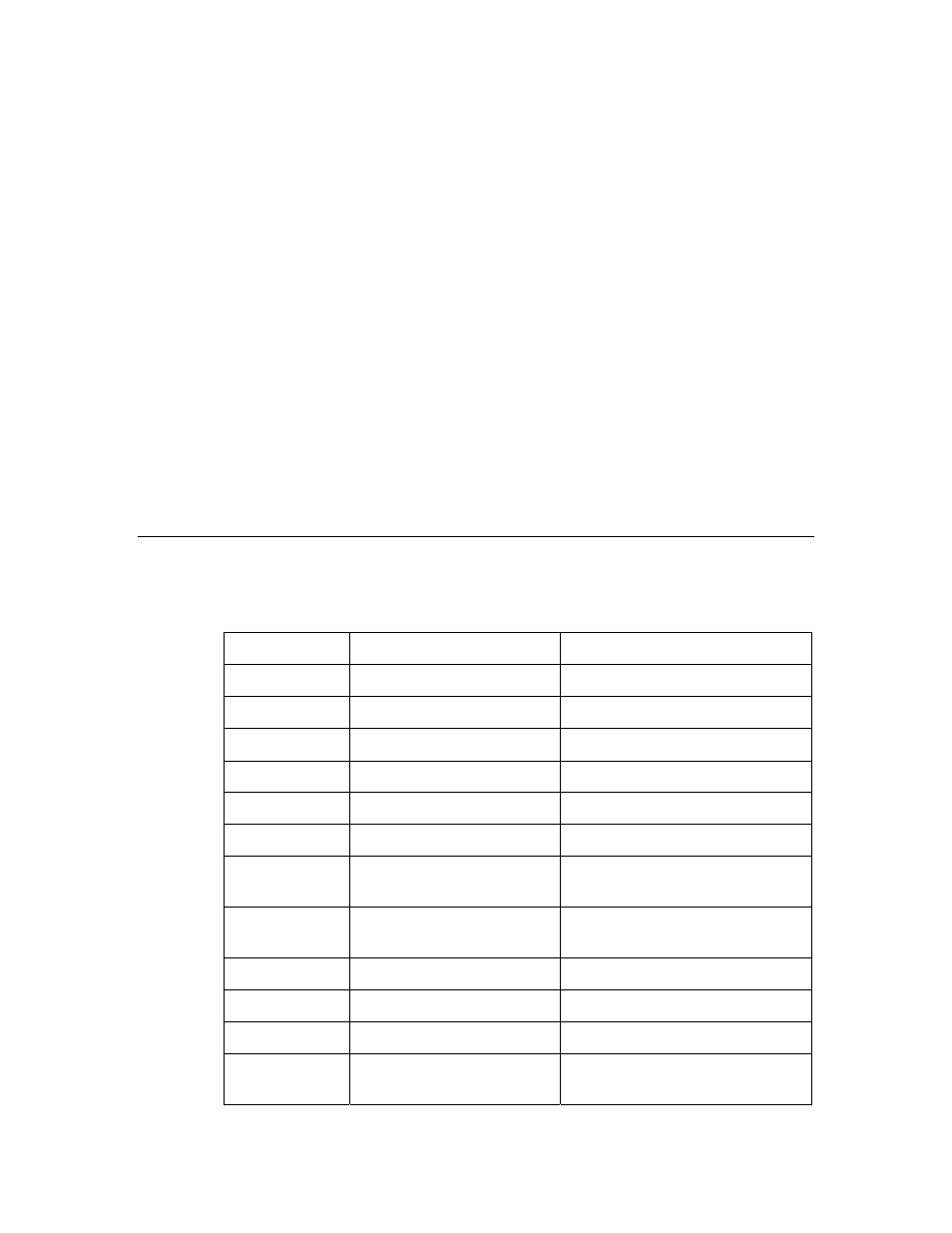
4. Ensure that the Allow PPP Dial-back (Shoulder Tap) checkbox is set.
You must clear the Allow and Authenticate Incoming PPP Connections
checkbox to do this.
5. Set Respond to Shoulder Tap after
call of at least this many rings, once the caller has hung up, the i.LON 10 will
initiate a dial-out session.
6. Ensure that the Enable Outbound PPP Calls checkbox is set.
7. Set Number of Retries to Use When Attempting Outbound PPP
Connection Attempts.
8. Click Submit.
9. Click PPP to open the i.LON 10 PPP Configuration Web page.
10. Set the ISP phone number, user name, password, and initialization under
Profile 1 and Profile 2 as described under The i.LON 10 Ethernet Adapter
PPP Configuration Page, later in this chapter.
11. Click Submit.
When the i.LON 10 receives a call of the specified number of rings, it will attempt
to dial the number configured in Profile 1; if no connection is established, it will
attempt the number configured in Profile 2; both numbers will be retried up to
the number of times specified by the Number of Retries option set in step 5.
Analog Modems Tested with the i.LON 10 Ethernet Adapter
The following table lists the analog modems that have been tested with the
i.LON 10 Ethernet Adapter, as well as recommended modem initialization
strings:
Name Model
Init
String
US Robotics
USR5686E
E0Q0V1S0=0&C1&B1M1
US Robotics
14400 Sportster
E0Q0V1S0=0&C1&B1M1
US Robotics
33600 Sportster
E0Q0V1S0=0&C1&B1M1
US Robotics
V.92 56K
E0Q0V1S0=0&C1&B1M1
ZyXEL U-1496
E0Q0V1S0=0&C1&B1M1
Intel
144/144e E0Q0V1S0=0&C1&B1M1
Hayes
Smartmodem Optima
14400
E0Q0V1S0=0&C1&B1M1
Hayes
Smartmodem V series
9600
E0Q0V1S0=0&C1&M1 (default)
Hayes Ultrasmart
modem
9600
E0Q0V1S0=0&C1&M1 (default)
Zoom 3049C
E0Q0V1S0=0&C1&M1
(default)
Zoltrix
Rainbow 56K FMVSP56e
E0Q0V1S0=0&C1&M1 (default)
Modern
Blaster
DE5621 E0Q0V1S0=0&C1&M1
(default)
4-14
Using
i.LON 10 Ethernet Adapter with a Modem
