Upgrading to firmware version 2 -3, Uploading a user web page, Upgrading to firmware version 2 – Echelon i.LON 10 Ethernet Adapter User Manual
Page 51
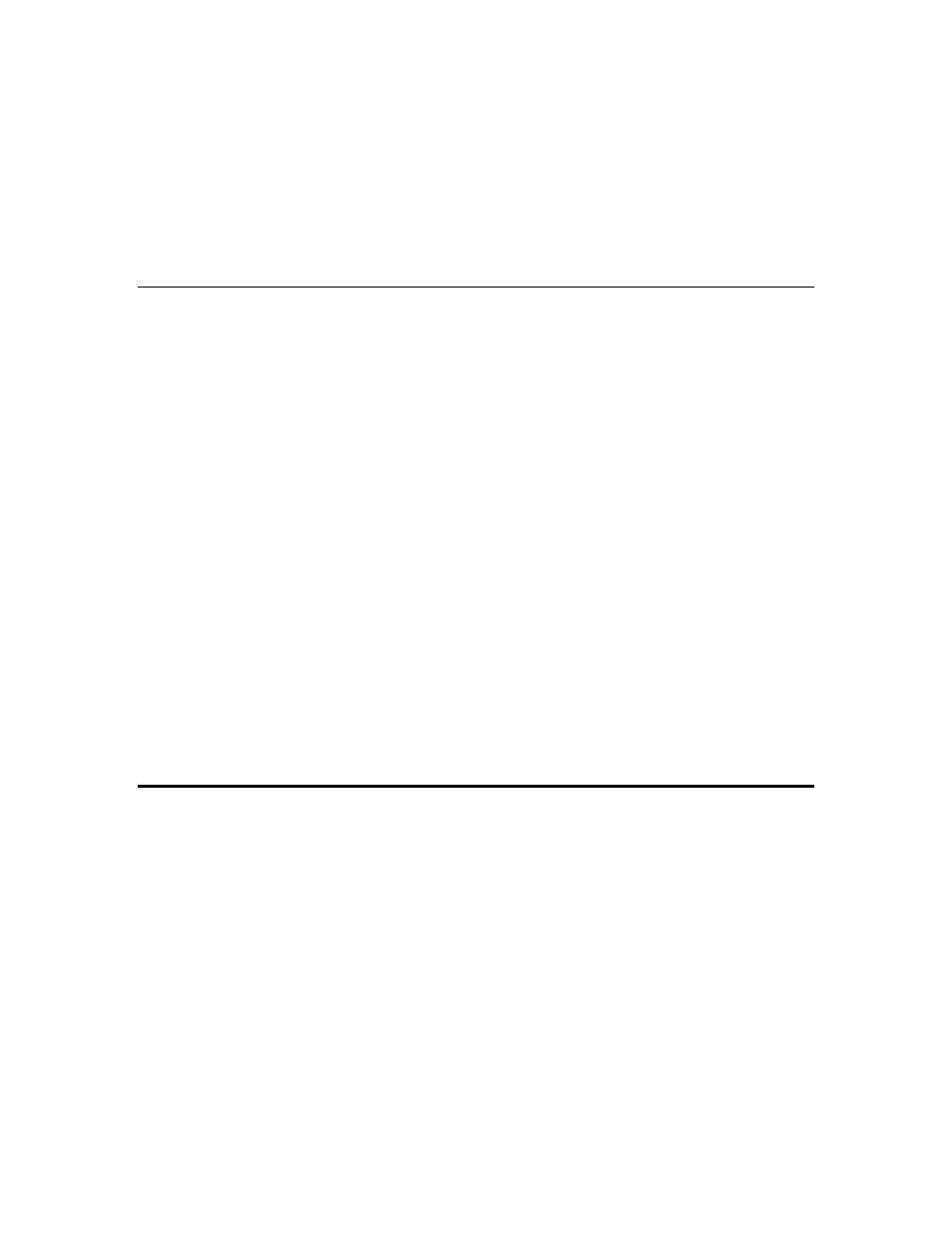
This command must be executed within 4 minutes of clicking Begin
Firmware Upgrade Sequence.
Once the upgrade has completed, the Service LED will turn off, indicating the
i.LON 10 Ethernet Adapter has resumed normal operation. Once you have
updated the firmware, you may experience trouble accessing the Setup web page.
This is due to Internet Explorer attempting to use a cached version of the setup
web page. If this happens, delete your cached web pages (i.e. temporary internet
files) and restart Internet Explorer.
Upgrading to Firmware Version 2
When upgrading to version 2 of the i.LON 10 firmware, all existing options will
be unaffected. The new options will be set to the following defaults:
PPP Properties
PPP Profile 1 Disconnect If Idle For = 20 minutes
PPP profile 2 idletime = 20 minutes
PPP incoming address = 10.0.1.222
PPP answer rings = 2
PPP shoulder tap rings = 2
PPP incoming username = "ilon"
PPP incoming password = "ilon"
PPP profile 1 init string = "E0Q0V1S0=0&C1&M1"
PPP profile 2 init string = "E0Q0V1S0=0&C1&M1"
Security Properties
Allow and Authenticate Incoming PPP Connections = Disabled
Allow Access to this Page (Security) Without Security Access Reset = Disabled
The Allow and Authenticate Incoming PPP Connections and Allow
Access to this Page Without Security Access Reset are disabled to prevent
the firmware download from making your i.LON 10 less secure. If factory
defaults are restored, these options will be enabled.
Uploading a User Web Page
The i.LON 10 Ethernet Adapter can host an additional web page of up to 32kB .
This feature is provided as a convenience to store information such as the site
name or the company logo. This web page cannot serve network variable
information (see the i.LON 100 and i.LON 1000 product lines for devices with
this capability).
Your web page must be converted to an Intel hex file (.hex extension) using the
Webconvert.exe utility and uploaded to http://
using a TFTP client. Assure that TFTP access is enabled on the Security Web
page before uploading the file. The Webconvert utility is available on the i.LON
10 CD and on Echelon’s i.LON website. Appendix A describes how to use the
Webconvert utility.
Do not overwrite log.html or status.html in the root directory, as this will
overwrite the System Log and Status web pages, respectively.
i.LON 10 Ethernet Adapter User’s Guide
6-3
