Echelon i.LON 10 Ethernet Adapter User Manual
Page 32
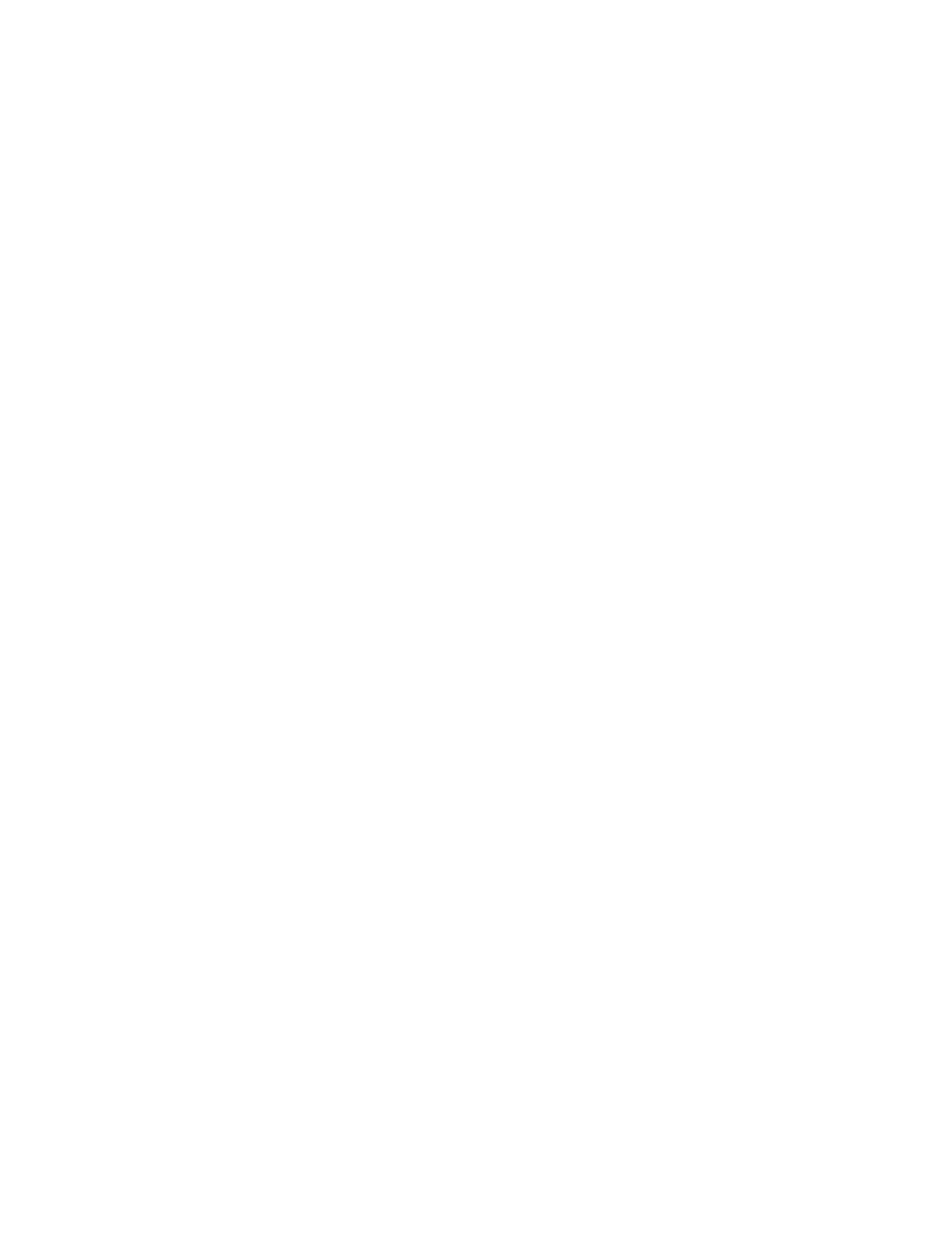
ii. Type “AT” in capital letters and press
respond with “OK”. If the modem does not respond, repeat this step
several times. If you cannot get a response, verify that the modem is
turned on.
iii. If you still get no response, watch the LEDs on the modem when you
enter ‘AT”. If they do not flicker, the modem is not responding the
command. This could be due to any of the following:
• Wrong type of modem cable being used. Confirm that you are using a
straight through cable.
• Faulty modem cable being used. Try a different straight through
cable.
• You are connected to a different serial port than the one provided to
HyperTerminal. Many computers have multiple serial ports (COM1,
COM2, etc.), and often COM1 is used for the internal modem. Try
switching HyperTerminal to COM2, COM3, etc.
• Serial port is malfunctioning. Try connecting to a different serial
port. Be sure to change the HyperTerminal port settings to the new
serial port.
5. If the previous steps have not diagnosed the problem (i.e. you are connected
to the correct port, you have the right cable, etc), reset the modem to its
factory defaults. In HyperTerminal, type “AT&F” and hit enter a few times.
Even if you see no response, this command resets almost all modems to their
factory default settings.
Test for a Dial Tone
This section assumes you have confirmed communication with the modem as
described in the previous section and that your modem is still connected to your
computer. To test for a dial tone, follow these steps:
1. In HyperTerminal, type “ATDT” and press
tone through the modem’s speaker.
2. If you do not hear a dial tone, assure that the modem’s speaker is enabled
and that the volume is set correctly. To do this, follow these steps:
i. In HyperTerminal, type “ATM1” and press
modem’s speaker.
ii. In HyperTerminal, type “ATL2” and press
modem’s speaker volume to medium.
Once you have enabled the speaker and set the volume, repeat step 1.
3. Assure that your modem type (digital or analog) matches the phone line type.
4. If there is still no dial tone, assure that the phone line attached to the modem
is functional. Attach a telephone to the phone line to verify that there is a
dial tone.
Test the ISP Phone Number and Account
This section assumes you have confirmed communication with the modem and
confirmed that there is a dial tone, as described in the previous sections. This
section further assumes that you have a computer attached the modem and a
separate computer running the LNS server attached to the Internet. To test the
ISP phone number and account, follow these steps:
4-8
Using
i.LON 10 Ethernet Adapter with a Modem
