Echelon i.LON 10 Ethernet Adapter User Manual
Page 20
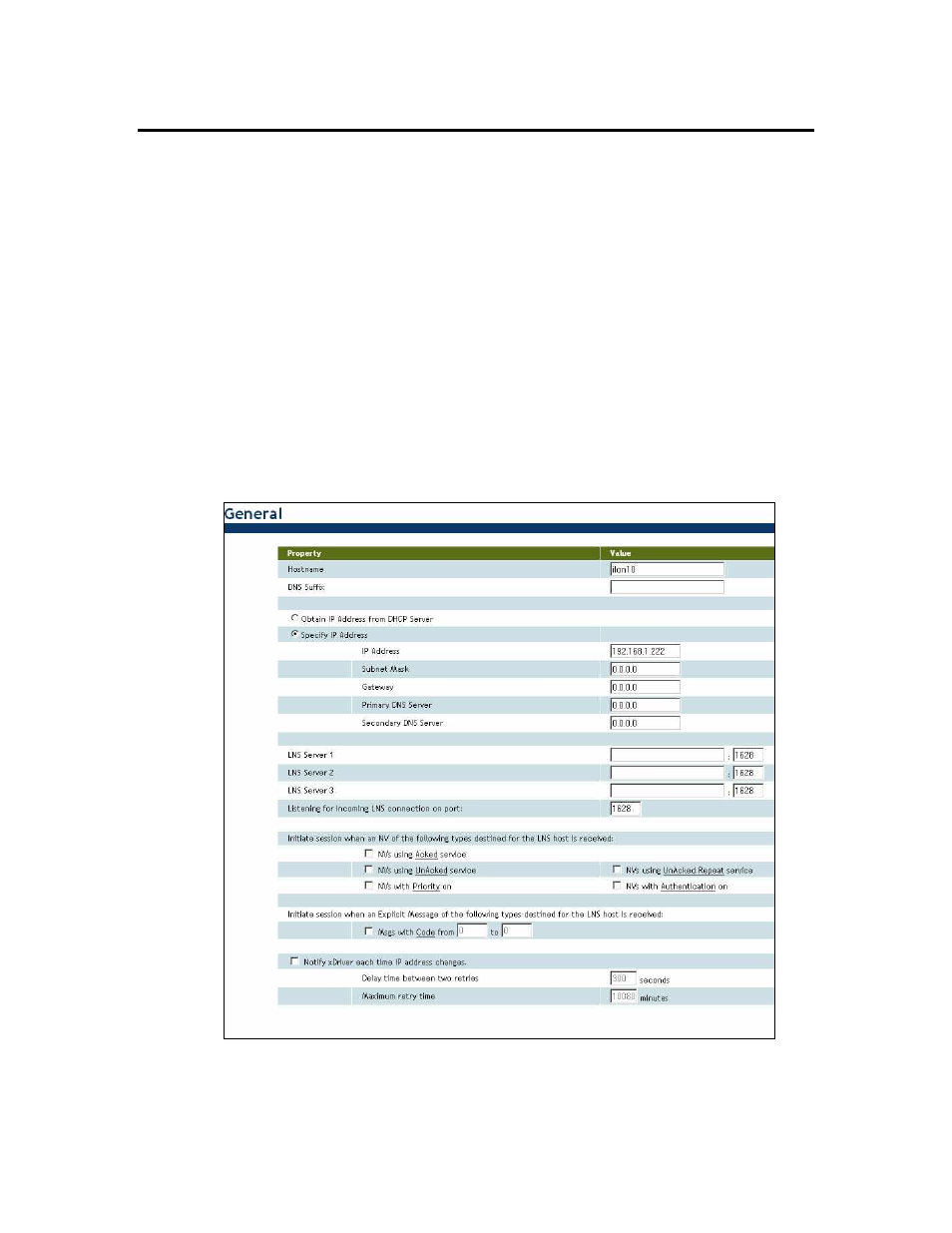
The i.LON 10 Ethernet Adapter General Configuration
Page
You can access the i.LON 10 Ethernet Adapter’s General setup page by pointing
your browser to 192.168.1.222 and clicking the Setup link. If you are unable to
access the i.LON 10 Ethernet Adapter’s web pages, ensure that:
• The PC is on the same subnet as the i.LON 10 Ethernet Adapter. By default,
the IP address of the i.LON 10 Ethernet Adapter is 192.168.1.222. The IP
address is reset to this value whenever a security access reset (see
Performing a Security Access Reset in Chapter 5) is performed. See the i.LON
10 Ethernet Adapter Quick Start Guide for a step-by step description of how
to configure the i.LON 10.
• If Internet Explorer is configured to use a proxy server, set the Bypass
Proxy Server for Local Addresses option. You can access proxy server
options in Internet Explorer 6.0 by opening the Tools menu, then clicking
Options, then selecting the Connections tab of the Options dialog, and
then clicking LAN Settings on the Connections tab.
This General setup page appears as shown in the following figure:
If you are unable to access this page, verify that if your PC is on the same subnet
as the i.LON 10. To access this page in non-secure mode, the HTTP Access
option on the security page must be selected. See i.LON 10 Ethernet Adapter
Security Web Page in Chapter 5 for more information).
3-2 Using i.LON 10 Ethernet Adapter with a 10BaseT Connection
