Uploading i.lon 10 ethernet adapter firmware, Uploading i .lon 10 ethernet adapter firmware -2, Uploading i.lon 10 ethernet – Echelon i.LON 10 Ethernet Adapter User Manual
Page 50: Adapter firmware in chapter, Uploading i .lon 10 ethernet adapter firmware
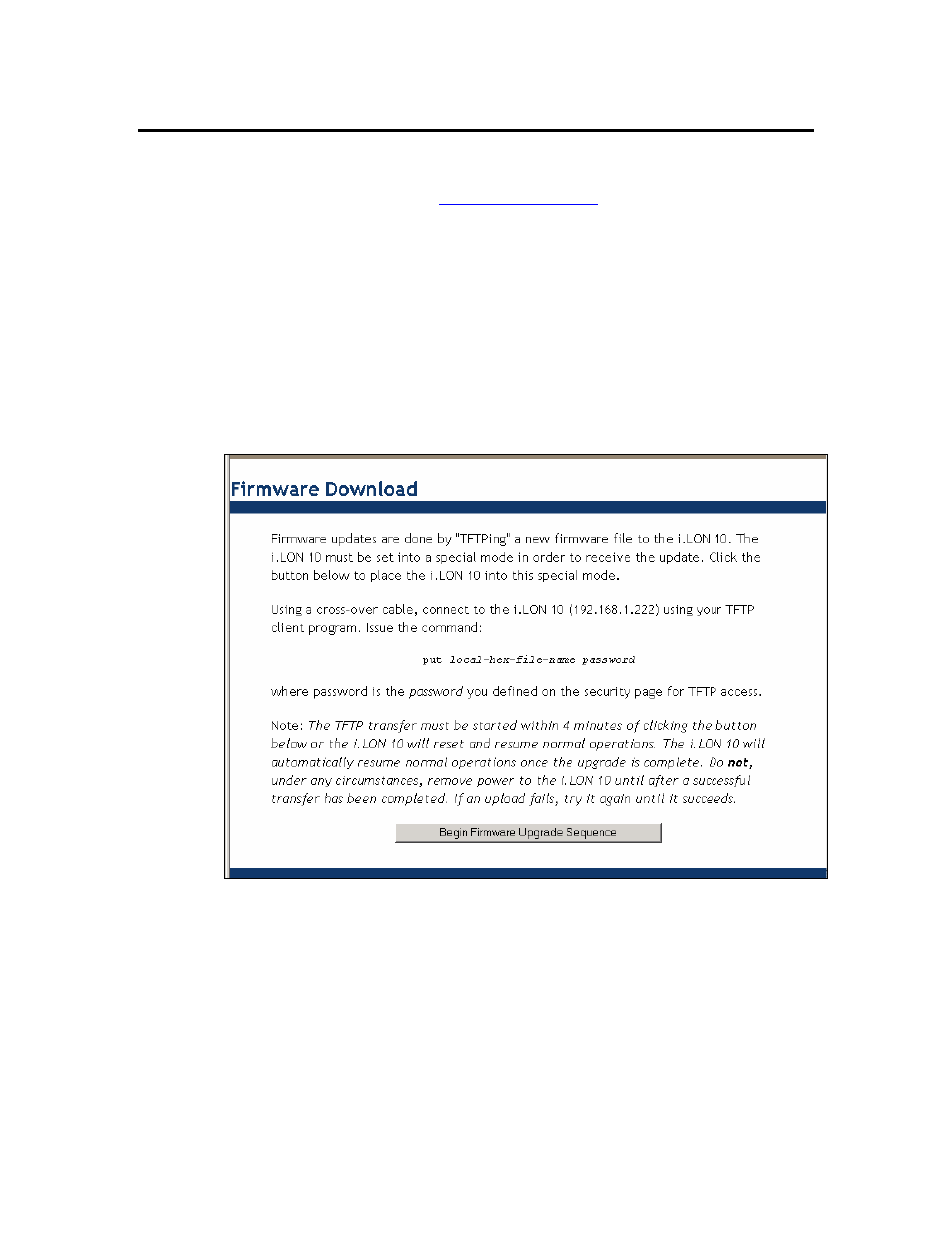
Uploading i.LON 10 Ethernet Adapter Firmware
Firmware upgrades for the i.LON 10 Ethernet Adapter may become available on
the Echelon i.LON web page (
You can check the current
version of the firmware on the i.LON 10 device’s status web page as described in
Chapter 7. To upload a firmware upgrade to the i.LON 10 Ethernet Adapter
hardware, follow these steps:
1. Perform a security access reset (see Performing a Security Access Reset in
Chapter 6). Firmware can only be loaded when the i.LON 10 is in security
access mode.
2. Disconnect the modem cable from the serial port. Otherwise the modem
could receive messages from the i.LON 10 during download and enter an
uncertain state.
3. Access the Firmware Upgrade web page by clicking the Firmware Upgrade
link from the Setup web page. This page appears as shown in the following
figure:
4. Click Begin Firmware Upgrade Sequence.
5. Open any TFTP client application and point it to 192.168.1.222. You must
use this IP address even if you have changed the IP address of the i.LON 10
device.
6. Execute the following TFTP command:
put
.
local-hex-file-name
is the name of the firmware file obtained from
Echelon. The password is always ilon (the password is set to ilon when
you enter security access mode).
6-2 Uploading i.LON 10 Network Adapter Firmware and the User Web Page
