Echelon i.LON 10 Ethernet Adapter User Manual
Page 37
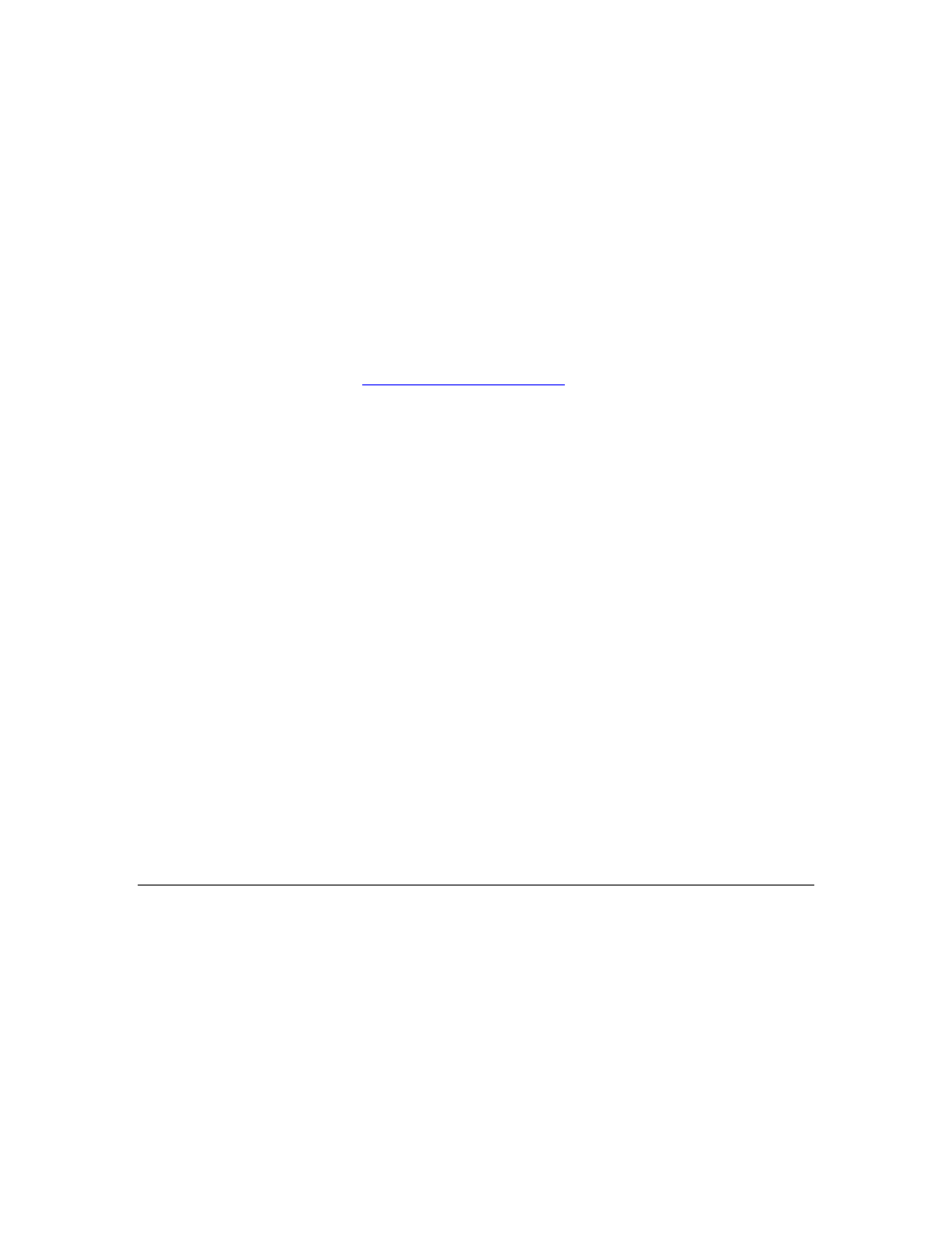
4. Verify that the user name and password set using Dial Up and
Networking Connections on the computer matches the user name and
password set on the PPP Setup Web page of the i.LON 10.
5. Assure that LCP Extensions is unchecked in the Windows PPP Settings
dialog. You can open this dialog by following these steps:
i. Open the Windows dial-up connection used to dial the i.LON 10.
ii. Select the Networking tab.
iii. Click the Settings button.
6. If you are using a computer running Windows 2000 or Windows XP to dial
the i.LON 10, open a command prompt and enter “netsh ras set tracing ppp
enable”. This will enable tracing of outgoing calls. A file named “ppp.log”
will be created in the
any errors; see
formation on how to
read this file.
Once you have completed tracing, open a command prompt and type “ras set
tracing ppp disable” to turn off tracing.
Test the i.LON 10 After Establishing a Dial-in Connection
This section assumes that you have confirmed that the modem is functioning
properly and that a PPP connection is being established between the modem and
the dialing computer, as described in the previous sections. To test the i.LON 10
after a dial-in connection is established, follow these steps:
1. On the dialing computer, open a command prompt, type “ipconfig”, and press
One of the entries should be “PPP adapter of adapter> is the dial-up connection. This IP address should be one greater 192.168.1.222, the PPP adapter entry will show an IP address of 192.168.1.223). 2. On the dialing computer, open a command prompt, type “ping address>” and press computer, you will see responses from the i.LON 10. routing packets that should be sent over the dial-up connection over an alternate route. Disable all network cards and dial-up connections other than the i.LON 10 dial-up connection. Configuring the i.LON 10 Ethernet Adapter for Shoulder Tap To configure the i.LON 10 Ethernet adapter to respond to incoming calls by dialing out to an ISP, follow these steps: not enabled on the Security Web page, perform a security access reset as described in Performing a Security Access Reset in Chapter 5. 2. Click Security to open the i.LON 10 Security Configuration Web page. Without a Security Access Reset option, click Submit, and wait for the i.LON 10 to reboot. i.LON 10 Ethernet Adapter User’s Guide 4-13
than that of the i.LON 10 device (i.e. if the i.LON 10 device’s IP address is
If the ping fails there may be a device attached to the computer that is
1. If Allow Access to Secure Pages Without a Security Access Reset is
3. If it is not already checked, check the Allow Access to Secure Pages
