I.lon 10 ethernet adapter security, I .lon 10 ethernet adapter security -2, Performing a security access reset -2 – Echelon i.LON 10 Ethernet Adapter User Manual
Page 42: Performing a security access reset, Performing a security access reset in chap, I .lon 10 ethernet adapter security
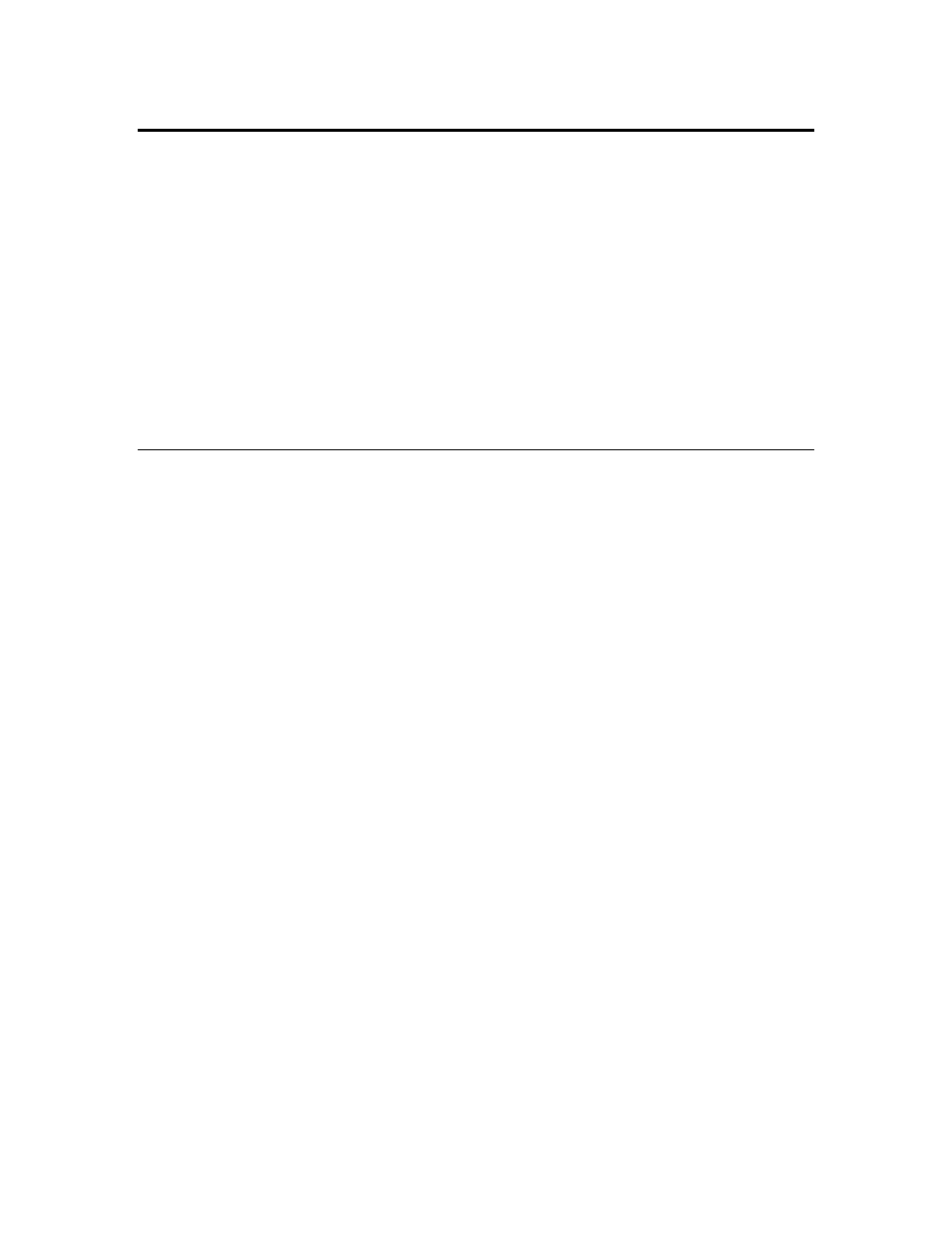
i.LON 10 Ethernet Adapter Security
The i.LON 10 Ethernet Adapter can institute a number of measures to make
itself as secure as possible:
• MD5 Authentication. The i.LON 10 Ethernet Adapter provides the option of
using MD5 Authentication with all communications between it and the LNS
Server, requiring a 16 byte authentication key. See i.LON 10 Ethernet
Adapter Security Web Page in Chapter 5 for more information.
• Security Web Page. The i.LON 10 Ethernet Adapter Security Web Page
allows you to password protect or disable entirely the ability to access i.LON
10 Ethernet Adapter Web pages, load new firmware, dial-in to the i.LON 10,
or establish uplink communication from an LNS Server.
• Security Access Reset. A security access reset can be required to open the
security web page, or reset the i.LON 10 Ethernet Adapter’s configuration. A
security access reset requires physical access to the i.LON 10 hardware.
Performing a Security Access Reset
If the Allow Access to this Page Without Security Access Reset (SAR)
option on the Security Web page is not checked, the following features of the
i.LON 10 Ethernet Adapter are available only after performing a security access
reset:
• Access to the MD5 Authentication Key on the Security web page (see i.LON
10 Ethernet Adapter Security Web Page, later in this chapter).
• Access to the Display Factory Defaults button on the setup web page.
• Access to the security web page (see i.LON 10 Ethernet Adapter Security Web
Page, earlier in this chapter).
• Access to the Perform self-test page, as described in Performing a Self-test in
Chapter 6.
• Access to the firmware upgrade web page (see Uploading i.LON 10 Ethernet
Adapter Firmware in Chapter 6.
To perform a security access reset, follow these steps:
1. Remove the i.LON 10 Ethernet Adapter from the TCP/IP network and attach
it to the PC using a crossover Ethernet cable or a local server hub.
2. Disconnect the power supply from the i.LON 10 Ethernet Adapter.
3. Press and hold the service switch on the i.LON 10 Ethernet Adapter using a
paper clip or similar device.
4. Reconnect the power supply to the i.LON 10 Ethernet Adapter while still
pressing in the service switch.
5. Continue holding the service switch. In approximately 10 seconds the wink
and connect LEDs will illuminate. Release the service pin.
The i.LON 10 Ethernet Adapter will now be in security access mode. When the
i.LON 10 Ethernet Adapter is in security access mode, its IP address is
temporarily changed to 192.168.1.222 and the user name and password are
set to ilon/ilon; they are changed back to the values set on the Setup and
Security web pages once the i.LON 10 is reset. In order to access the i.LON 10,
5-2
i.LON 10 Ethernet Adapter Security
