Echelon i.LON 10 Ethernet Adapter User Manual
Page 36
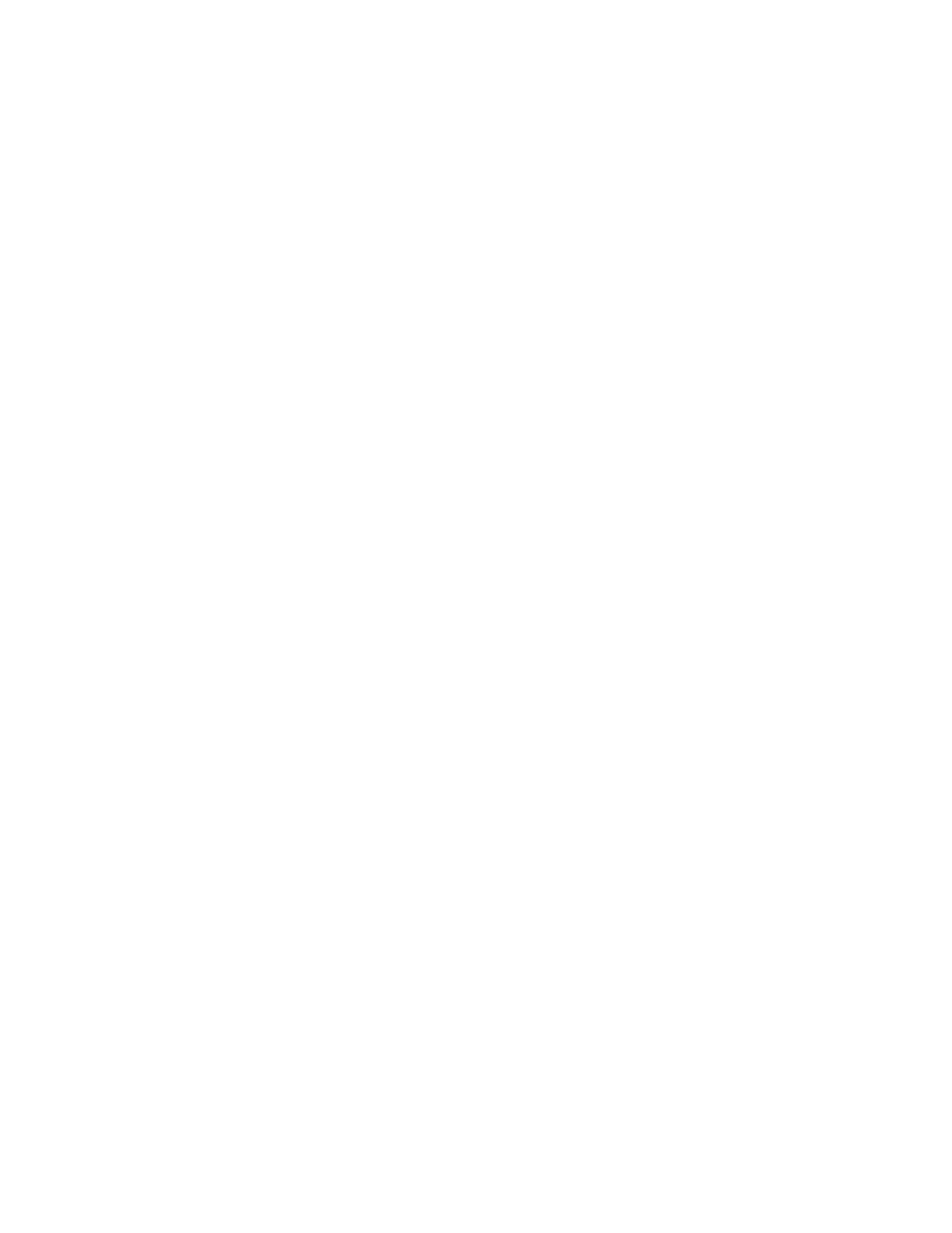
• Wrong type of modem cable being used. Confirm that you are using a
straight through cable.
• Faulty modem cable being used. Try a different straight through
cable.
• You are connected to a different serial port than the one provided to
HyperTerminal. Many computers have multiple serial ports (COM1,
COM2, etc.), and often COM1 is used for the internal modem. Try
switching HyperTerminal to COM2, COM3, etc.
• Serial port is malfunctioning. Try connecting to a different serial
port. Be sure to change the HyperTerminal port settings to the new
serial port.
5. Using HyperTerminal, initialize the modem for an incoming call by typing
“ATE0Q0V1S0=0&C1&M1” and pressing
Robotics modem, use ATE0Q0V1S0=0&C1&B1M1 (the B1 string forces the
modem to use the bit rate supplied by the i.LON 10).
You should see a confirmation string from the modem (e.g. “OK”) that the
initialization string was received. If you do not see a confirmation, enter
“AT&F” to reset the modem to its factory defaults, then reenter the
initialization string described above.
6. Dial the phone number connected to the modem using a phone or another
modem. Watch the HyperTerminal window; if “RING” does not appear,
follow these steps:
i. Connect a phone in parallel to the modem (i.e. use a phone cable splitter).
Try dialing the modem again. If the phone does not ring, something may
be wrong with your incoming phone line. If the phone, but
HyperTerminal does not show the “RING” string, go to the next step.
ii. Configure the modem to auto-answer after one ring by typing “ATS0=1”.
The AA LED on the modem should illuminate. Note that this will
override the Answer Phone After
page. If HyperTerminal still does not pick up, something may be wrong
with your modem.
Test the Modem with the i.LON 10
This section assumes you have confirmed that the modem is functioning properly,
as described in the previous section. To test the i.LON 10 with the modem, follow
these steps:
1. Attach the modem to the i.LON 10 using the same straight-through cable
that you used to connect the modem to the PC in the previous sections.
2. Access the i.LON 10 via HTTP and configure it for dial-in, as described in
Configuring the i.LON 10 Ethernet Adapter for Dial-in, earlier in this
chapter. Use the same serial port baud rate specified in Test the Modem,
earlier in this chapter. Use the same username and password specified in
Test the ISP Phone Number and Account, earlier in this chapter.
3. Force the serial port to a fixed baud rate that will match the i.LON 10.
Append &N6&U6 to the Modem Initialization String on the PPP Setup
Web page (i.e. “ATE0Q0V1S0=0&C1&M1&N6&U6”) to set the baud rate to
9600 bps.
See your modem documentation for additional parameters and flags that
regulate bit speed.
4-12
Using
i.LON 10 Ethernet Adapter with a Modem
