Uplink connections, Uplink connections -2, Listening for an ethernet uplink connection – Echelon i.LON 10 Ethernet Adapter User Manual
Page 70: Listening for a ppp uplink connection
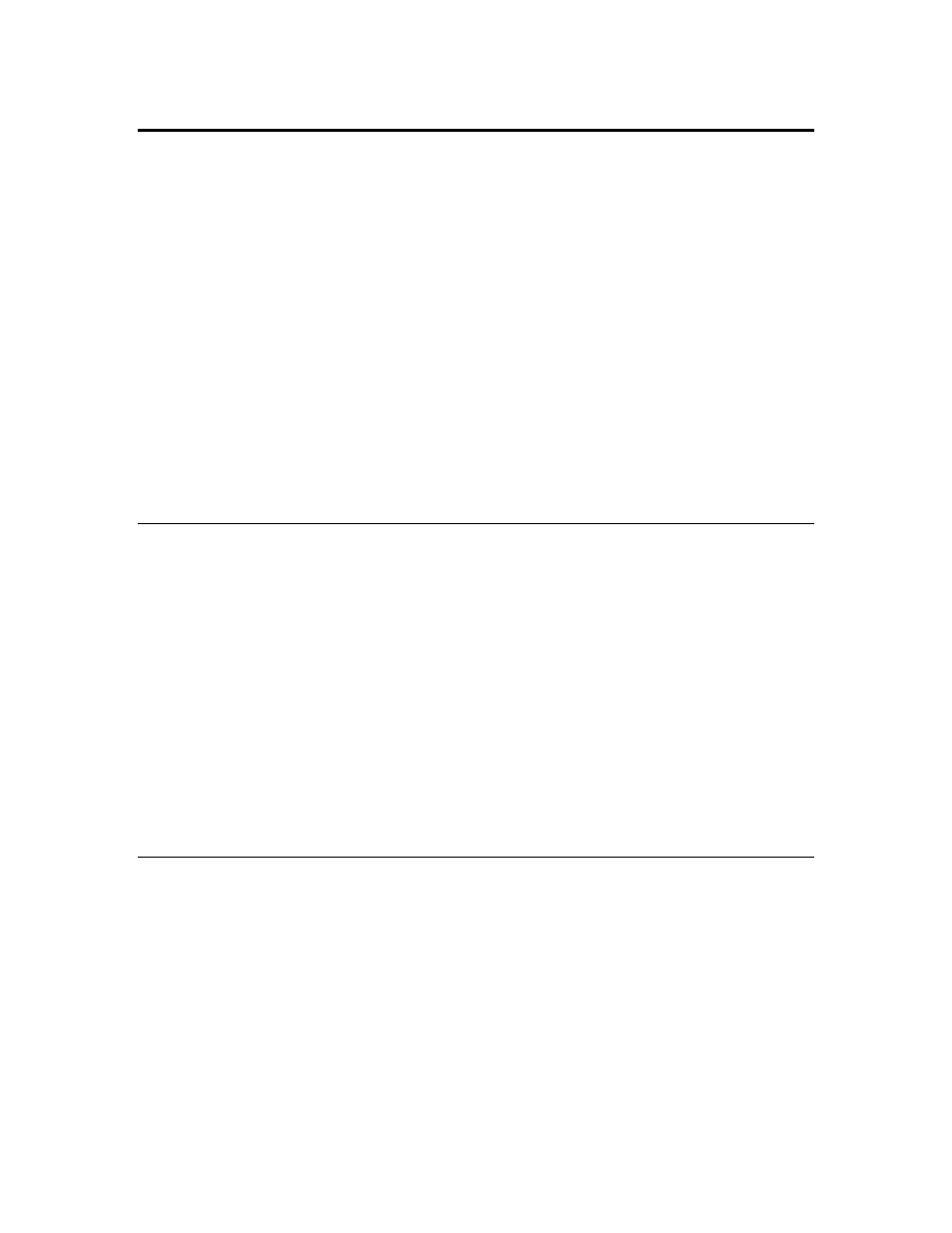
Uplink Connections
An uplink connection is a connection initiated by a device on the network
attempting to communicate with the LNS Server on the other side of the i.LON
10 adapter. This occurs when a device sends data to the LNS Server without the
data being requested, such as when one or more network variables are bound to
the host (see the LNS Programmer’s Guide, the LonMaker User’s Guide, and the
LNS for Windows Programmer’s Guide, xDriver Supplement for more
information).
You can determine what sorts of network variable and application messages will
cause an uplink to occur as described in The i.LON 10 Ethernet Adapter General
Configuration Page in Chapter 3.
When an uplink connection is established, the i.LON 10 will use a local port
between 16384 and 65535 to receive communications from the LNS Server. This
port is used only while the uplink session is negotiated. The predetermined
downlink port will be used for monitoring or control that following the uplink
event. Talk to your ISP or IT department to ensure that the i.LON 10 is able to
receive messages on these ports.
L
ON
W
ORKS
broadcast messages will never cause an uplink to be initiated.
Listening for an Ethernet Uplink Connection
To listen for an uplink connection on your computer’s Ethernet port (sent by an
i.LON 10 that is connected to a TCP/IP network or that dials into an ISP), follow
these steps:
1. Assure that there is at least one xDriver profile and uplink session handling
is enabled. To enable uplink session handling, open the xDriver profile from
the L
ON
W
ORKS
Interfaces control panel applet, click the Properties button
in the Profile box, and configure the Uplink Sessions tab. For more
information, click Help or see the LNS for Windows Programmer’s Guide,
xDriver Supplement.
2. Start the xDriver connection broker as described in Chapter 3 of the LNS for
Windows Programmer’s Guide, xDriver Supplement.
3. Start an LNS application that listens for xDriver Broker events. See the
LNS for Windows Programmer’s Guide, xDriver Supplement for more
information.
Listening for a PPP Uplink Connection
To listen for a uplink PPP connection on your computer’s serial port (sent by an
i.LON 10 directly dialing the PC), follow these steps:
1. Open your computer’s network properties. On Windows 2000 and Windows
XP, you do this by opening the Network and Dial-up Connections control
panel applet.
2. Configure the computer to listen for incoming calls on the port to which the
modem is attached. On Windows 2000 and Windows XP, you do this by
creating a new connection and using the New Connection Wizard to create
a connection that accepts incoming calls on the appropriate port.
3. Start the xDriver connection broker as described in Chapter 3 of the LNS for
Windows Programmer’s Guide, xDriver Supplement.
8-2
Establishing an Uplink Connection Through the i.LON 10 Ethernet Adapter
