Setting the dl-10’s real time clock – Echelon LonPoint Application and Plug-In User Manual
Page 186
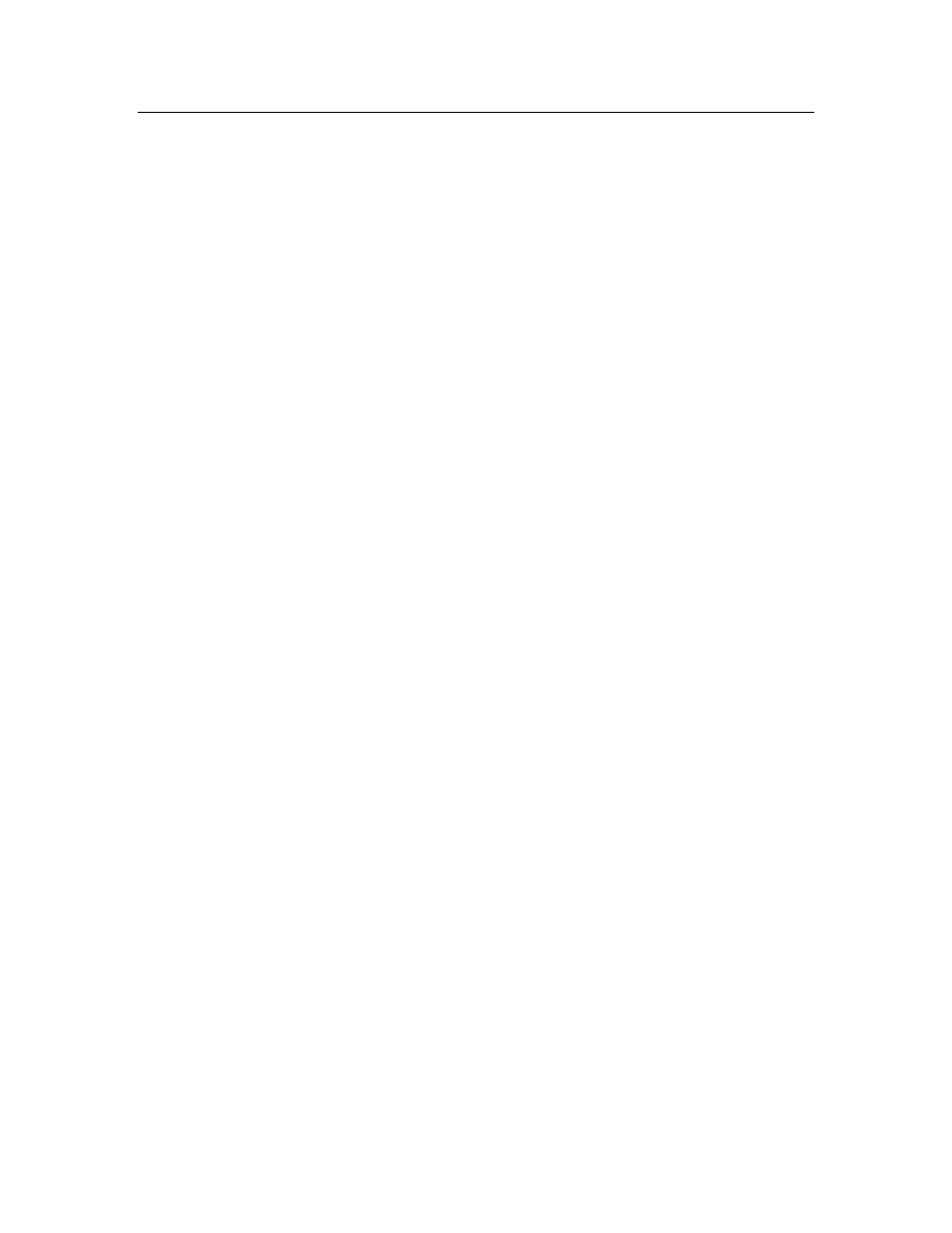
13-20
Data Logger Functional Block
Setting the DL-10’s Real Time Clock
The LonPoint DL-10 employs a battery backed Real Time Clock functional block.
This object is the source for the optional time stamp that is included with data
points in the DL-10’s data logs.
There is no configuration plug-in for the Real Time Clock functional block. To set
the time and date on the Real Time Clock, follow these steps:
1. Open the LonMaker network containing the DL-10 whose Real Time Clock
you want to set.
2. If the DL-10 device does not have a Real Time Clock functional block shape
in the LonMaker drawing, create one as described in Creating a Functional
Block in Chapter 4 of the LonMaker for Windows User’s Guide. You don’t
need to have this shape on the drawing in order to use the Data Logger
functional block, but you will need it to set the Real Time Clock.
3. Right-click the Real Time Clock functional block shape and select Browse
from the menu. This will start the LonMaker Browser (see Chapter 9 of the
LonMaker for Windows User’s Guide).
4. In the Browser click the SetTime network variable.
5.
In the Value field on the Browser’s button bar enter the date and time in
the same format as it is shown:
YYYY/MM/DD HH:MM:SS
6. Click the Set Value button to update the Real Time Clock to the date and
time you entered.
