Daily schedule, Assigning default daily schedules, The lonpoint application and plug-in guide 10-7 – Echelon LonPoint Application and Plug-In User Manual
Page 109
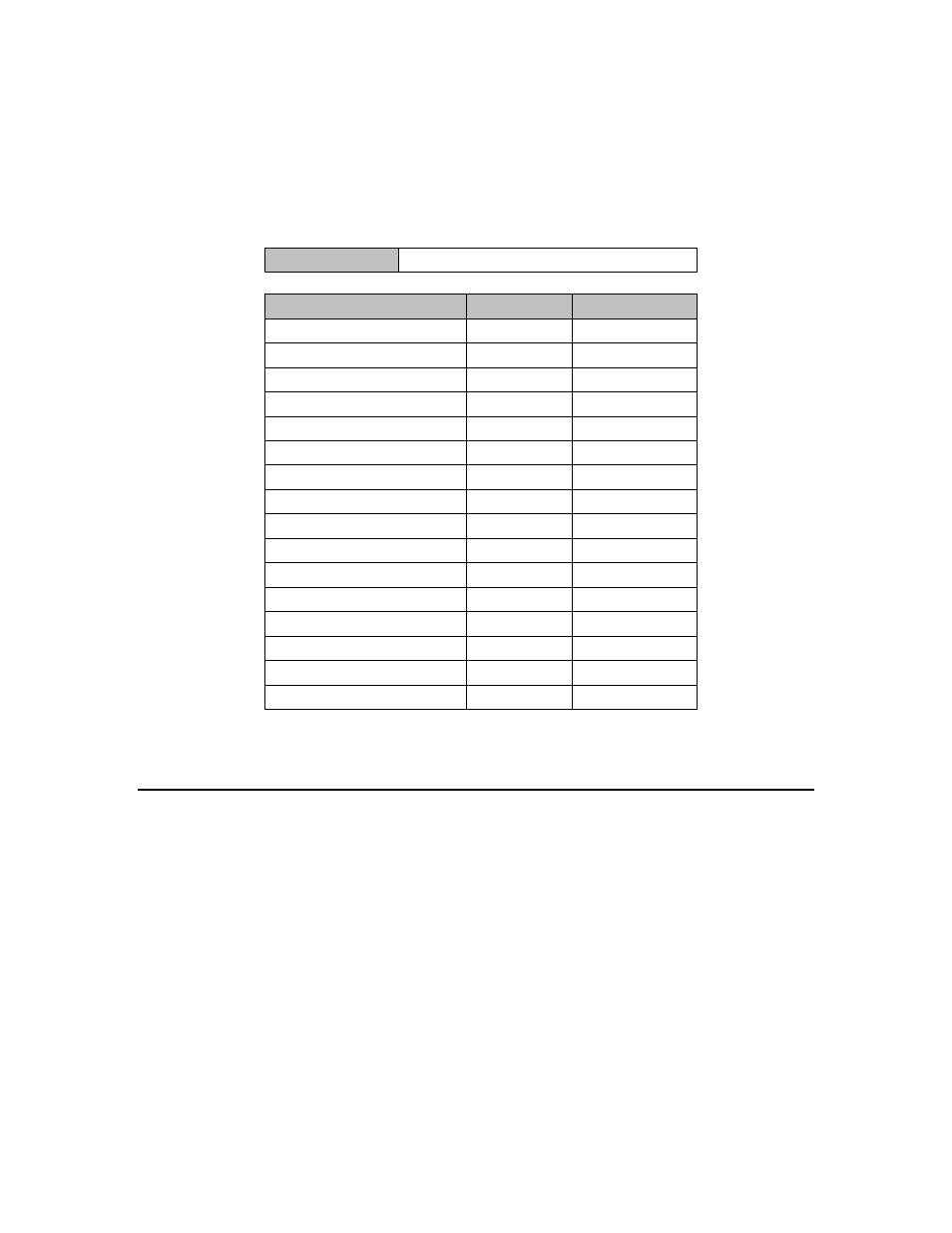
The LonPoint Application and Plug-in Guide
10-7
6. Repeat steps 2 through 5 for each unique daily schedule. Assign a different
schedule name to each.
Following is an example daily schedule.
evtOccupied
Off
12:00 AM
schOccupied
evtWarmup
On
6:00 AM
evtWarmup
Off
8:00 AM
evtOccupied
On
8:00 AM
evtOccupied
Off
7:00 PM
Event Name
ON or OFF
Daily Schedule
Time
Schedule Name:
1. Use an additional Daily Schedule shape for each 24 hour schedule.
2. Use a second Daily Schedule shape for additional events for the same schedule.
3. Event names must match Digital Output names for Digit Output Schedule designs.
Assigning Default Daily Schedules
Each day of the week must have a default daily schedule. Each day may have a
different schedule, or you may assign the same schedule to multiple days. For
example, Monday through Friday may have one schedule, and Saturday and
Sunday may have a different schedule.
To define default daily schedules, follow these steps:
1. Drag a Default Daily Schedule shape from the Schedule stencil to your
LonMaker drawing.
2. Fill in daily schedule names that you defined in Defining Daily Schedules to
each day of the week. Fill in an optional description for each. The optional
description is useful for as-built reports.
