Exit condition definitions – Echelon LonPoint Application and Plug-In User Manual
Page 121
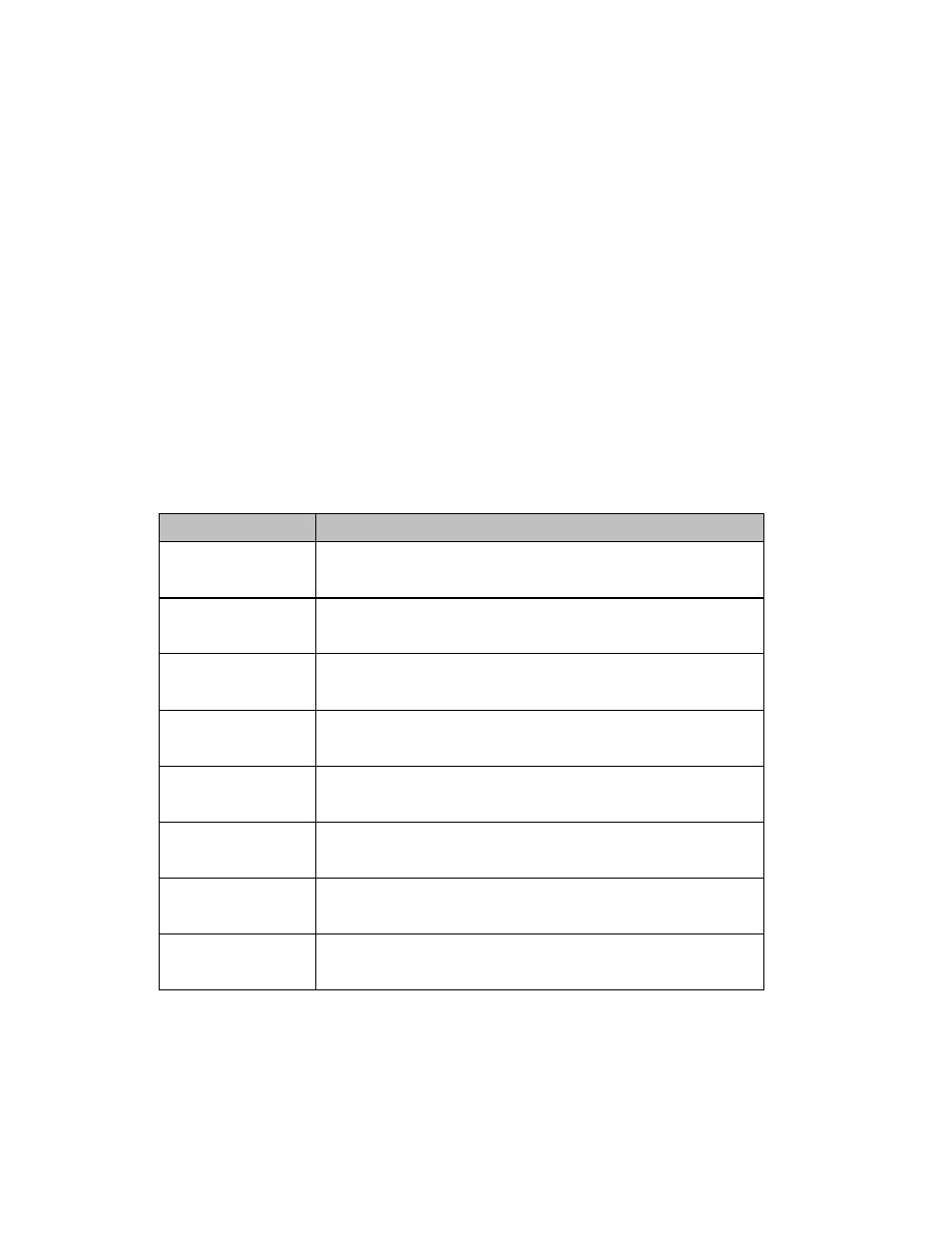
The LonPoint Application and Plug-in Guide
10-19
evtWarmup OFF
To define exit conditions, follow these steps:
1. Drag a Condition Definitions shape from the LonPoint Scheduler stencil to
your LonMaker drawing.
2. Double-click the Condition Definitions shape. A drawing of the shape opens
in a new window.
3. For each exit condition definition, click an entry in the Exit Condition
column and type an Exit Condition name. Then click an entry in the
Definition column and type an Exit Condition expression. Close the Exit
Condition shape drawing window.
Following is an example Condition Definitions shape. This shape defines the
exit conditions for the example described in Drawing a State Machine Bubble
Diagram earlier in this chapter.
cndSystemOn
cndSystemOff
cndOccupied
cndUnoccupied
cndStartWarmup
cndEndWarmup
cndEmergency
cndCancelEmergency
iSystemEnable On
iSystemEnable Off
(iOccupiedOverride On) OR (Powerloss On)
(evtOccupied Off) AND (iOccupiedOverride Off)
AND (evtWarmup Off)
evtWarmup On
(evtWarmup Off) OR (iReturnAirTemperature > 16)
OR (Powerloss On)
iEmergency On
(iOccupiedOverride On) OR (Powerloss On)
Exit Condition
Exit Condition Definitions
1. Use an additional Exit Condition Definitions shape for additional definitions.
2. Always use default SI units for constatns.
Definition
1. Use an additional Exit Condition Definitions shape for additional definitions.
2. Always use default SI units for constants.
