Modifying system parameters – Echelon LonPoint Application and Plug-In User Manual
Page 153
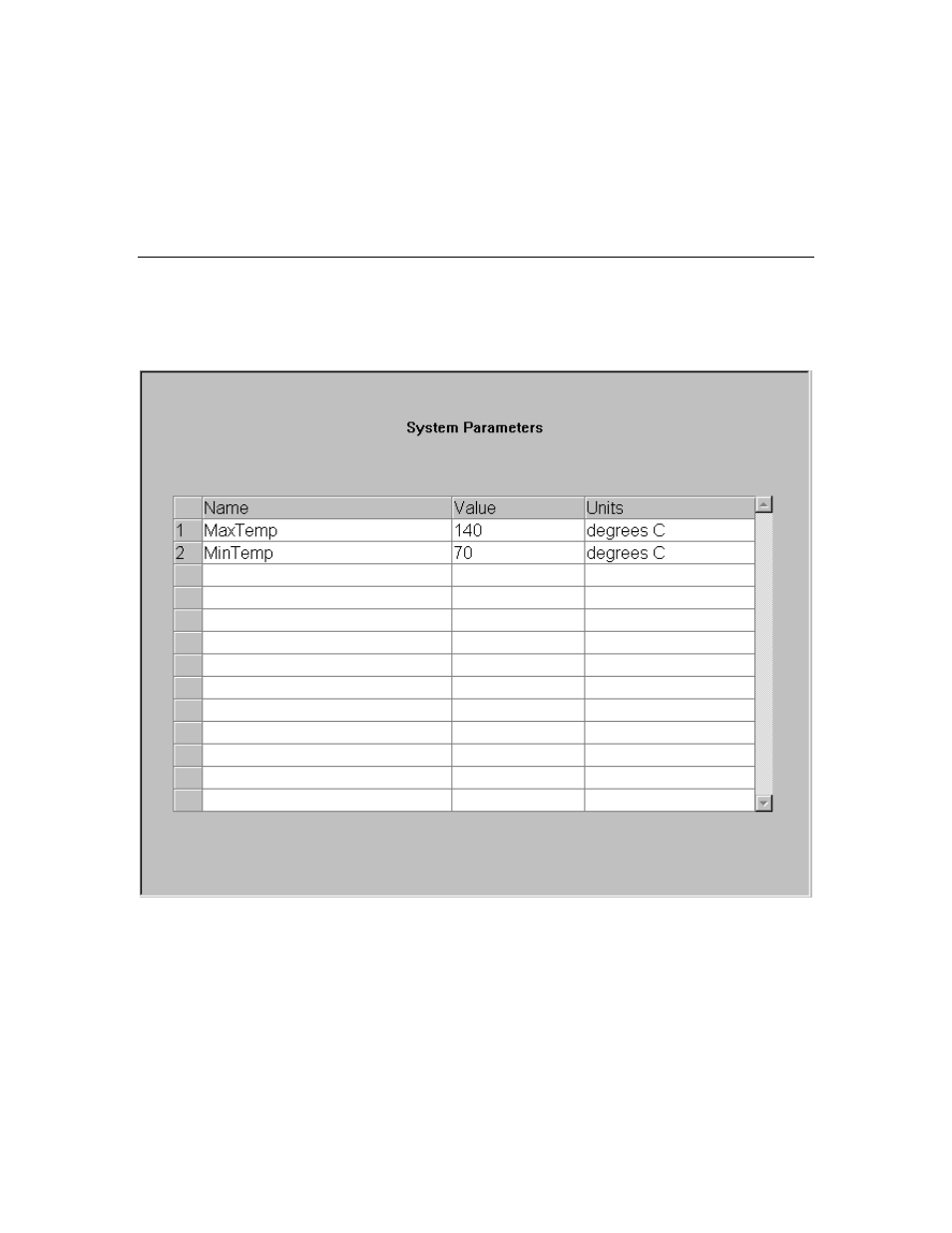
The LonPoint Application and Plug-in Guide
11-7
Click Remove Entry to delete an override schedule. A dialog opens asking you
which entry you would like removed. Enter the number displayed at the left end
of the row containing the schedule override period to be removed and click OK.
The specified row will be removed and all rows beneath it will move up.
Alternately, you can select a row or group of rows by clicking on the row
number(s) and clicking Remove Entry.
Modifying System Parameters
The System Parameters button will only appear if one or more System
Parameters were defined in the Name I/O tab of the Schedule Maker. Click
System Parameters
to open the following window:
This window allows you to view and modify the system parameters. The
meaning of these parameters will be supplied by the schedule designer. Only the
parameter values may be changed. Parameters cannot be added or deleted, nor
can the names be changed. To change a parameter value, click the entry in the
Value column for the parameter. A cursor will appear in the value you clicked
which will allow you to modify the parameter value. Parameters may be set to
any floating point value. Valid values for parameters may be limited using the
Parameter Constraints
dialog (available in super user mode only).
