Downloading a supervisory application design – Echelon LonPoint Application and Plug-In User Manual
Page 143
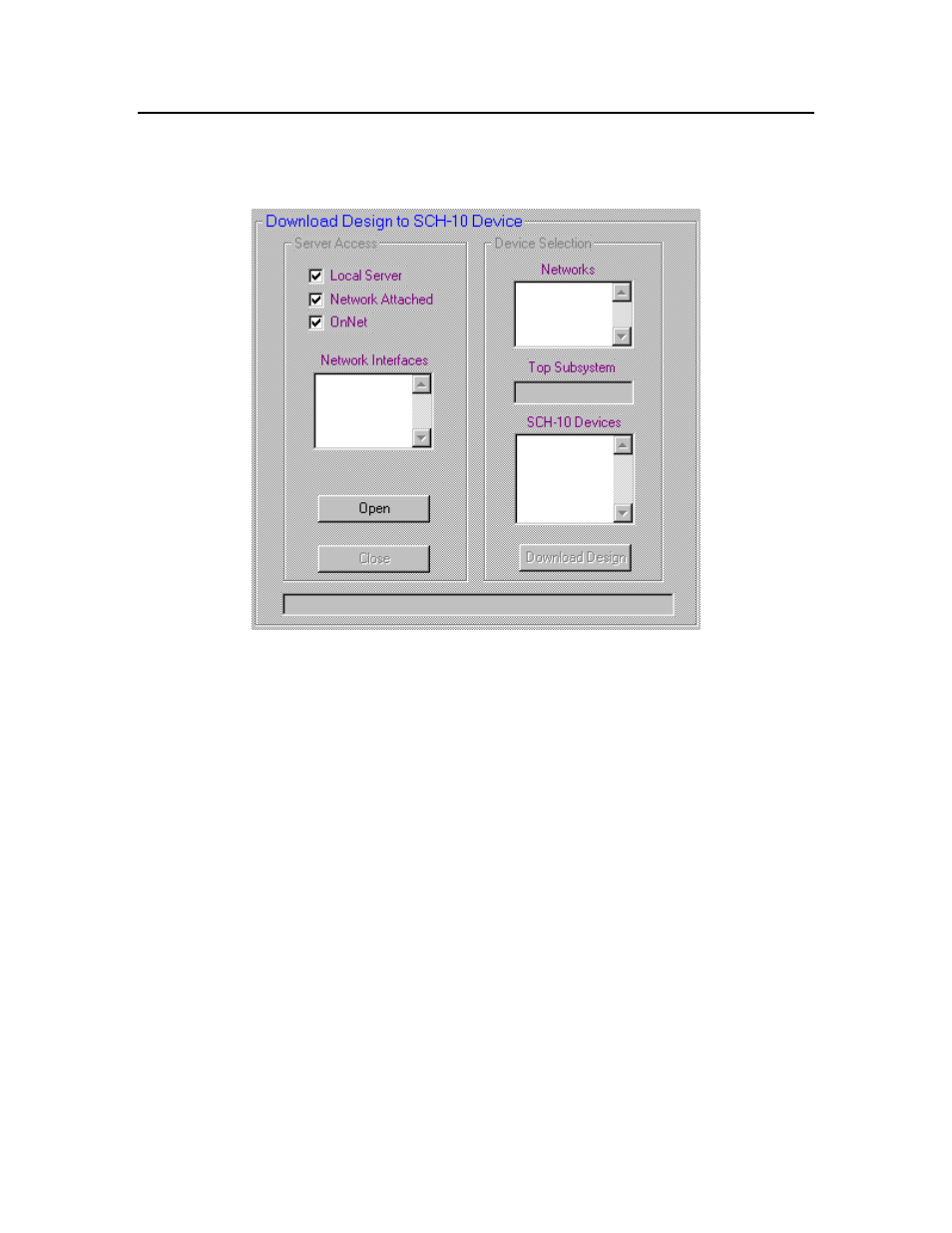
The LonPoint Application and Plug-in Guide
10-41
Downloading a Supervisory Application Design
The supervisory application design is downloaded to the LNS Server, and
optionally an SCH-10 module, using the following Load/Save tab.
To download the design into an LNS Server, and optionally a SCH-10 module,
follow these steps:
1. Select Local Server if you are running on the same PC with the LNS
Server; uncheck Local Server if you are running on a remote PC.
2. Select Network Attached if your PC is physically attached to the network;
uncheck Network Attached if your PC is not physically attached.
3. Select OnNet if your PC is attached, and you want the design to be
immediately downloaded to the SCH-10 module. Clear OnNet to store the
design only in the LNS database. The design will be downloaded to the
device the next time the LNS Server is OnNet.
4. Click the Open button. The available LNS network interfaces will be listed
in the Network Interfaces list.
5. Select a network interface in the Network Interfaces list to show all
available networks in the Networks list.
6. Select the network containing the SCH-10 device to be configured from the
Network
list. After a delay, the LonPoint Schedule Maker utility
determines the top-level subsystem of the selected network and displays it in
the Top Subsystem field. All the available SCH-10 devices in this
subsystem are listed in the SCH-10 Devices list. The LonPoint Schedule
