Adding the scheduler functional blocks, Sch- 1, 40 scheduler interface – Echelon LonPoint Application and Plug-In User Manual
Page 142
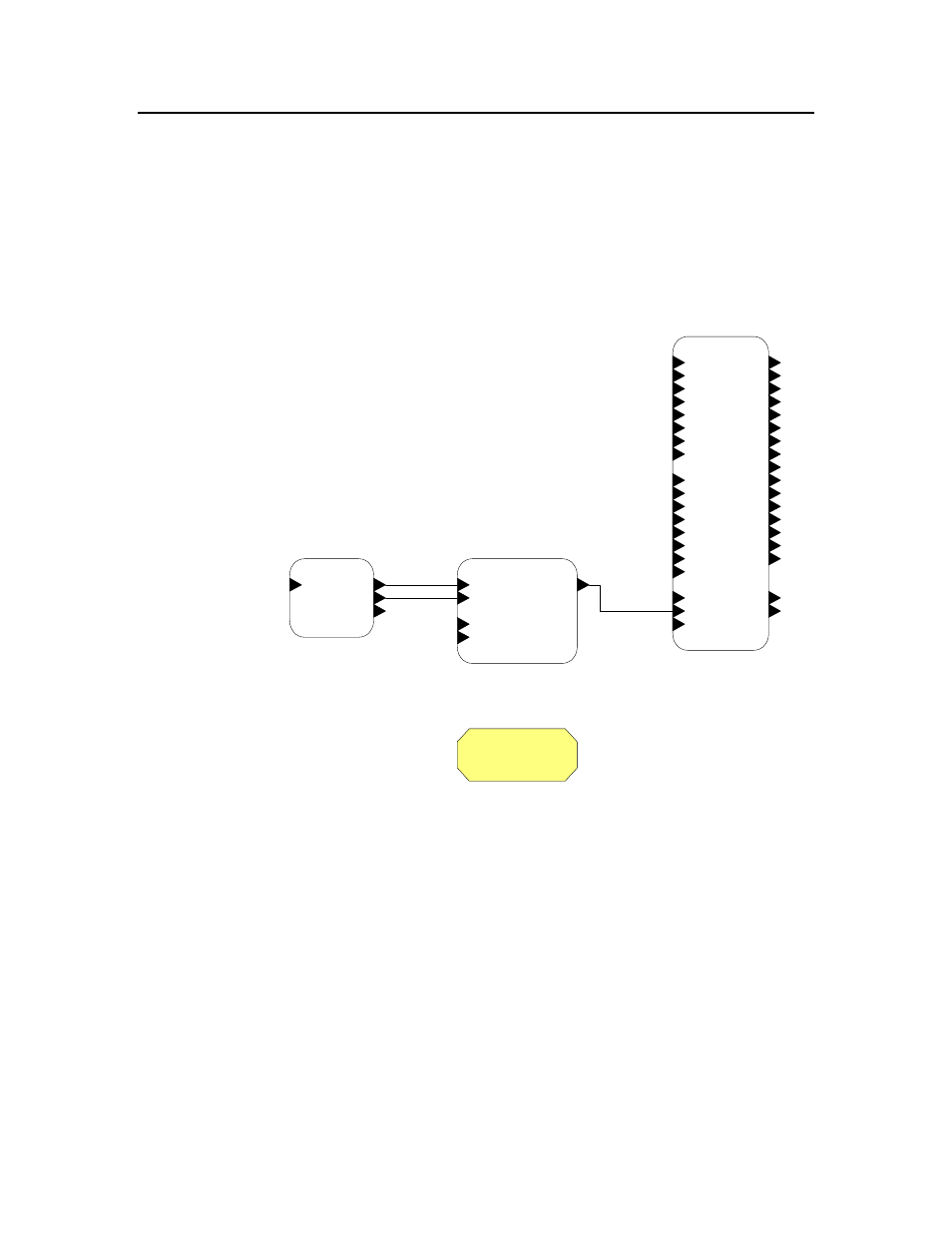
10-40
Scheduler Interface
Adding the Scheduler Functional Blocks
Once you have successfully simulated a design, you must install the SCH-10
device and functional blocks using the LonMaker tool. You can install the device
and functional blocks individually and connect them as shown in the following
figure. At least one of these shapes must be in your top-level subsystem, or you
can put these shapes in any subsystem and add a Node Object functional block
for the SCH-10 device to your top-level subsystem. This will ensure that the
LonPoint Schedule Maker utility finds an entry in the top-level subsystem when
you download the schedule design.
SCH- 1
SetTime
Time
Day
DST
SCH-1 Clock
Time
Day
Event_Out
DebugEnable
DebugNext
SCH- 1 Event Scheduler
D_Out_1
D_Out_10
D_Out_11
D_Out_12
D_Out_13
D_Out_14
D_Out_15
D_Out_16
D_Out_2
D_Out_3
D_Out_4
D_Out_5
D_Out_6
D_Out_7
D_Out_8
D_Out_9
Mode_Out
State_Out
A1
A2
A3
A4
A5
A6
A7
A8
D1
D2
D3
D4
D5
D6
D7
D8
Mode
Event
Set_State
SCH- 1 State Machine
SM-1
ES-1
RTC-1
