Sch- 1, Lonpoint schedule maker, 4 scheduler interface – Echelon LonPoint Application and Plug-In User Manual
Page 106
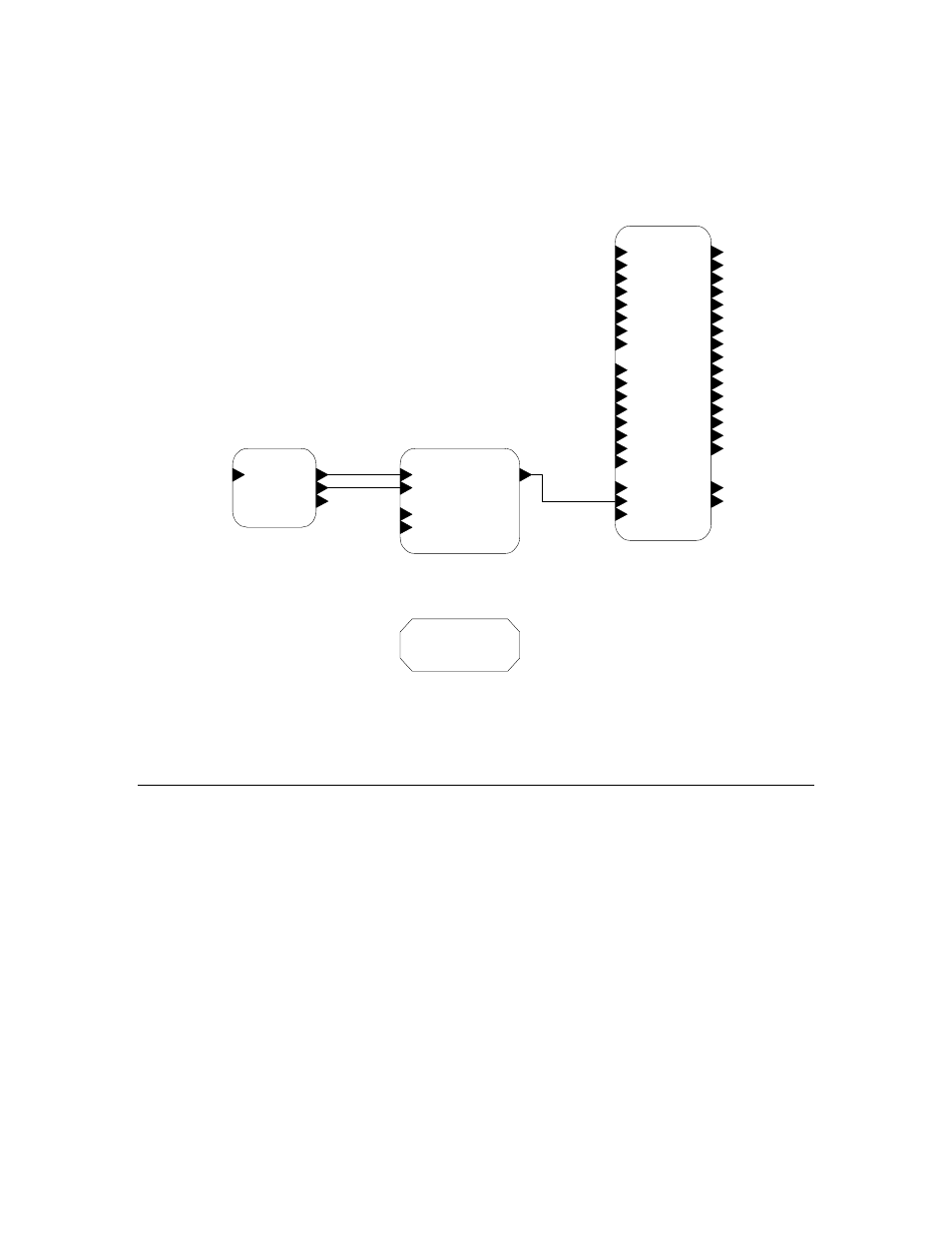
10-4
Scheduler Interface
daytime scheduled event on, the smoke detector digital input off, and the room
temperature analog input greater than 20ºC.
The following figure illustrates the typical configuration of the SCH-10
functional blocks in a LonMaker design.
SCH- 1
SetTime
Time
Day
DST
SCH-1 Clock
Time
Day
Event_Out
DebugEnable
DebugNext
SCH- 1 Event Scheduler
D_Out_1
D_Out_10
D_Out_11
D_Out_12
D_Out_13
D_Out_14
D_Out_15
D_Out_16
D_Out_2
D_Out_3
D_Out_4
D_Out_5
D_Out_6
D_Out_7
D_Out_8
D_Out_9
Mode_Out
State_Out
A1
A2
A3
A4
A5
A6
A7
A8
D1
D2
D3
D4
D5
D6
D7
D8
Mode
Event
Set_State
SCH- 1 State Machine
SM-1
ES-1
RTC-1
Note: It is recommended that all changes to the SCH-10 functional blocks be
made with the Schedule Maker and Schedule Keeper applications, not with the
LonMaker Browser. If the LonMaker Browser must be used, reset the device
after making changes. If the SCH-10 device is not reset, the SCH-10 device may
not operate correctly.
LonPoint Schedule Maker
The LonPoint Schedule Maker utility is a Windows application for defining and
simulating supervisory application designs, and downloading these designs to
LonPoint SCH-10 modules. The LonPoint Schedule Maker utility allows designs
to be saved to and loaded from supervisory application design files (.DSG
extension) on your PC.
Unlike the other LonPoint configuration applications, the LonPoint Schedule
Maker utility is not an LNS plug-in. To start this utility, click Start on the
Windows task bar, open the Echelon LonPoint Device Software program folder,
and select Schedule Maker.
Note:
Windows options must be configured to use Small Fonts in order to use this
application. You can change this property in the Settings tab of the Display
options in the Windows control panel.
