YSI BODAnalyst User Manual
Page 9
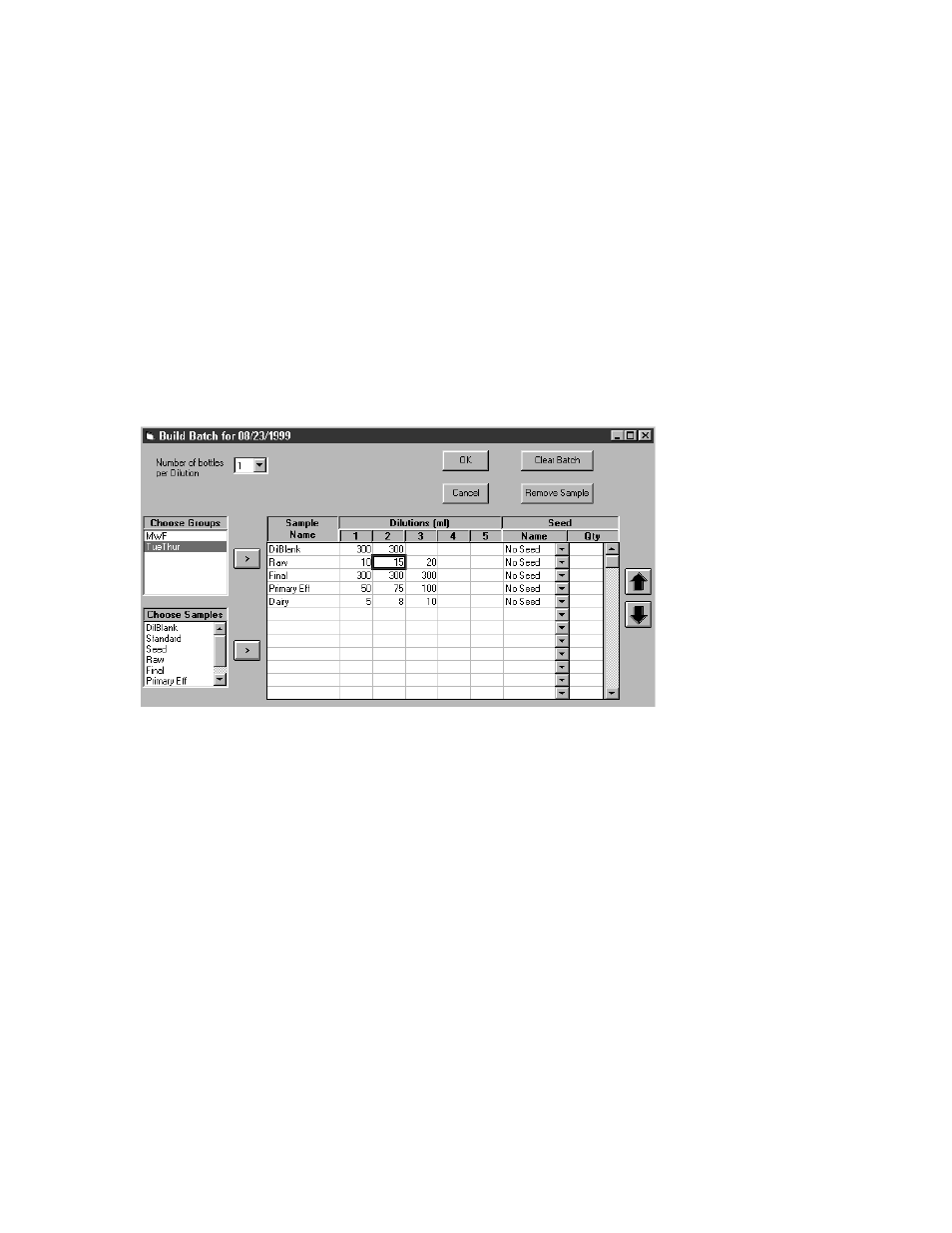
Introduction
Section 1
YSI Incorporated
BOD Analyst for Windows Software
5
Coefficient of Variation Limit
0.35
Apply Criteria after Final Readings
On
Step 2: Setup Samples
Next, you have to setup the Samples you run in the BOD Analyst software. BOD Analyst
software by default has the DilBlank, Seed, and Standard Samples setup. From the Main Menu,
choose Setup, Samples to add your samples and review the default samples. See Section 2,
Samples for more information.
Step 3: Setup a Batch
From the bench sheet, enter a sample date, then press Tab, or use the pull down menu to assign a
date. The Build Batch form will then be displayed. The build batch form is used to specify the
samples and their dilutions for the batch.
The table on the Build Batch form describes the batch. Select the samples you want for the batch
by selecting the sample from the Choose Samples listbox and use the > button. After all samples
are added to the table, click OK and the batch will be setup.
Step 4: Read Initials
You are now ready to read initial DOs. Select Read, Initials from the Main Menu. Follow the
prompts on the YSI 5000/5100 Instrument or the PC to read your initial values. All data is
automatically saved.
Step 5: Read Finals
Five days later, restart the BOD Analyst software. Select the Sample Date to load the batch.
Select Read, Finals from the Main Menu. Follow the prompts on the YSI or the PC to read your
final values. BOD Analyst software will calculate Final BODs, “mark” bottles that do not meet
the criteria, and save the data.
