YSI BODAnalyst User Manual
Page 40
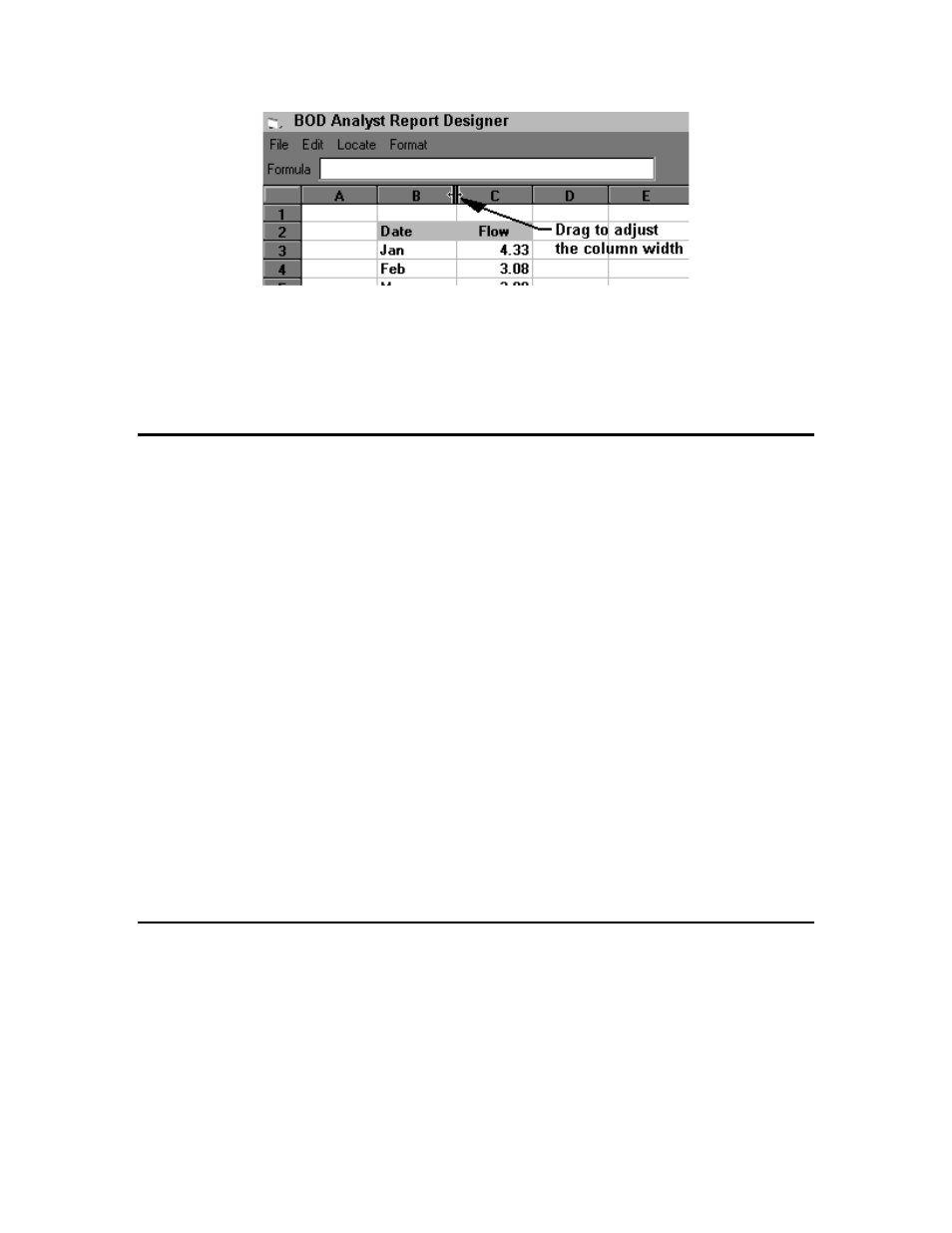
Reports
Section 8
YSI Incorporated
BOD Analyst for Windows Software
36
Note:
To resize multiple columns at one time, select all the columns by clicking and dragging
the mouse on the column headers. With the columns selected, resize one of the selected columns
and all the selected columns will be sized the same. The same method can be used to resize
multiple rows at one time.
8.1.4 COPYING DATA
You can copy data to and from cells using the familiar Clipboard method. Also, you can drag and
drop data to copy a selected block of cells. The method you use determines whether only the data
or all of the data, formulas and formatting characteristics are copied.
When you copy data from one cell to another, the data from the cell you copied replaces the data
in the cell you are pasting into. For example, if cell A1 contains the value 4, if you copy and
paste it into cell B3, the contents of cell B3 are replaced by the value 4. The same applies when
copying a block of cells.
To copy format (cell color, border, justification, etc), formulas and data:
Select the cells you want to copy with the mouse.
Press and hold down the CTRL key
Position the mouse pointer over the edge of the selection so that the arrow pointer appears.
Press the left mouse button and drag the cells.
Release the left mouse button when the pointer is over the new location for the copied cells.
To copy only data:
Select the cells you want to copy with the mouse.
Press CTRL-C (or select Edit/Copy from the menu) to copy data to the clipboard.
Click on the destination cell and press CTRL-V (or select Edit/Paste) to paste data from the
clipboard.
8.1.5 MOVING DATA
You can move data to and from cells using the familiar cut and paste Clipboard method. Also,
you can drag and drop data to move a selected block of cells. The method you use determines
whether only the data or all of the data, formulas and formatting characteristics are copied.
To move format (cell color, border, justification, etc), formulas and data:
Select the cells you want to copy with the mouse.
1.
Position the mouse pointer over the edge of the selection so that the arrow pointer appears.
2.
Press the left mouse button and drag the cells.
