3 printing a graph – YSI BODAnalyst User Manual
Page 56
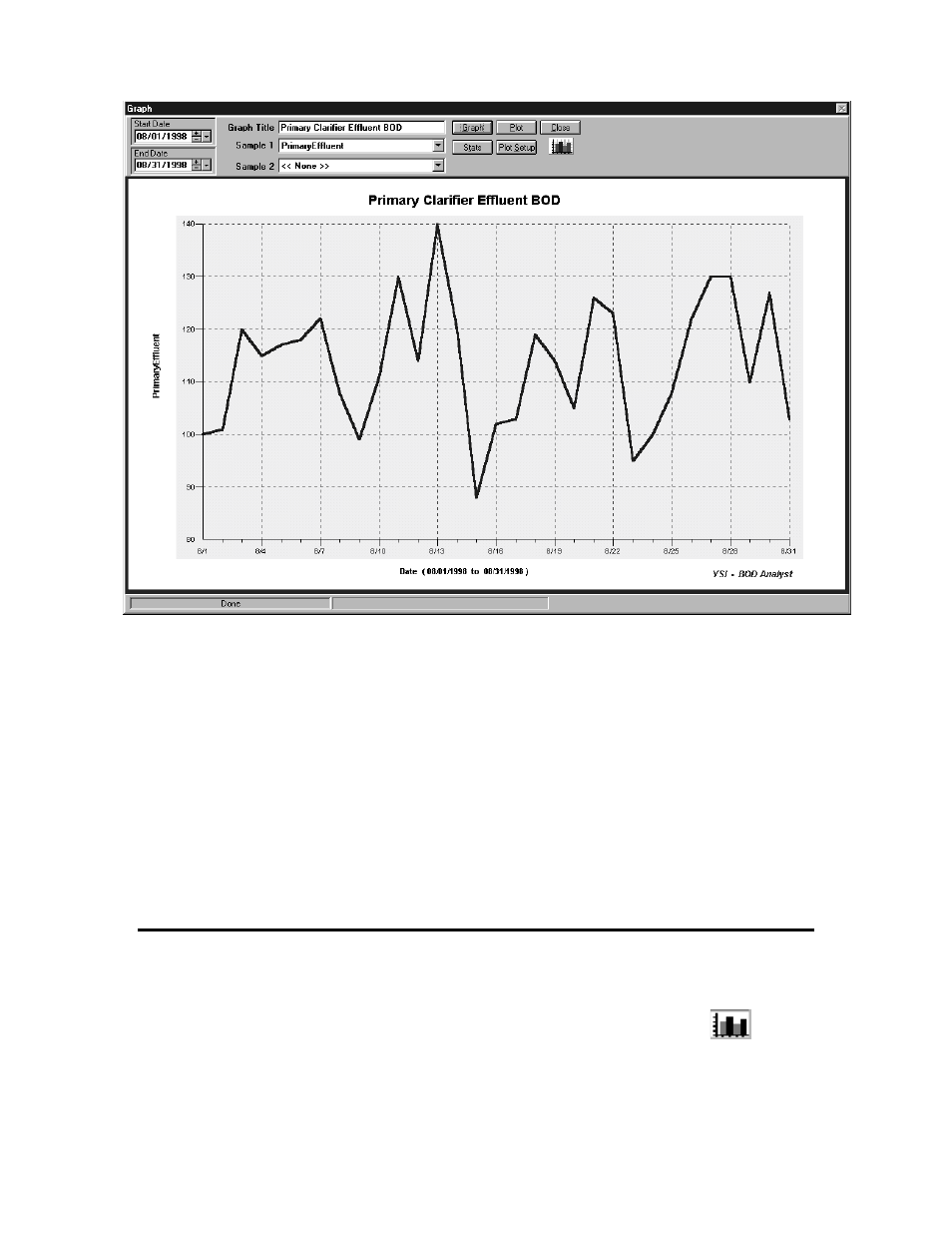
Graphing
Section 10
YSI Incorporated
BOD Analyst for Windows Software
52
Sample 1 and Sample 2 are the fields in which the sample names are selected. If one sample
name is selected the left y-axis will be used. If two samples are selected, both axis will be used,
Sample1 on the left and Sample 2 on the right. The data line and the axis label are color
coordinated when in color mode. When black and white printing mode is selected, the second
sample (using the right axis) will use a dashed line and a series of dashes are added to the right
axis title.
Whenever any of the settings change, the GRAPH button text will turn red and a message will
appear in the status bar in the lower left corner saying “Settings have changed, click [GRAPH] to
update”. These are indications that the currently displayed graph does not accurately depict all of
the settings shown above it. Simply click the GRAPH button to update the graph.
10.3 PRINTING A GRAPH
Plotting a graph is accomplished by clicking the PLOT button. Use PLOT SETUP to select a
different printer or to change the orientation of the graph. A graph will fill an entire page in
landscape orientation and will fill the bottom half of the page in portrait orientation.
If you are plotting the graph on a black and white printer, the Color Toggle button,
, should
be black and white as shown here. If you have a color printer, click on the Color Toggle button to
change to a more colorful graph. The bar graph on the Color Toggle button will have color bars
when in color mode. Clicking on the Color Toggle button changes settings on the graph to suit
