Serial connection setup, Table 1-1: selectable display options – Maxim Integrated 71M6533-DB User Manual
Page 11
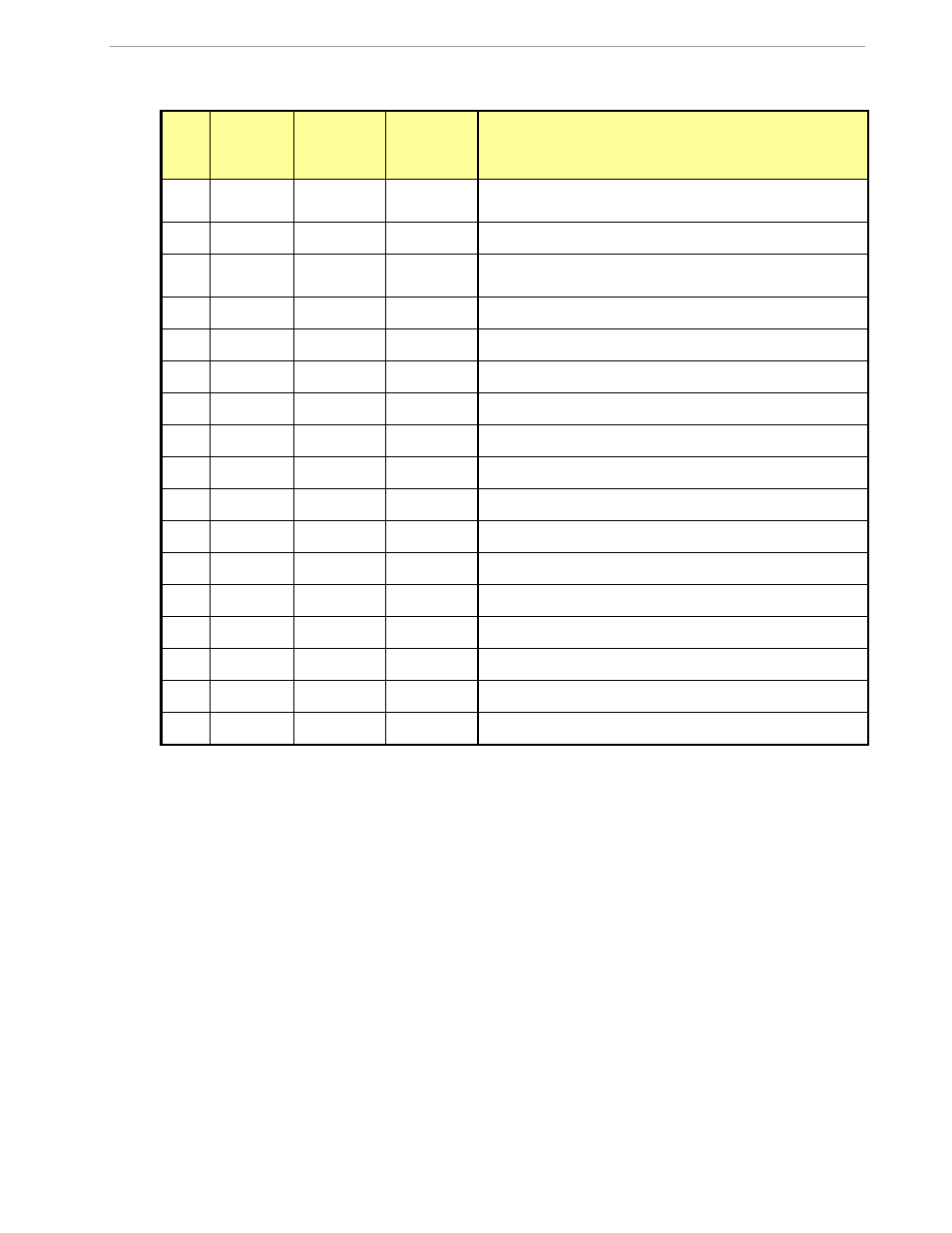
71M6533-
DB Demo Board User’s Manual
Page: 11 of 75
`
REV 3
Step
Display in
left-most
digit(s)
Text
display
Correspon-
ding CLI
command
Displayed Parameter
1
1
Delt C
M1
Temperature difference from calibration temperature.
Displayed in 0.1°C
2
2
HZ
M2
Frequency at the VA_IN input [Hz]
3
3
Wh
M3
Accumulated real energy [Wh]. The default display setting
after power-up or reset.
4
4
Wh
M4
Accumulated exported real energy [Wh].
5
5
VARh
M5
Accumulated reactive energy [VARh].
6
6
VARh
M6
Accumulated exported reactive energy [VARh].
7
7
VAh
M7
Accumulated apparent energy [VAh].
8
8
HOURS
M8
Elapsed time
9
9
TIME
M9
Time of day (hh.mm.ss)
10
--
DATE
M10
Date (yyyy.mm.dd)
11
11
PF
M11
Power factor
12
12
--
M12
V/V phase angle [degrees]
13
13
EDGES
M13
Zero crossings of the mains voltage
14
14
PULSES
M14
Pulse counter
15
15
A
M15
RMS current
16
16
V
M16
RMS voltage
17
17
BAT V
M17
Battery voltage
Table 1-1: Selectable Display Options
1.7.4 SERIAL CONNECTION SETUP
After connecting the DB9 serial port to a PC, start the HyperTerminal application and create a session using the
following parameters:
Port Speed: 9600 bd or 300bd (see below)
Data Bits: 8
Parity: None
Stop Bits: 1
Flow Control: XON/XOFF
See section 3.1 for proper selection of the operation mode when main power is removed:
A jumper across pins 2-3 (VBAT-GND) of JP16 indicates that no external battery is available. The IC
will stay in brownout mode when the system power is down and it will communicate at 9600bd.
A jumper across pins 1-2 (BATMODE-VBAT) indicates that an external battery is available. The IC will
be able to transition from brownout mode to sleep and LCD modes when the system power is down
and it will communicate at 300bd.
HyperTerminal can be found by selecting Programs Accessories Communications from the Windows
start
menu. The connection parameters are configured by selecting File Properties and then by pressing the
