Take a picture or record a video – Kyocera Brigadier User Manual
Page 98
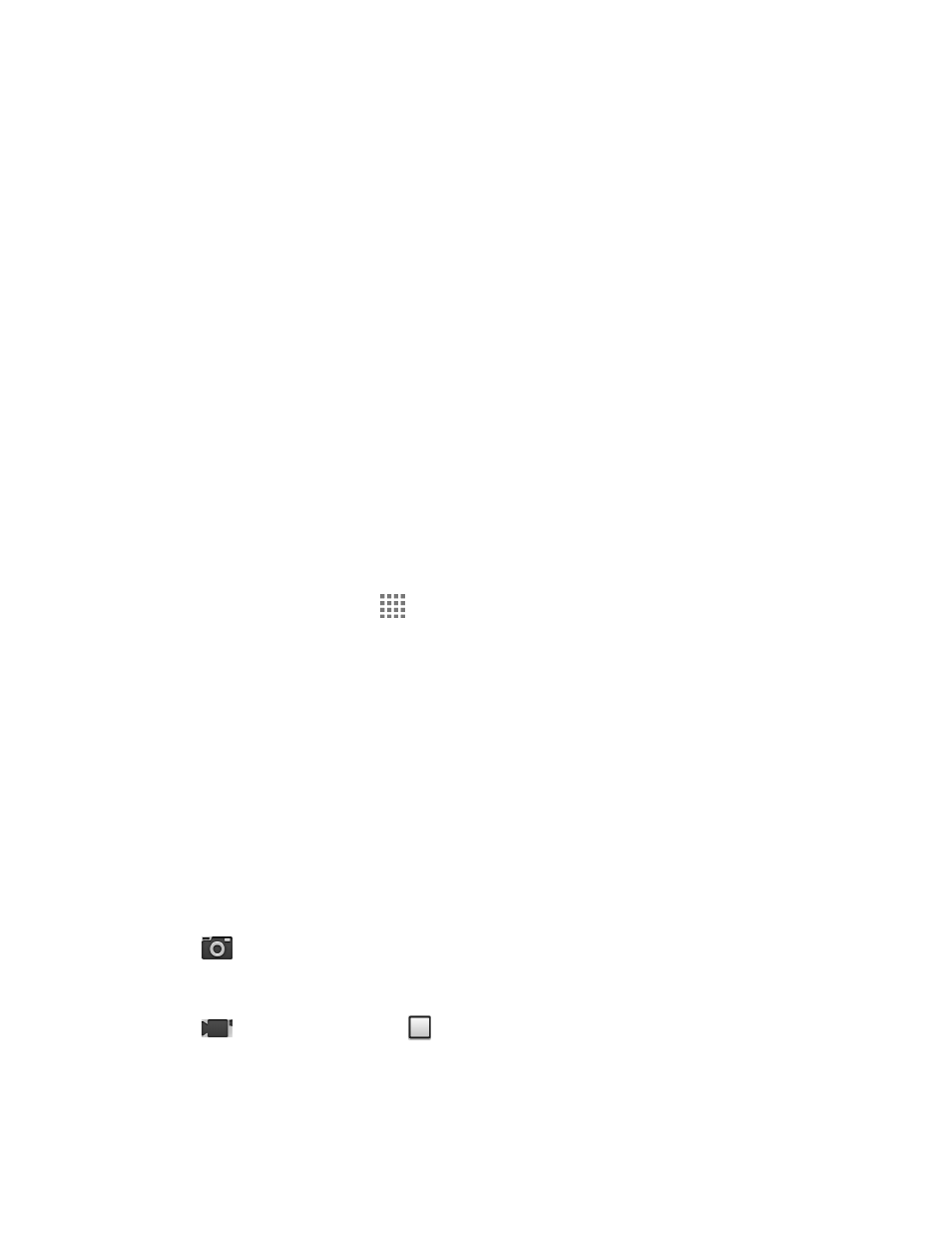
Camera and Camcorder
87
●
Storage Area: Displays where the pictures and videos will be saved; microSD or phone.
●
Available Shots/Time: Displays remaining shots/time with the current settings.
●
Zoom Slider: Adjusts your zoom level.
●
Thumbnail: Displays the thumbnail of the latest image. Tap to view and manage.
●
Shutter Button: Takes a picture.
●
Record Button: Records a video.
●
Switch Button: Switches between the back camera and the front camera.
●
Settings Button: Opens the camera and camcorder settings menu. For more
information, see
on page 89.
Take a Picture or Record a Video
You can record high quality images with your phone's camera and camcorder.
1. Press and hold the camera key on the lower right side of the phone.
– or –
From the Home screen, tap
> Camera.
2. Do the following to change the settings:
Tap Switch to to switch between the front camera and the back camera.
Tap Settings to change the camera and camcorder settings as desired. See
on page 89.
Tap or drag the zoom slider, or slide the screen parallel to the slider, to zoom in or
out on your subject.
3. Frame your subject on the screen.
Tip:
Hold the phone vertically when taking portrait shots or hold the phone horizontally when
taking landscape shots.
4. Tap
, or press the camera key, to take a picture.
– or –
Tap
to record a video. Tap
to stop recording.
5. Choose what you want to do with the image
