Virtual private networks (vpn), Prepare your phone for vpn connection, Install security certificates – Kyocera Brigadier User Manual
Page 88: Add a vpn connection
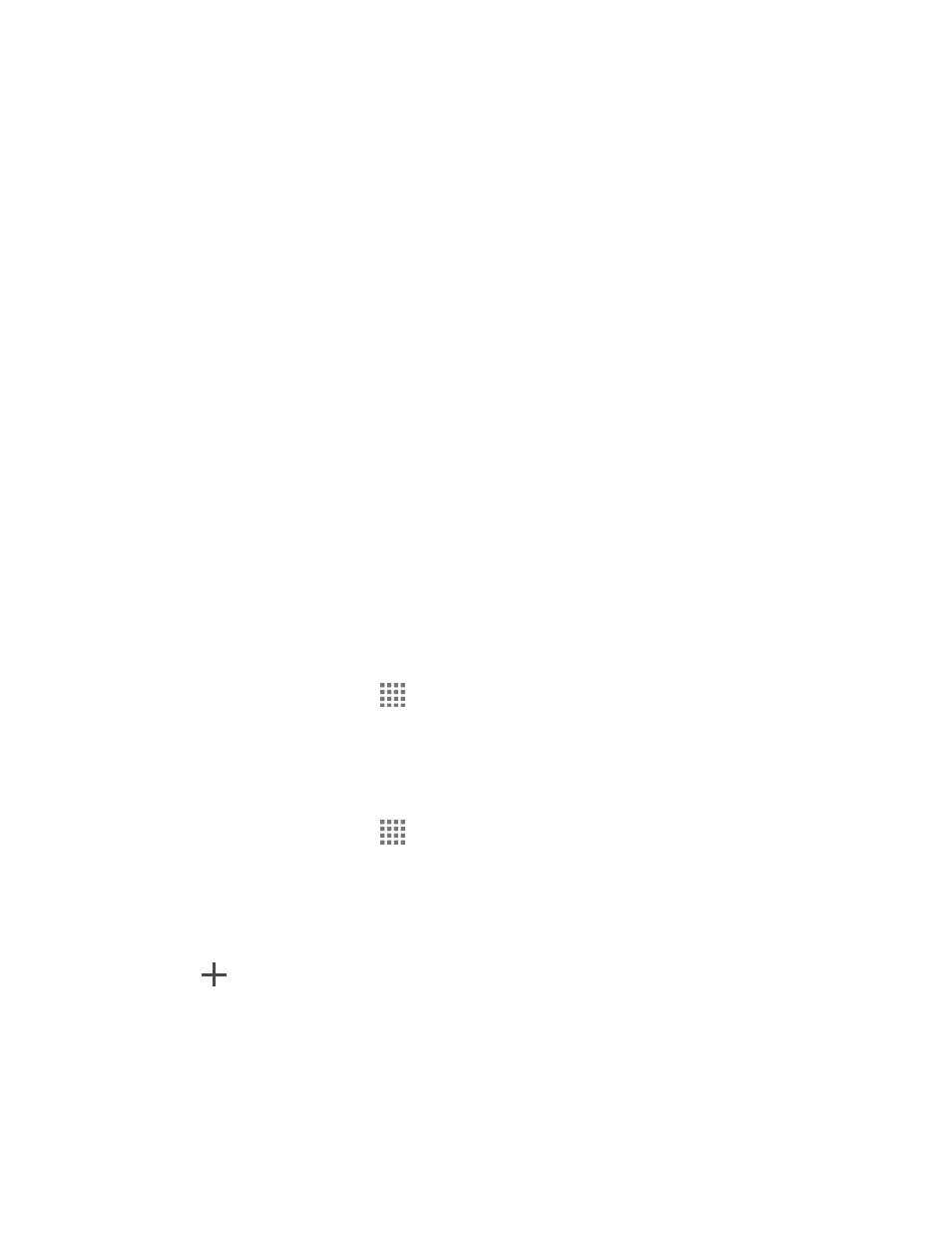
Web and Data
77
Virtual Private Networks (VPN)
From your phone, you can add, set up, and manage virtual private networks (VPNs) that allow
you to connect and access resources inside a secured local network, such as your corporate
network.
Prepare Your Phone for VPN Connection
Depending on the type of VPN you are using at work, you may be required to enter your login
credentials or install security certificates before you can connect to your company’s local
network. You can get this information from your network administrator.
Before you can initiate a VPN connection, your phone must first establish a Wi-Fi or data
connection. For information about setting up and using these connections on your phone, see
on page 76 and
Turn Wi-Fi On and Connect to a Wireless Network
on page 73.
Install Security Certificates
Your network administrator may instruct you to download and install security certificates to
connect to the network.
1. Download and install the certificates needed to access your local network into a microSD
card. Your network administrator can tell you how to do this.
2. Insert the microSD card into your phone. See
Insert or Remove a microSD Card
3. From the Home screen, tap
> Settings > Security > Install from SD card, and
install the necessary security certificates.
Add a VPN Connection
Use the Wireless & networks settings menu to add a VPN connection to your phone.
1. From the Home screen, tap
> Settings >
More… > VPN > Basic VPN.
Note: Tap Advanced IP sec VPN to access the KeyVPN app.
2. If you are asked to set up a screen lock, tap OK and set up a required type of lock. To
set up a screen lock, see Screen Lock
on page 138.
3. Tap
and enter the information for the VPN you want to add.
Information may include Name, Type, Server address, PPP encryption (MPPE), and
advanced options.
Set up all options according to the security details you have obtained from your
network administrator.
