Manage bookmarks – Kyocera Brigadier User Manual
Page 94
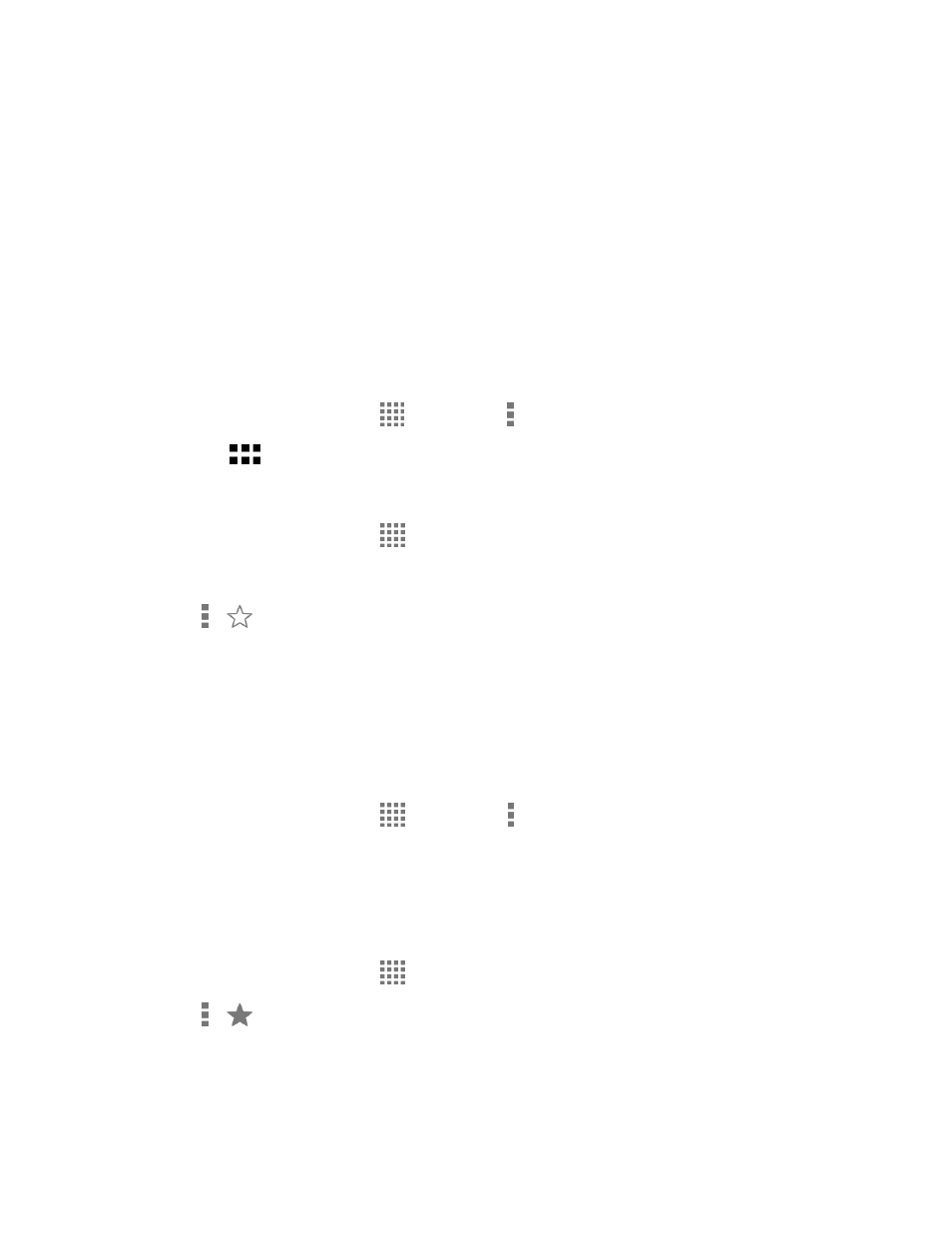
Web and Data
83
Bandwidth management:
• Preload webpages: Selects when to preload webpages.
• Reduce data usage: Allows to compress pages you visit before downloading
them.
About Chrome: Provides the information on Chrome.
Manage Bookmarks
Make browsing easier by setting up and using custom bookmarks.
View Bookmarks
► From the Home screen, tap
> Chrome > > Bookmarks.
Tap
to display your browsing history.
Create Bookmarks
1. From the Home screen, tap
> Chrome.
2. Open the Web page you want to bookmark.
3. Tap >
.
4. Enter a descriptive name for the new bookmark.
5. Select or create a folder to save the bookmark.
6. Tap Save.
Edit Bookmarks
1. From the Home screen, tap
> Chrome > > Bookmarks.
2. Touch and hold the bookmark you want to edit and tap Edit bookmark.
3. Edit the bookmark and tap Save. Tap Remove to remove the bookmark.
– or –
1. From the Home screen, tap
> Chrome.
2. Tap >
on the Web page you want to edit the bookmark of.
3. Edit the bookmark and tap Save. Tap Remove to remove the bookmark.
