View and reply to email – Kyocera Brigadier User Manual
Page 68
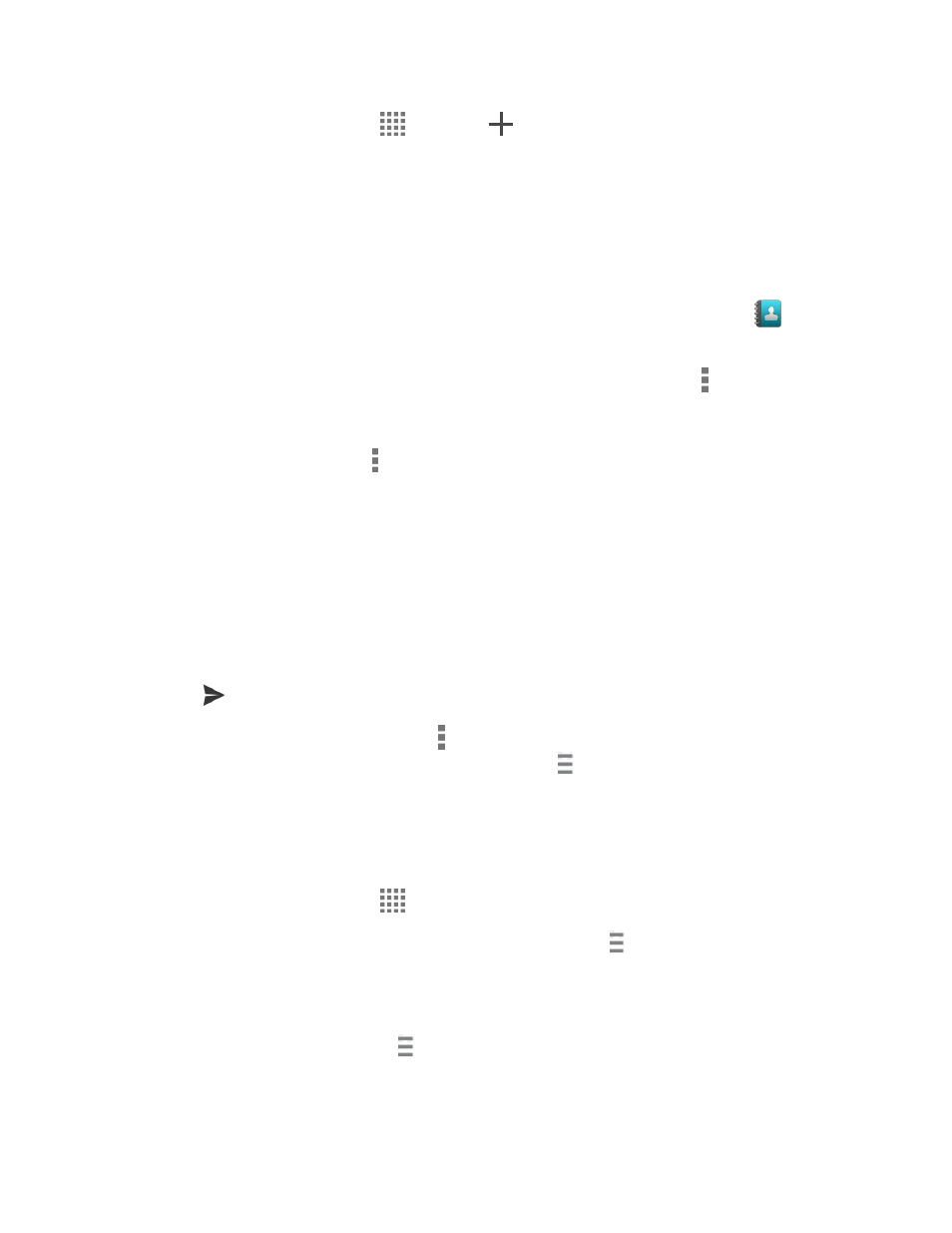
Accounts and Messaging
57
1. From the Home screen, tap
> Email >
.
Tip:
Tap the account name at the top of the screen to switch to a different email account.
2. Enter email addresses directly in the To
field. If you’re sending the email to several
recipients, separate the email addresses with a comma. As you enter email addresses,
any matching addresses from your contacts list are displayed. Tap a match to enter the
address directly.
Tip:
You can enter a name saved in Contacts to call up the email address, or tap
to
access your Contacts.
Tip:
If you want to send a CC or a BCC of the email to other recipients, tap > Add Cc/Bcc.
3. Enter the subject, and then compose your message.
4. To add an attachment, tap > Attach file, and choose from the following options:
Pictures: Select photos.
Take picture: Take a new picture.
Videos: Select videos.
Audio: Select sound files.
Others: Select other files.
5. Tap
to send the message.
Note: While composing the message, tap > Save draft > Yes to save it as a draft. To view
your draft messages, tap the account name next to at the top of the folder screen and
tap Drafts.
View and Reply to Email
Reading and replying to email on your phone is as simple as on your computer.
1. From the Home screen, tap
> Email.
If Inbox is not displayed, tap the account name next to at the top of the screen and
tap Inbox.
2. Tap the message you want to view.
Tip:
Tap the account name next to at the top of the screen to switch to a different email
account.
3. To reply to or forward a message:
