Mobile hotspot – Kyocera Brigadier User Manual
Page 95
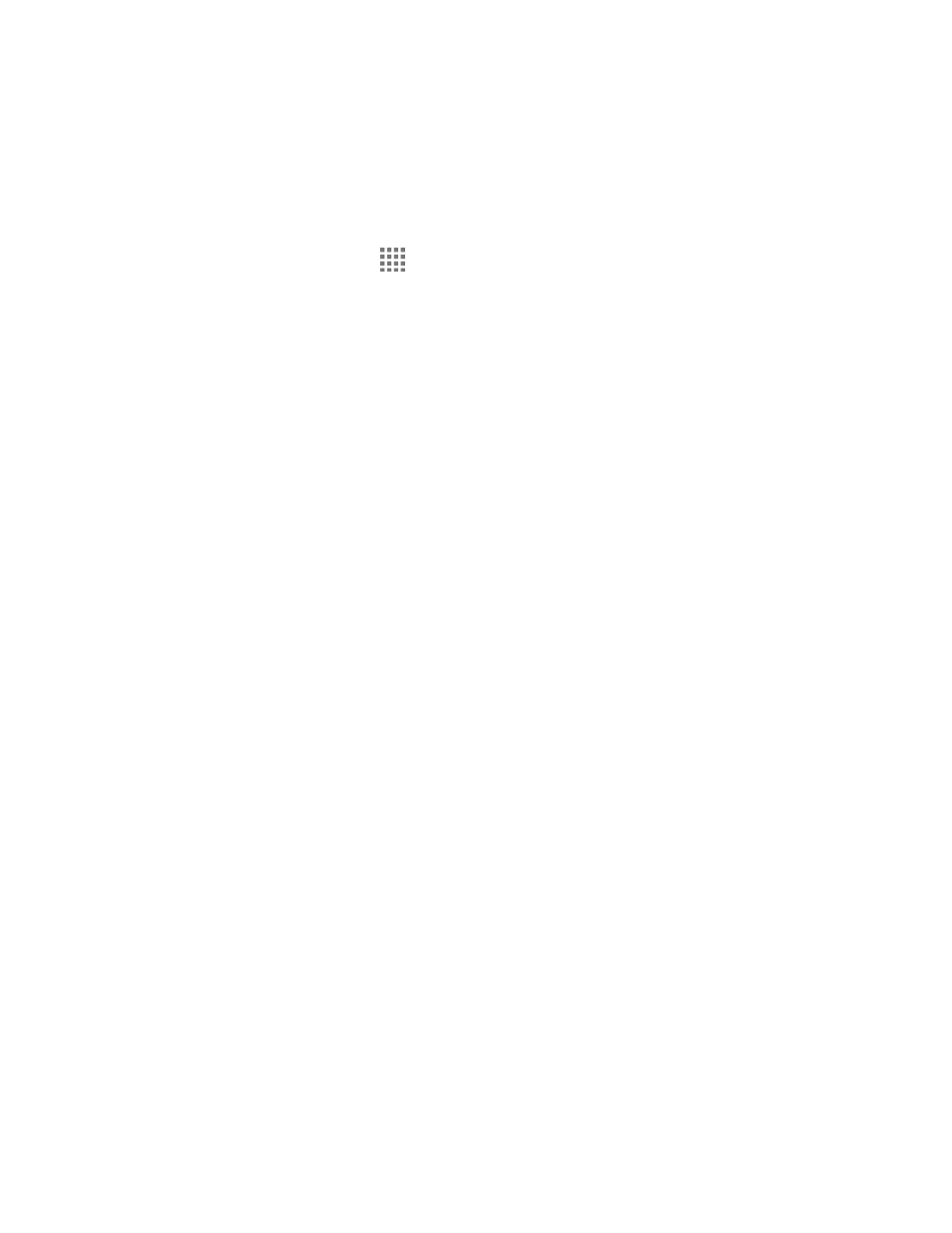
Web and Data
84
Mobile Hotspot
Mobile Hotspot allows you to turn your phone into a Wi-Fi hotspot. The feature works best when
used in conjunction with 4G data services (although 3G service can also be used).
Set Up Mobile Hotspot
1. From the Home screen, tap
> Settings >
More… > Tethering & Mobile Hotspot.
2. Tap Mobile Hotspot to place a check mark in the adjacent field to activate the service.
Note: Use of this service requires a subscription to Mobile Hotspot. Follow the onscreen
instructions to subscribe this service.
3. Read the message displayed and tap OK.
Using both 4G service and hotspot drains your phone’s battery at a much faster rate
than when using any other feature combination.
Note: The best way to keep using the phone as a hotspot is to have it connected to a power
supply.
4. Tap the following options to configure the necessary settings:
Configure:
• Network SSID: Sets your network name.
• Security: Sets the security level.
• Password: Sets a password.
Channel: Sets a channel to connect.
Manage devices: Displays the devices connected to your phone and also sets the
devices you allow to connect to your phone.
DHCP server: Configures the DHCP server settings.
Battery management: Sets the length of time before turning Mobile Hotspot off
when the feature is not in use.
Write with NFC: Allows you to write your Wi-Fi details to a tag using the NFC
feature.
Note: Tap Help for more information on Mobile Hotspot.
Important:
Write down the passkey (password) for this communication (shown onscreen).
