Font size, Key backlight, Display battery percentage – Kyocera Brigadier User Manual
Page 145: Wireless display, Programmable key
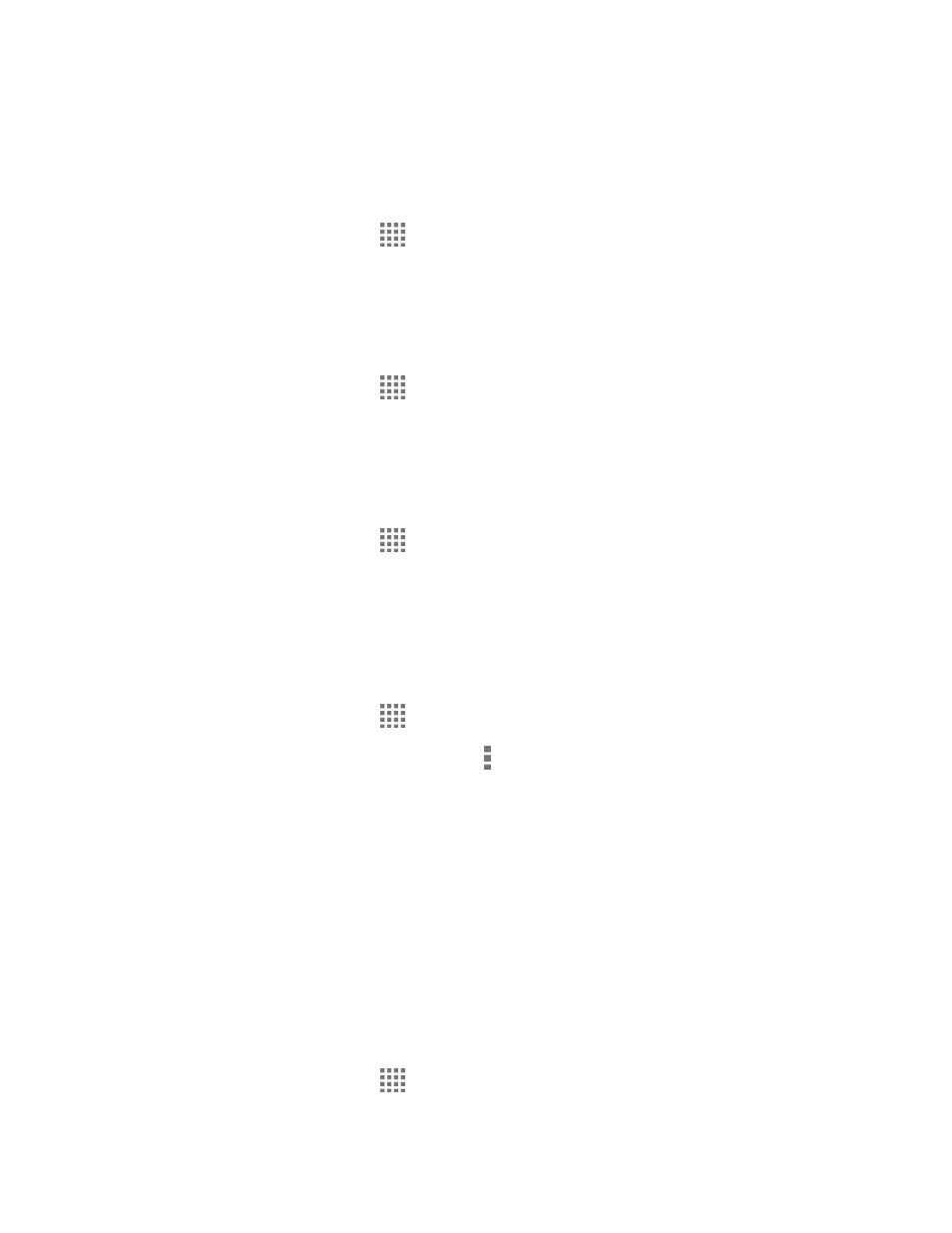
Settings
134
To see the preview, tap START NOW.
Font Size
Choose the font size of the screen as you like.
1. From the Home screen, tap
> Settings > Display > Font size.
2. Select your favorite size.
Key Backlight
Select the delay time before the key backlight automatically turns off.
1. From the Home screen, tap
> Settings > Display > Key backlight.
2. Select a delay time.
Display Battery Percentage
Set your phone to display the battery percentage on the status bar.
1. From the Home screen, tap
> Settings > Display.
2. Select the Display battery percentage check box.
Wireless Display
You can connect your phone to the devices that support Miracast to share the displayed images
via Wi-Fi connection.
1. From the Home screen, tap
> Settings > Display > Cast screen.
2. If Wireless display is not switched on, tap and select the Enable wireless display
check box to turn it on. Available devices will be displayed.
3. Select a device you want to connect to from the list.
Note: For more information about wireless display, see the documentation that comes with the
Miracast-certified device you wish to use with your phone.
Programmable Key
You can assign a function to your programmable key.
1. You may press and hold the programmable key on the side of the phone.
– or –
From the Home screen, tap
> Settings > Programmable button.
