Save a phone number, Edit a contact – Kyocera Brigadier User Manual
Page 56
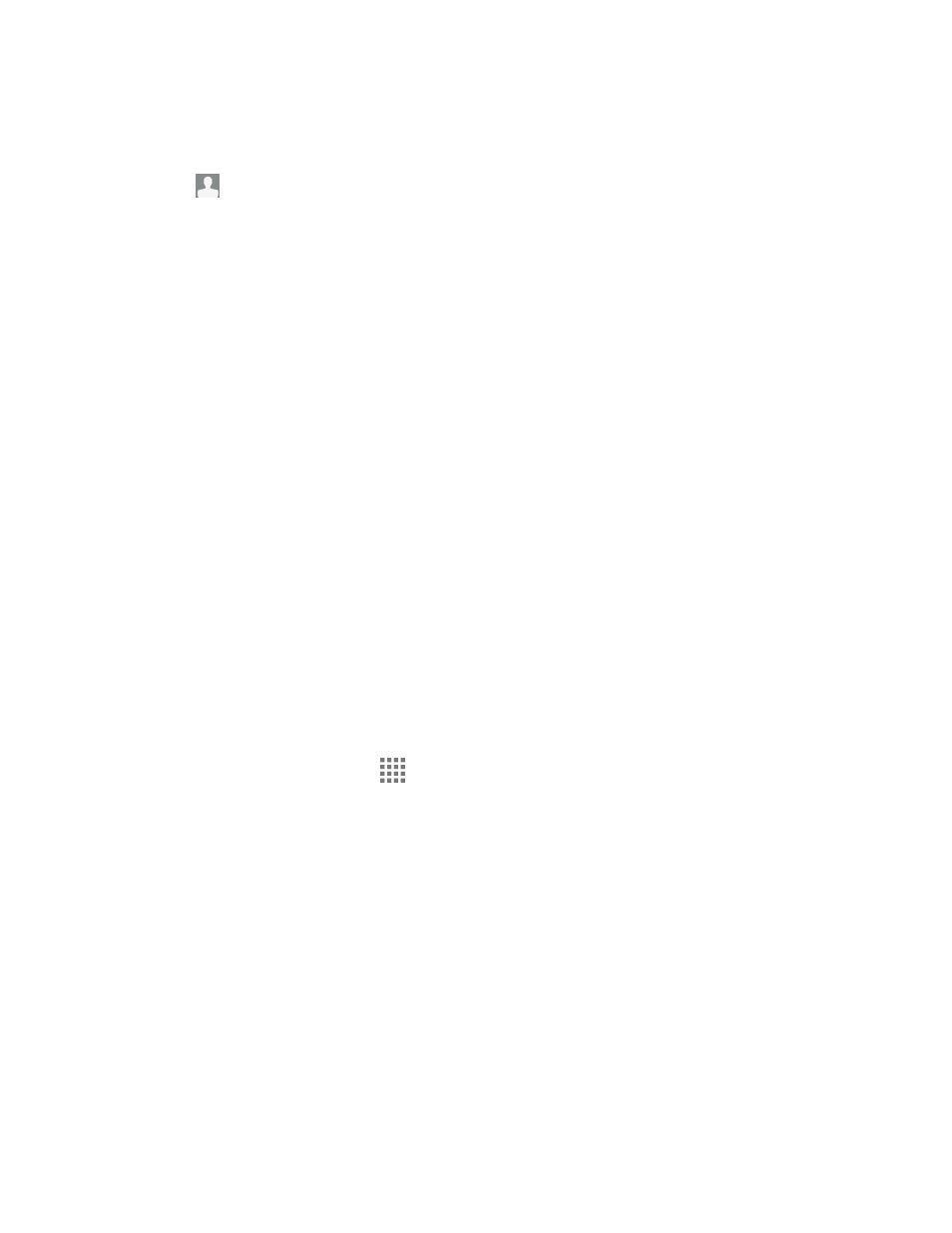
Contacts
45
Tap the location/account above name and select an option to change where to save
the contact to.
: Tap the picture icon to assign a picture to the contact. See
on page 46 or
Assign a New Picture to a Contact
on page 46.
Name
Add organization
Phone
Address
Add another field: Tap to include additional information such as Phonetic name,
IM, Notes, Nickname, Website, etc.
Note: To select a type (label) for a phone number, email address, or postal address (such as
MOBILE, HOME, WORK, etc.), tap the type to the left of each field and select the
appropriate type.
Note: To add more phone numbers, email addresses, etc., tap Add new under the current
numbers or addresses.
4. When you have finished adding information, tap Save.
Save a Phone Number
You can save a phone number to Contacts directly from the phone dialpad.
1. From the Home screen, tap
> Phone > Dialpad.
2. Enter a phone number and tap Add to contacts.
3. To add the number to an existing contact, tap the contact, select a number type for the
new number, and then tap OK.
– or –
To add the number as a new contact, tap CREATE NEW CONTACT, enter the name
and any additional information, and then tap Save. See
on page 44.
Edit a Contact
Once
you’ve added a contact, you can add or edit any of the information in the entry, assign a
caller ID picture, customize with a unique ringtone, and more.
