Storage settings, Your phone's memory, Sd card – Kyocera Brigadier User Manual
Page 146: Usb storage
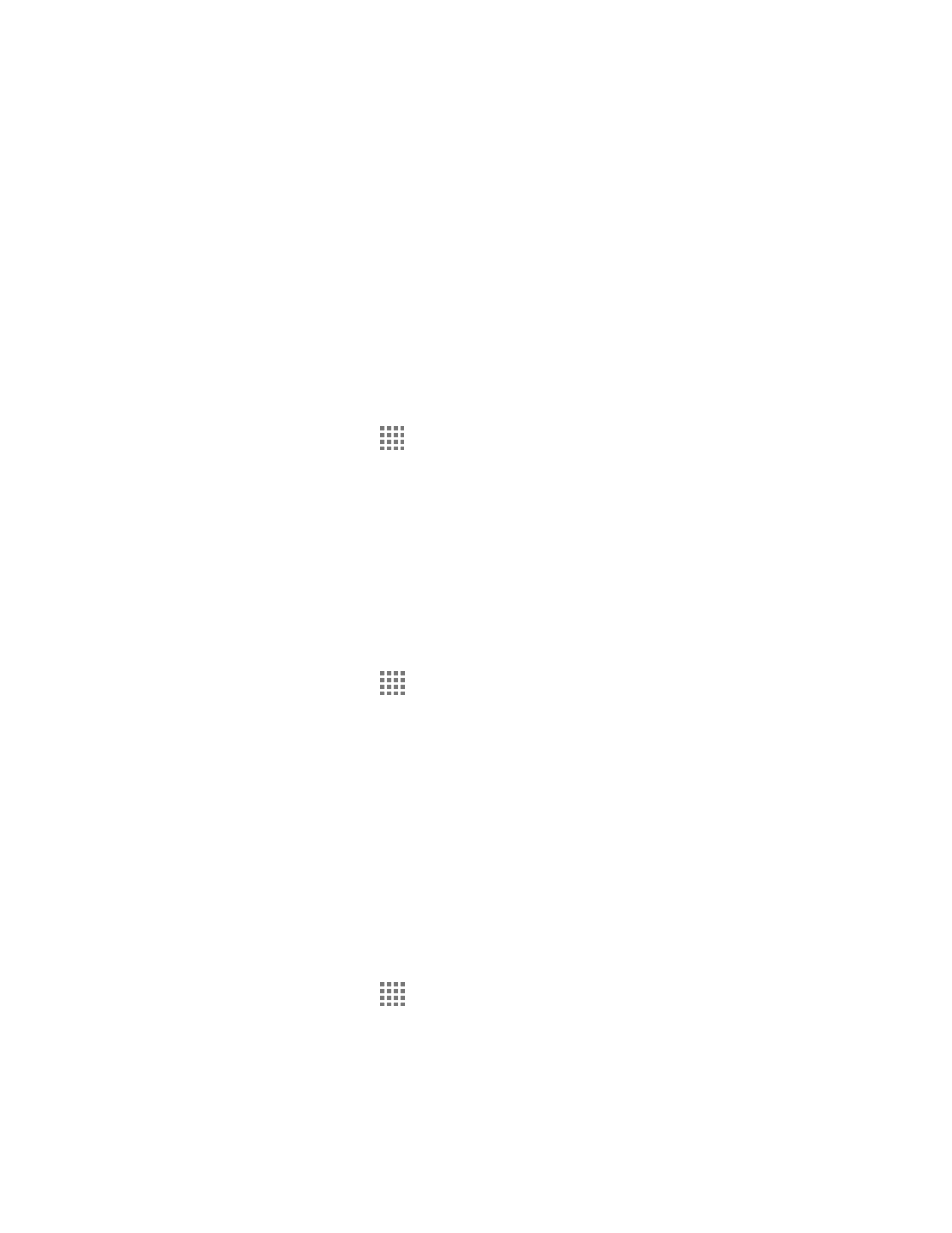
Settings
135
2. Tap Do nothing > OK if you do not want to assign any function to the key.
– or –
Select a function you want to assign to the key and tap OK. The assigned function works
when you press and hold the key.
Storage Settings
The Storage settings menu lets you manage the storage on your phone and provides options for
your microSD card.
Your Phone's Memory
You can see the availability of the storage space on your phone.
► From the Home screen, tap
> Settings > Storage.
View your phone's total space and the space used by specific features under
PHONE.
You may tap an itemized category for additional details.
Manage Media Files
Media files stored on your phone can be easily moved to the inserted microSD card. This menu
option is active only when a microSD card is inserted.
1. From the Home screen, tap
> Settings > Storage > Manage media files.
2. Check the items you want to move to the microSD card, and tap Move.
SD Card
The SD card options let you view the card’s size and available space, unmount the card for data
protection, and format (erase) the SD card. See
on page 116.
USB Storage
The USB storage options are available when your phone is connected to an external device
using a USB cable.
View the USB Storage Memory
1. From the Home screen, tap
> Settings > Storage.
2. Scroll down the screen to see the information under USB STORAGE.
