Device administrators, Unknown sources, Verify apps – Kyocera Brigadier User Manual
Page 155: Credential storage
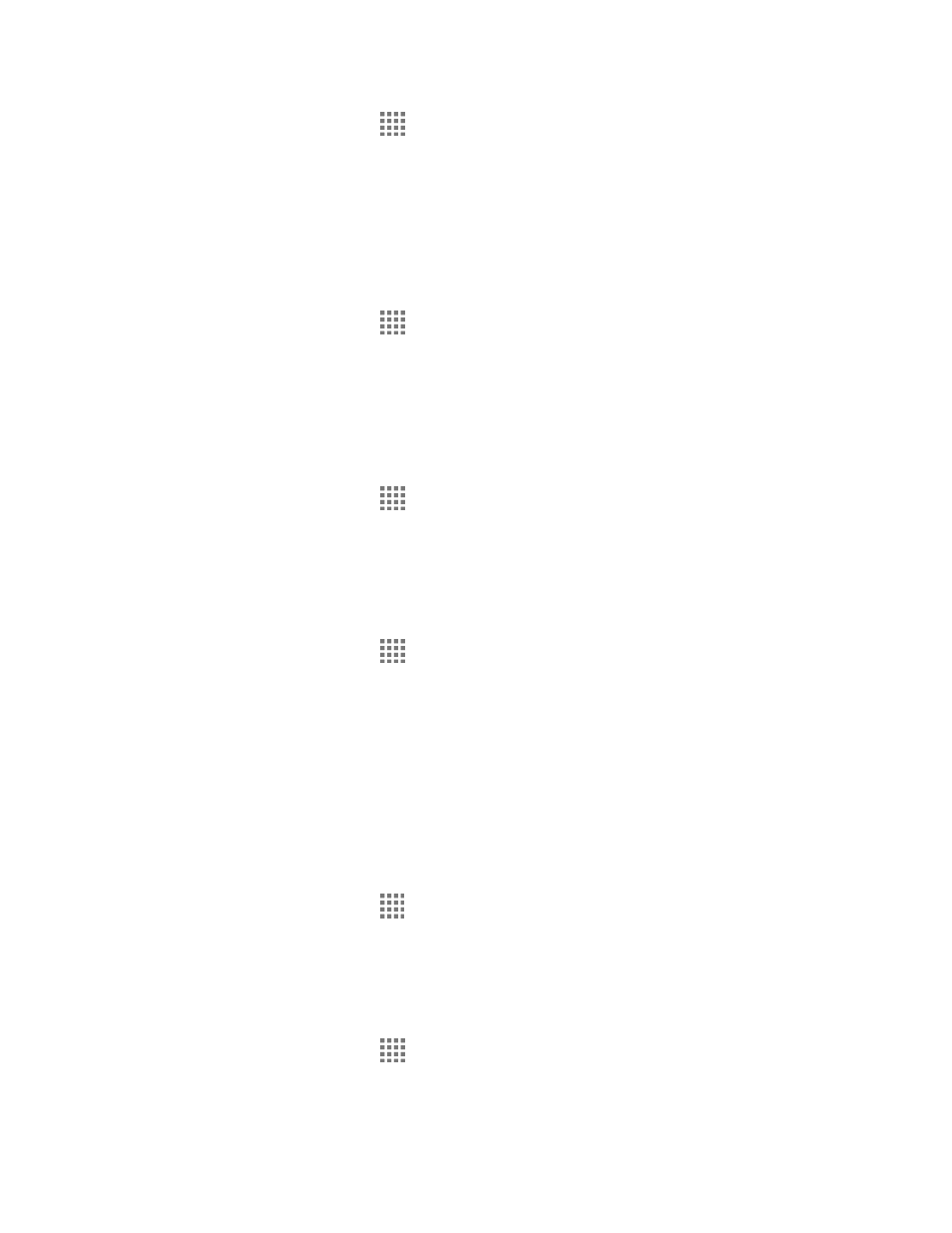
Settings
144
1. From the Home screen, tap
> Settings > Security.
2. Clear the Make passwords visible check box.
Device Administrators
You can enable or disable the authority to be a device administrator of certain applications. If
disabled, you will typically lose some functionality in those applications, such as the ability to
sync new email or calendar events to your phone.
1. From the Home screen, tap
> Settings > Security > Device administrators.
2. Tap an application you want to enable or disable the authority to be a device
administrator and tap Activate or Deactivate.
Unknown Sources
Follow the steps below to allow installation of non-Play Store applications.
1. From the Home screen, tap
> Settings > Security.
2. Select the Unknown sources check box > OK.
Verify Apps
Your phone will warn you before installing apps that may cause harm.
1. From the Home screen, tap
> Settings > Security.
2. Select the Verify apps check box.
Credential Storage
These options let you control how your phone accesses and stores secure certificates,
passwords, and other credentials.
Storage Type
You can see the supported credentials storage type.
► From the Home screen, tap
> Settings > Security. You will see the type under
Storage type.
Trusted Credentials
You can see the trusted credentials on your phone’s system.
1. From the Home screen, tap
> Settings > Security > Trusted credentials.
2. Tap an item to read the information.
