Voice search settings, Text-to-speech settings, Pointer speed – Kyocera Brigadier User Manual
Page 160: Backup & reset settings
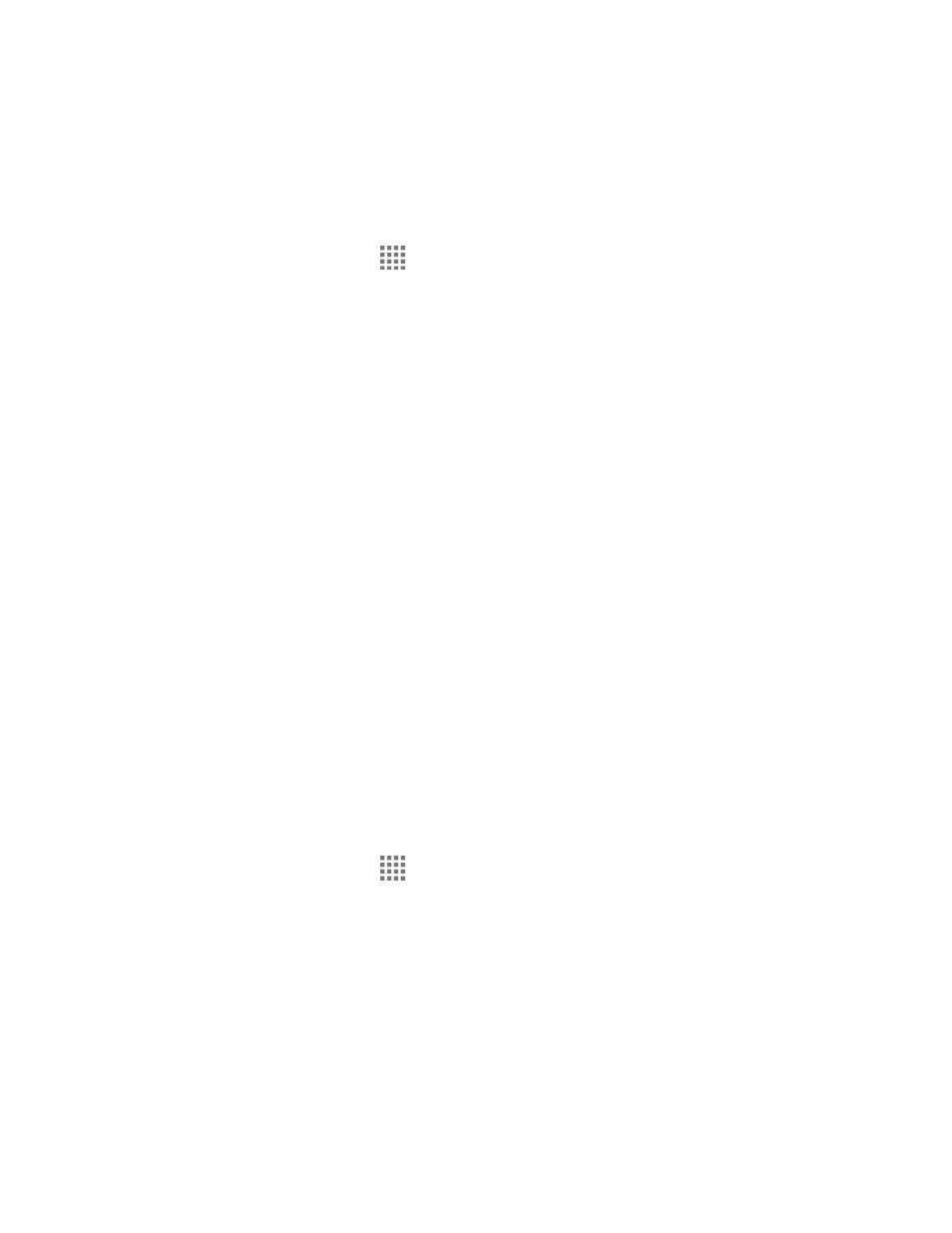
Settings
149
Offline speech recognition: Tap to download the speech recognition data for offline
use.
Voice Search Settings
You can configure the settings of the voice search feature.
1. From the Home screen, tap
> Settings > Language & input > Voice Search.
2. Configure the following options:
Language: Tap to set the language used when entering text by speaking.
"Ok Google" hotword detection: Tap to launch Google voice search by saying “Ok
Google” on the Google search screen. This feature is currently available in English
only.
Speech output: Tap to select when to use the voice search.
Block offensive words: Check to replace recognized offensive words in
transcriptions with [*] when entering text by speaking.
Offline speech recognition: Tap to download the speech recognition data for offline
use.
Personalized recognition: Check to improve the speech recognition accuracy.
Bluetooth headset: Check to record audio through Bluetooth headset if available.
Text-to-Speech Settings
Your phone can convert text into speech in certain downloaded applications. You may select the
language you hear or adjust its speed. See
on page 108.
Pointer Speed
Change the pointer speed.
1. From the Home screen, tap
> Settings > Language & input > Pointer speed.
2. Use the slider to set the speed and tap OK.
Backup & Reset Settings
Your phone’s Backup & reset menus let you back up your phone’s data and settings to Google
servers before resetting your phone to the original factory settings.
The Factory data reset erases all data from the phone’s application storage, including:
●
Your Google Account
