Compose and send a voice message, Configure voice mail settings – Kyocera Brigadier User Manual
Page 44
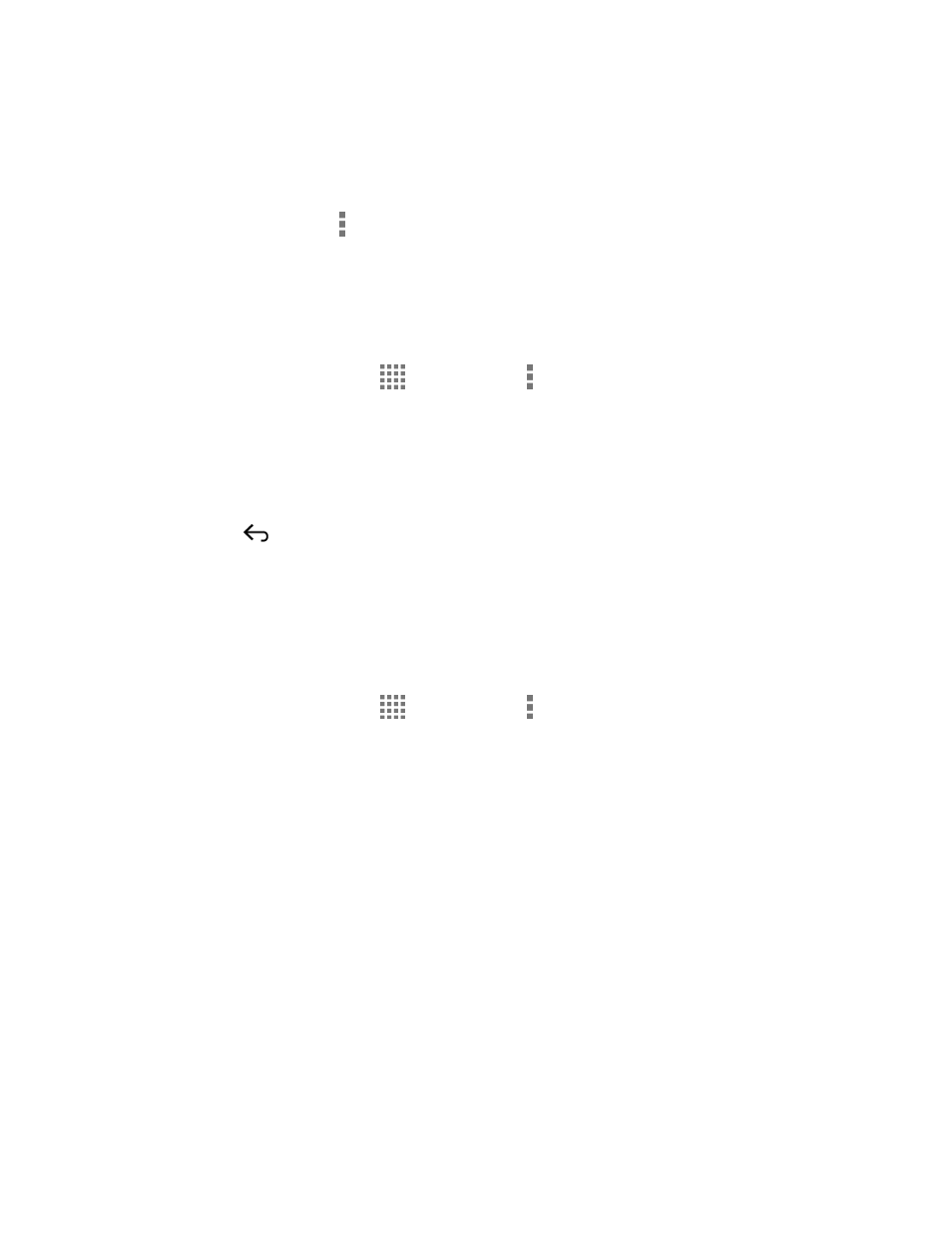
Phone Calls
33
• Add to Contacts to store the sender information to Contacts.
• Contacts details to display the sender information saved in Contacts.
You may see more options such as Play All Unheard Message, Sort By, View Saved Voice
Mail and Settings by tapping on the inbox screen.
Compose and Send a Voice Message
Record a voice message and send it as an attachment.
Note: This feature is a part of the Premium Voice Mail service.
1. From the Home screen, tap
> Voice Mail > > Compose.
2. Tap Record to start recording.
3. Tap Stop to stop recording.
4. Tap Play to review the recorded message.
Press
> Discard to discard the current message.
5. Tap Text Message or Email and send the voice message as an attachment.
Configure Voice Mail Settings
You can access the settings for notifications and greetings as well as the store location of the
messages.
1. From the Home screen, tap
> Voice Mail > > Settings.
2. Select an option:
Notifications to display the notification when you receive Voice Mail messages.
Choose ringtone to select a ringtone to play when you receive Voice Mail
messages.
Vibrate to select the vibration behavior when you receive Voice Mail messages.
Set Voice Mail Greeting to create a greeting to answer the Voice Mail messages.
Set Caller Dependent Greetings to create personalized greetings for each caller.
This feature is a part of the Premium Voice Mail service.
Saved Voice Mail Location to view the location where the Voice Mail messages are
stored.
Storage for Saved Voice Mail to select where to store the Voice Mail messages.
