Lock screen settings, Screen lock – Kyocera Brigadier User Manual
Page 149
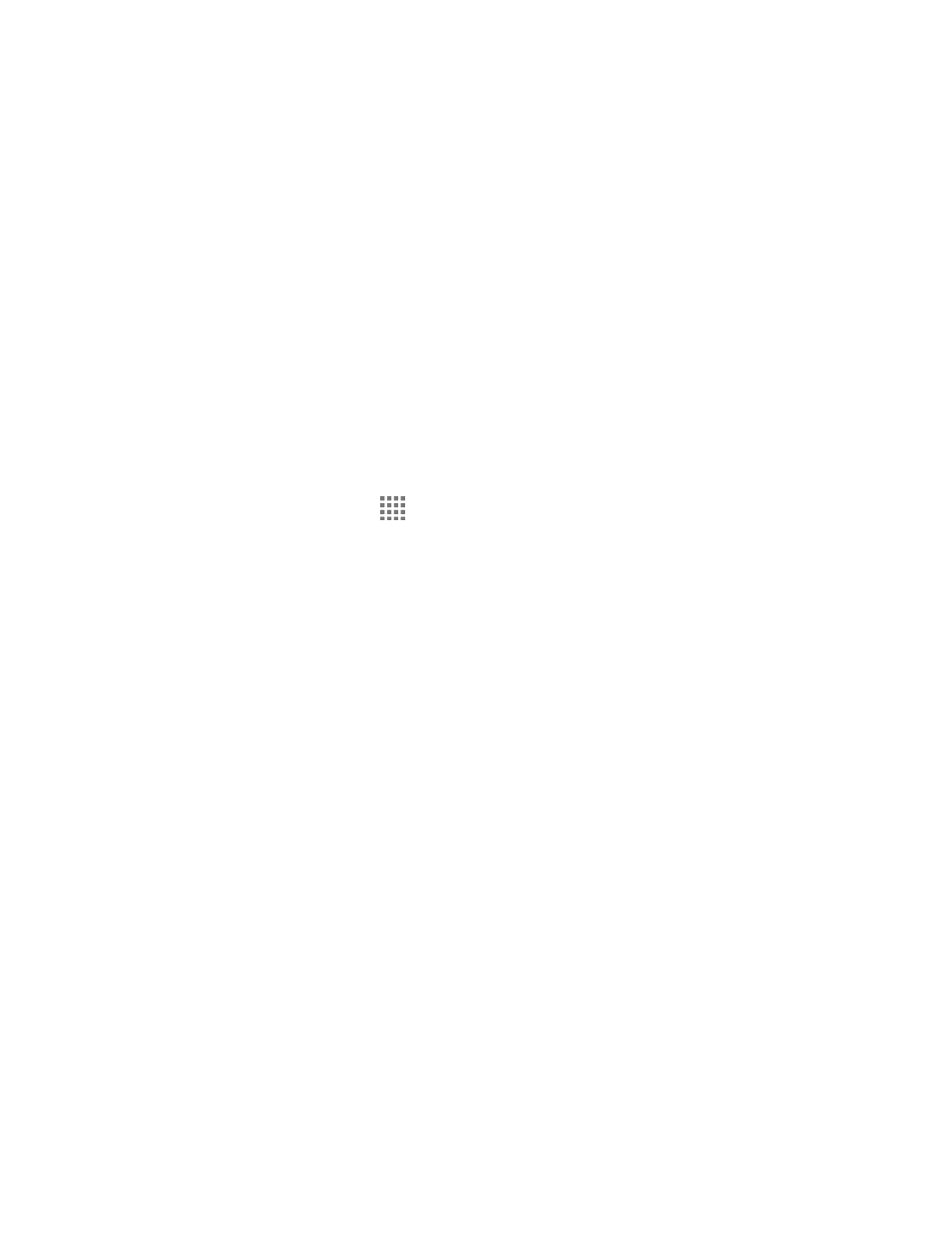
Settings
138
Additionally, certain applications, services and programs are capable of
accessing, collecting, storing and using Location Information and disclosing
Location Information to others. You should use caution when determining
whether or not Location Information should be made available to others and you
should review any applicable third party privacy policies before providing access.
To limit potential unauthorized access to your Location Information, Verizon
Wireless phones are preset to E911 only, which will only allow emergency
response personnel to locate you if you dial 9-1-1 from your phone. Other
wireless devices (such as Broadband Data Cards or devices without a keypad or
user interface) may or may not have such limitations and location settings
available. By enabling location settings you are permitting third party access to
Location Information through software, widgets or peripheral components you
choose to download, add or attach to your wireless device or through web
access, messaging capabilities or other means and you are authorizing Verizon
Wireless to collect, use and disclose your Location Information as appropriate to
provide you with any location services that you enabled.
1. From the Home screen, tap
> Settings > Location.
2. Tap the OFF icon.
3. Read the message in the Location consent dialog box and, if you agree to it, tap Agree.
4. Read another message in the Location consent dialog box and, if you agree to it, tap
Agree.
Lock Screen Settings
The lock screen settings menus allow you to lock your phone's screen and enhance the security
feature through various options.
Screen Lock
You can increase the security of your phone by creating a screen lock.
In order from no secure to most secure, the available options are:
●
None
– No security
●
Swipe
– No security
●
Face Unlock
– Low security
●
Pattern
– Medium security
●
PIN
– Medium to high security
●
Password
– High security
