Send pictures or videos by message, Send pictures or videos using bluetooth, Share pictures and videos on google – Kyocera Brigadier User Manual
Page 106
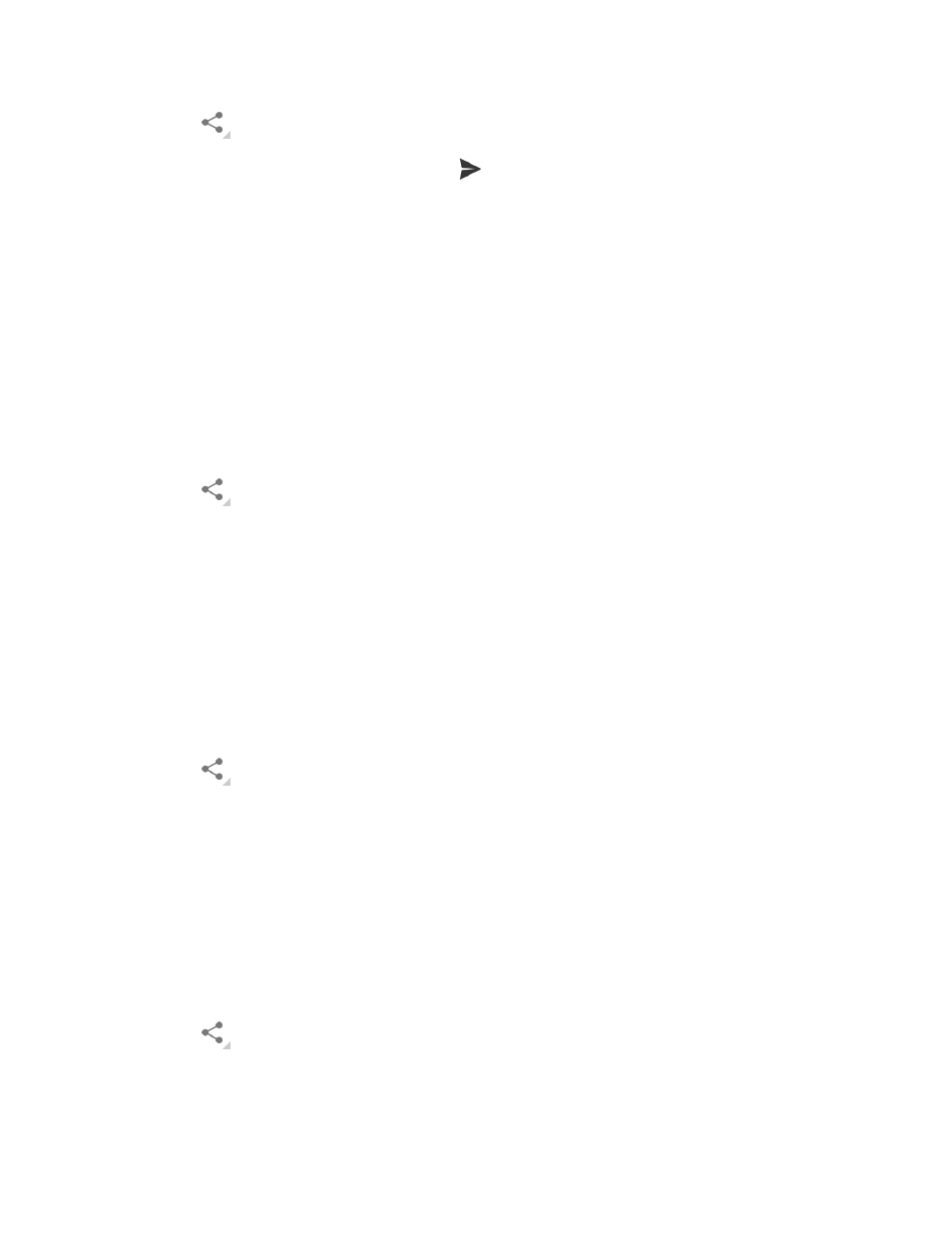
Camera and Camcorder
95
2. Tap
> Gmail or Email. If you cannot find it, tap See all.
3. Compose your message and then tap
.
Note: If you have multiple accounts, the default account will be used.
For more information about sending email and Gmail, see
on page 56
on page 54.
Send Pictures or Videos by Message+
You can send pictures and videos using the Message+ app. Although you can send several
pictures or videos, it may be better to just send one at a time, especially if the files are large in
size.
1. Touch and hold the picture or video to place a check mark on it. Tap multiple pictures
and videos to select them.
2. Tap
> Message+. If you cannot find it, tap See all.
3. Compose your message and then tap Send.
For more information about multimedia messages, see
on page 60.
Send Pictures or Videos Using Bluetooth
You can select several pictures, videos, or both and send them to another phone or your
computer using Bluetooth.
1. Touch and hold the picture or video to place a check mark on it. Tap multiple pictures
and videos to select them.
2. Tap
> Bluetooth. If you cannot find it, tap See all.
3. Y
ou’ll be asked to turn on Bluetooth on your phone and connect to the receiving
Bluetooth device so the files can be sent. For more information, see
Share Pictures and Videos on Google+
You need to be signed in to a Google Account to share pictures and videos on Google+.
1. Touch and hold the picture or video to place a check mark on it. Tap multiple pictures
and videos to select them.
2. Tap
> Google+. If you cannot find it, tap See all.
3. Follow the instructions on the screen.
