Save and resume a draft message, Social networking accounts – Kyocera Brigadier User Manual
Page 72
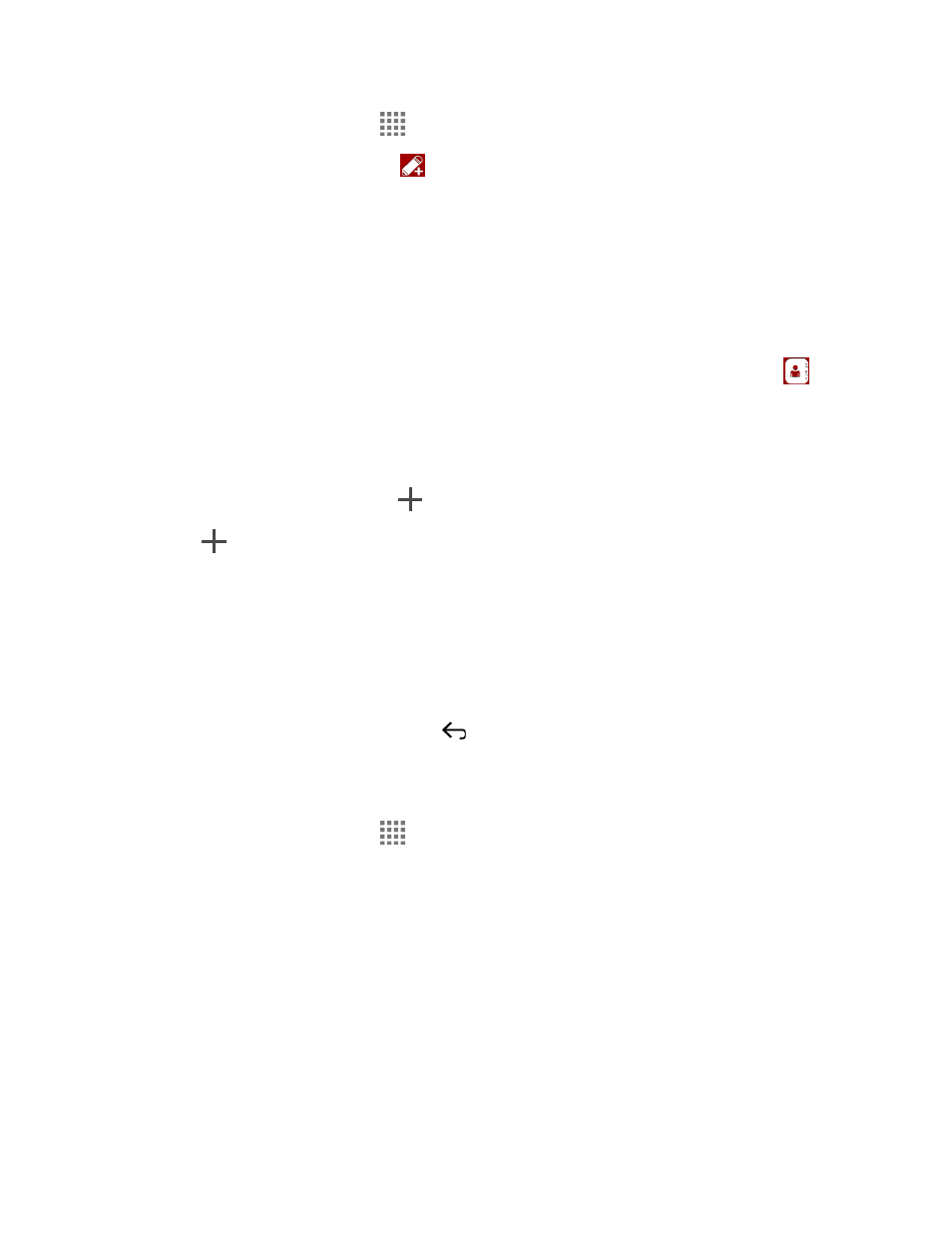
Accounts and Messaging
61
1. From the Home screen, tap
> Message+.
2. On the Messaging screen, tap
. The Compose screen opens.
3. Enter a phone number in the To field.
As you type, any matching phone numbers from your contacts list are displayed. Tap
a match to enter that number.
If you’re sending the message to several recipients, separate the phone numbers
with a semicolon.
Tip:
You can type a name saved in your Contacts to call up the phone number, or tap
to
access your Contacts.
4. If you add multiple recipients in the To field, select how you want them to reply to the
message: Just Me to reply to you only or Group to replay all.
5. Tap the text entry field next to
and compose your message.
Tip:
Tap
to display the menus for adding a postcard, picture, audio recording, etc.
6. When you finish composing the message, tap Send.
Save and Resume a Draft Message
You can save the message and send it later.
To save a message as draft:
► While composing a message, press
until you go back to the messaging list screen.
The text "Message saved as draft." briefly appears and your message is saved as draft.
To resume composing the message:
1. From the Home screen, tap
> Message+.
2. On the messaging list screen, tap the message with "Draft" in red.
3. When you finish editing the message, tap Send to send it.
For more information on Message+, visit
Social Networking Accounts
Stay in touch while on the go with all your social networking accounts.
