Google voice typing settings, Google voice typing, Settings – Kyocera Brigadier User Manual
Page 159: Ge148
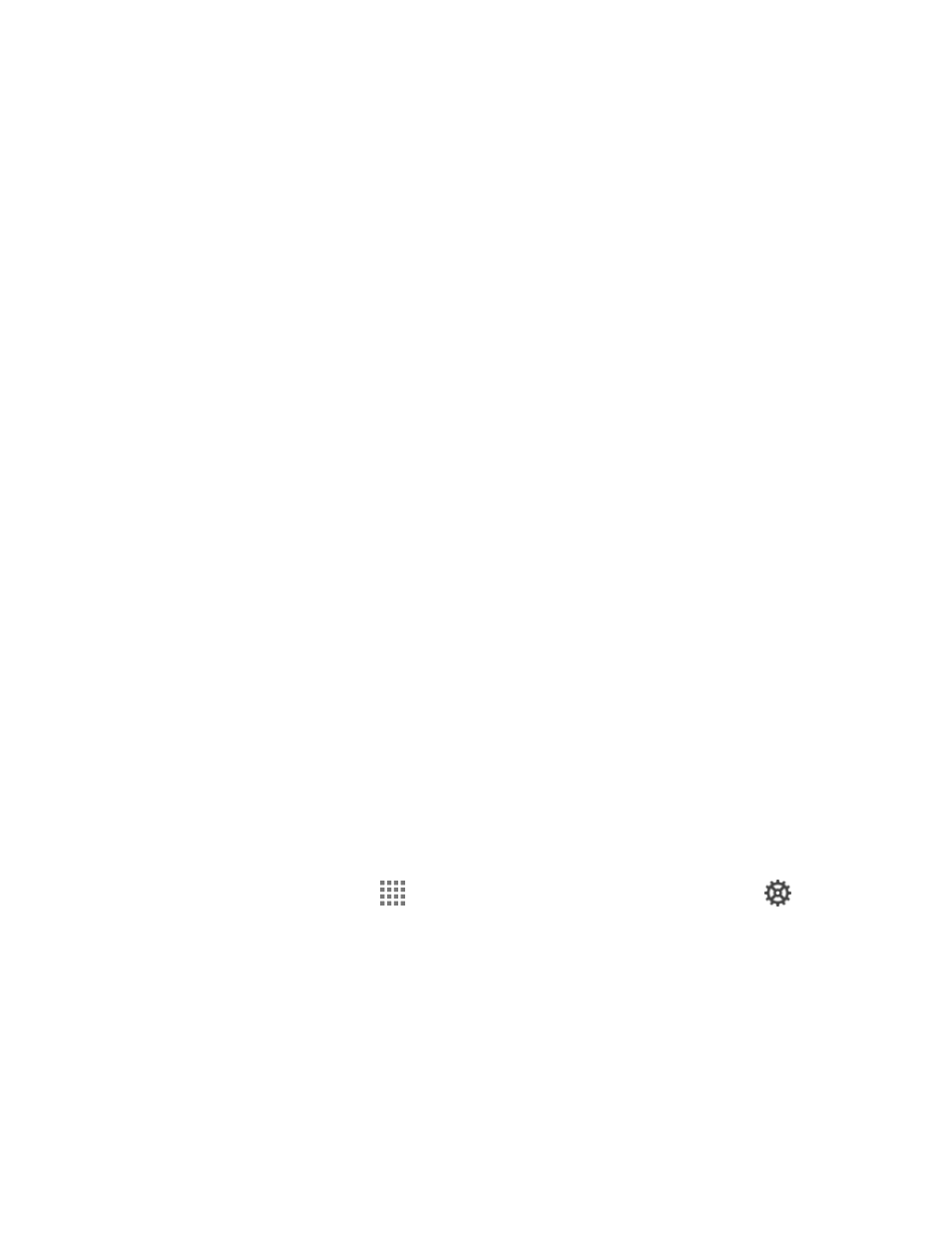
Settings
148
• Long-press delay: Tap to set the time needed to select alternate characters.
• Show complete trace: Check to display the complete Swype path.
• Auto-correction: Check to automatically correct mistyped words.
•
Auto-capitalization:
Check to automatically capitalize the first letter of sentence-
initial words where available.
•
Auto-spacing:
Check to automatically insert spaces between words.
•
Next word prediction: Check
to predict words based on the previously entered
text.
•
Smart editor: Check
to underline the words that may be incorrect.
• Show Voice key: Check to display the voice key on the Swype keyboard.
• Enable handwriting: Check to enable the handwriting function.
Themes: Tap to set the theme of the keyboard, the position of the keyboard in
landscape format, etc.
My Words: Tap to configure the dictionary management and the data management
settings.
Languages: Tap to select the language to use on Swype.
Gestures: Tap to learn some useful shortcuts on the Swype keyboard.
Help: Tap to see some helpful information, such as how to use the Swype keyboard
and the version information, or enable the tip function.
Updates: Tap to perform an update.
Google Voice Typing Settings
You can customize the Google voice typing settings as you like.
1. From the Home screen, tap
> Settings > Language & input, and then tap
next
to Google voice typing.
2. Configure the following options:
Choose input languages: Tap to select the language to use for Google voice typing.
Block offensive words: Check to replace recognized offensive words in
transcriptions with [*] when entering text by speaking.
