Add a contact, E 44, Display – Kyocera Brigadier User Manual
Page 55: Options
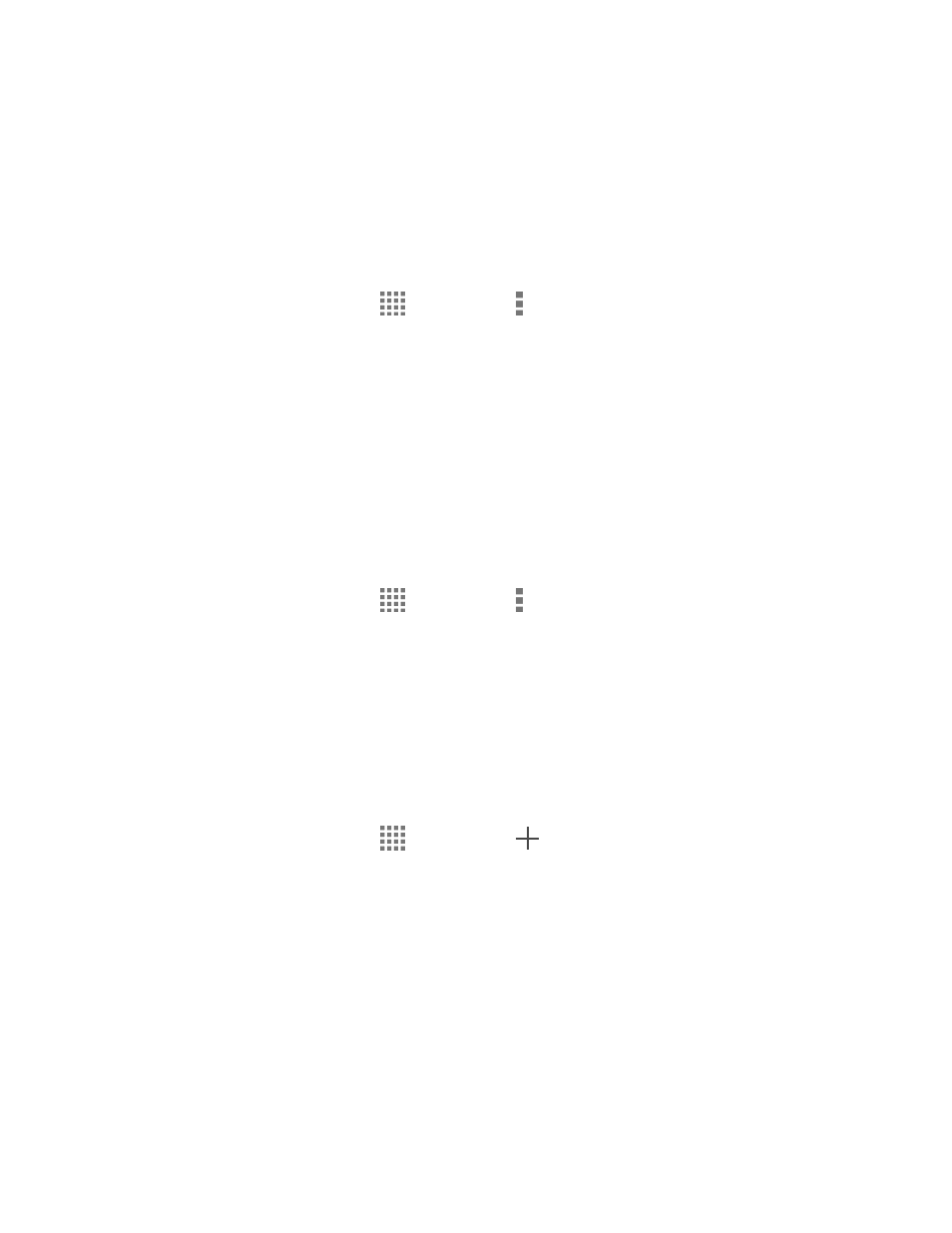
Contacts
44
Accounts: Enables or disables the auto-sync feature.
Settings: Opens the display settings screen. You can select how your contacts are
Display Options
Select which contacts to be displayed on Contacts.
1. From the Home screen, tap
> Contacts > > Contacts to display.
2. Select an account to display its contacts or select one of the following options:
All contacts: Displays all the contacts you save.
Phone: Displays the contacts saved in the phone.
SIM: Displays the contacts saved in the SIM card.
Customize: Allows you to display the selected types of contacts of the selected
accounts.
You can also select how your contacts will be displayed.
1. From the Home screen, tap
> Contacts > > Settings.
2. Set the following options:
Sort list by: Selects how your contacts are sorted.
View contact names: Selects how your contact’s names are displayed.
Add a Contact
Enter details such as name, phone numbers, email addresses, mailing addresses, and more.
1. From the Home screen, tap
> Contacts >
.
2. You may be prompted to select an account to save your new contact to. Select one of
the following options:
Select an account from the displayed list.
Phone: Stores your contact to your phone.
SIM: Stores your contact to the SIM card.
Add new account: Adds a new account.
3. Use the keyboard to enter as much information as you want.
