Erase calendar events, Show or hide calendars, Synchronize calendars with your phone – Kyocera Brigadier User Manual
Page 112
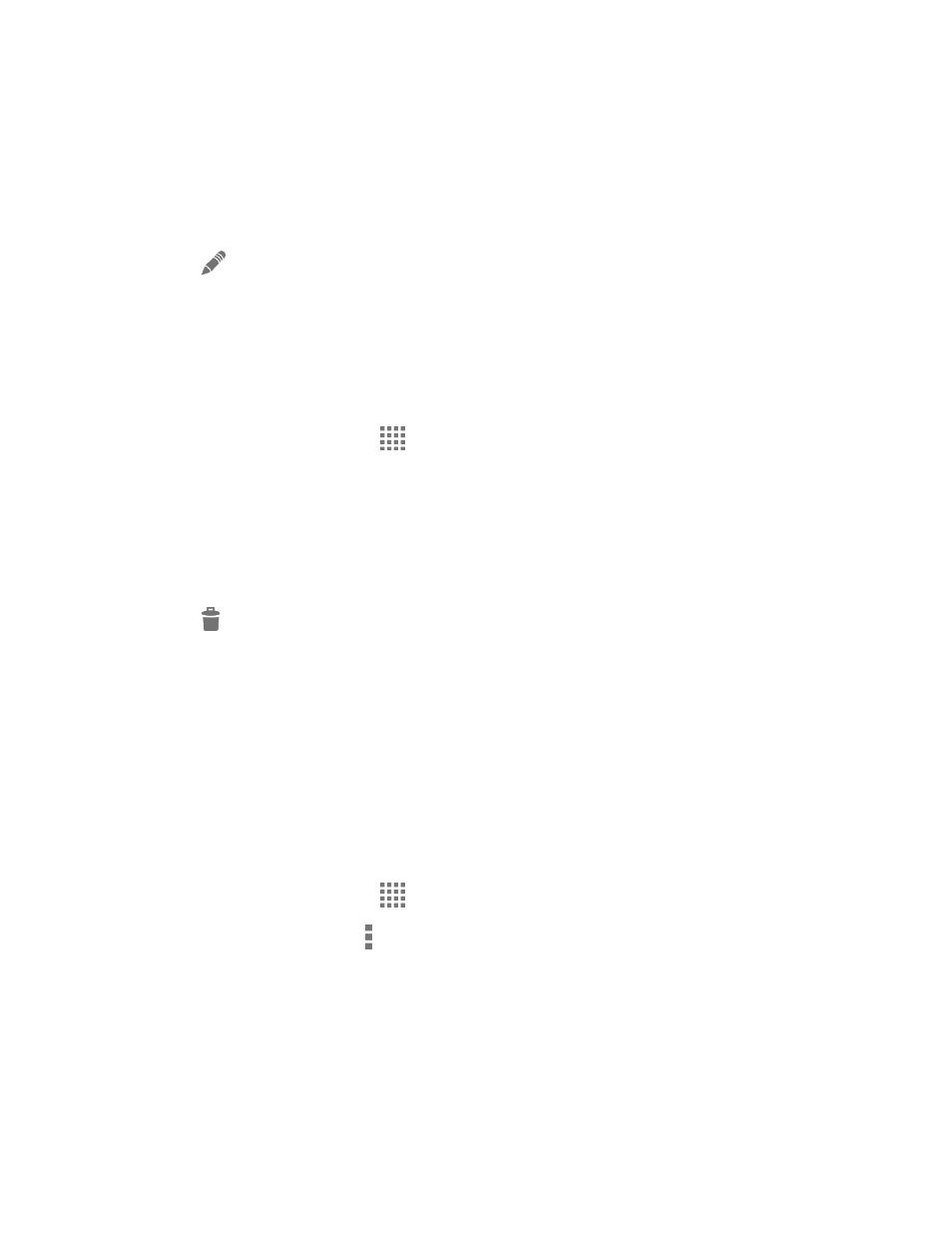
Tools and Calendar
101
2. Open the calendar event details:
In Agenda, Day, and Week views, tap the calendar event you want to edit.
In Month view, tap the date where the calendar event occurs, and then tap the
calendar event.
3. Tap
. If it is a recurring event, select Change only this event, Change all events in
the series, or Change this and all future events.
4. Modify the event and tap Done.
Erase Calendar Events
It’s easy to erase scheduled events from your calendar.
1. From the Home screen, tap
> Calendar.
2. Open the calendar event details:
In Agenda, Day, and Week views, tap the calendar event you want to delete.
In Month view, tap the date where the calendar event occurs, and then tap the
calendar event.
3. Tap
.
4. Tap OK.
– or –
If the calendar event is recurring, select Only this event, This and future events, or All
events and tap OK.
Show or Hide Calendars
If you have more than two calendars available, you can choose to show or hide a calendar from
your current view.
1. From the Home screen, tap
> Calendar.
2. In any Calendar view, tap > Calendars to display, and then select or clear a calendar
to show or hide it.
Synchronize Calendars with Your Phone
You can choose which Google Calendars to keep synchronized on your phone or which ones to
stop synchronizing.
