Listing users in user duty planner, Setting up company holidays and leaves – FingerTec TimeTec Web User Manual
Page 48
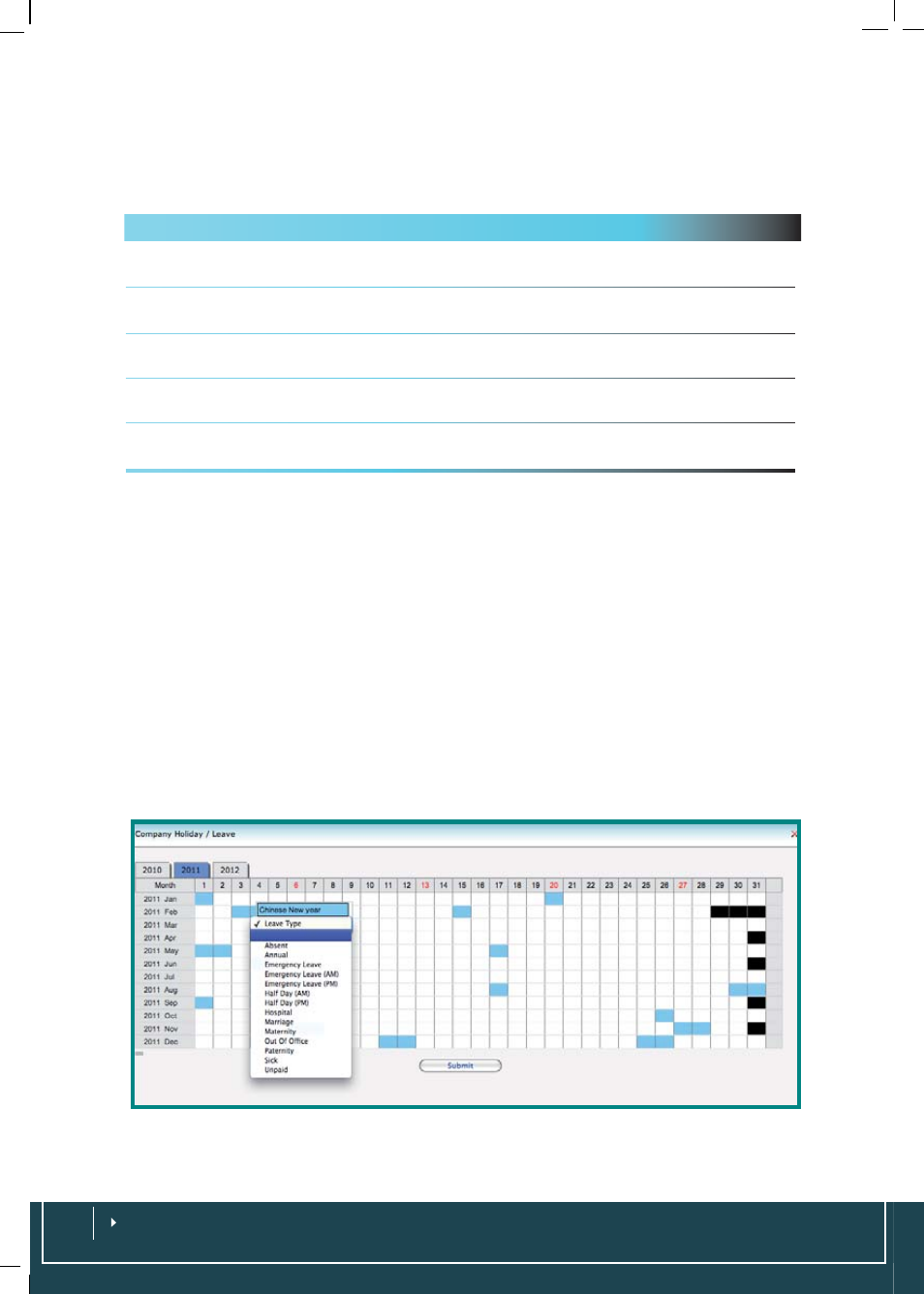
Listing Users in User Duty Planner
Choose
Schedule
>
User Duty Planner
>
Column Header
> Point your cursor for the
selection > Click on your selection
Column Description
User ID
You can select to view user ascending or descending, or you can search a particu-
lar User ID by pointing to the User ID column header and select on a choice.
Duty Group
Choose one Duty Group to view or you can view them ascending or descending.
Select all if you want to choose all.
Branch
You can select individual branch, you can view them ascending or descending,
and you can select all to view all branches.
Department
Choose an individual department, you can view them ascending or descending,
and you can select all to view all available departments
Section
You can select any section, you can view them ascending or descending, and you
can select all to view all sections.
Setting Up Company Holidays and Leaves
Administrator accesses this page to configure the annual holidays and leaves ap-
plicable to a company.
Setting Holidays
Choose
Schedule
>
Company Holiday/Leave
> Click on the current year > Click on
the date you want to set up the holiday, name the holiday >
Submit
to confirm and
save settings.
Setting Leaves
Choose
Schedule
>
Company Holiday/Leave
> Click on the current year > Click on
the date you want to set the leave, select the leave >
Submit
to confirm and save
settings.
