Setting privileges, Adding user name, Creating password – FingerTec TimeTec Web User Manual
Page 29: Inserting card number, Selecting terminals
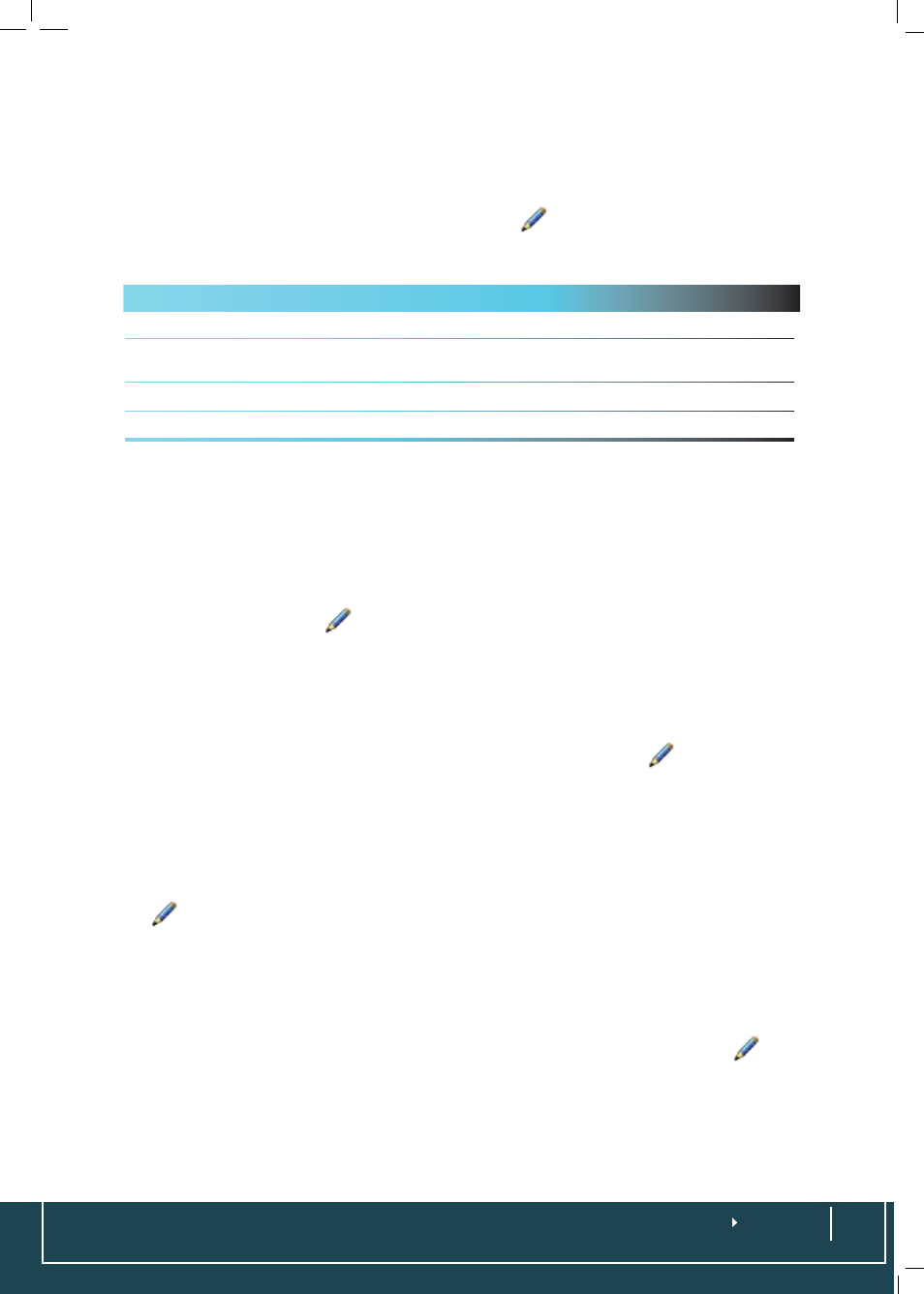
Setting Privileges
TimeTec is a web-based application, which can be accessed by various users. It is
important to set up privileges of each user to prevent unauthorized access to infor-
mation. Choose
User
>
User Identity
> Click on
. Select the preferred privilege
for each user and click
Submit
.
Privilege Access
Level
User
Only report attendance at the terminal and gain access.
Enroller
Only enroll “User” into the system. Enroller cannot enroll other privileges level i.e
Admin or Supervisor.
Admin
Access all operations except reset settings and delete data in terminals.
Supervisor
Access all operations in the terminals.
Adding User Name
User Name is the name that will appear on the terminal’s LCD when a user verifies his
fingerprint. The maximum characters allowed for a User Name is 9-digits. For exam-
ple, User Name for David Richardson is R. David. To create a User Name, choose
User
>
User Profile
> Click on
at the far right of the table and insert the User Name.
Creating Password
Password is an optional verification method that a user could use in case they en-
counter some problems with biometrics verification, for example a badly injured fin-
ger. To create a password, choose
User
>
User Profile
> Click on
and
insert the
password
of choice. The password should not be more than 5-digits.
Inserting Card Number
Card is another option for users to use at the FingerTec terminals. Register the card
at the FingerTec terminals and insert the card number at
User
>
User Profile
> Click
on
and insert the card number.
Selecting Terminals
Every user may use more than one terminal, for example David is allowed to access
terminal at the front entrance and the one that is installed in the laboratory. To select
terminals that are accessible to a user, choose
User
>
User Identity
> Click on
and
check on the boxes of the terminals and click
Submit
.
