Clocking columns, Adding clocking schedule, Editing clocking schedule – FingerTec TimeTec Web User Manual
Page 39
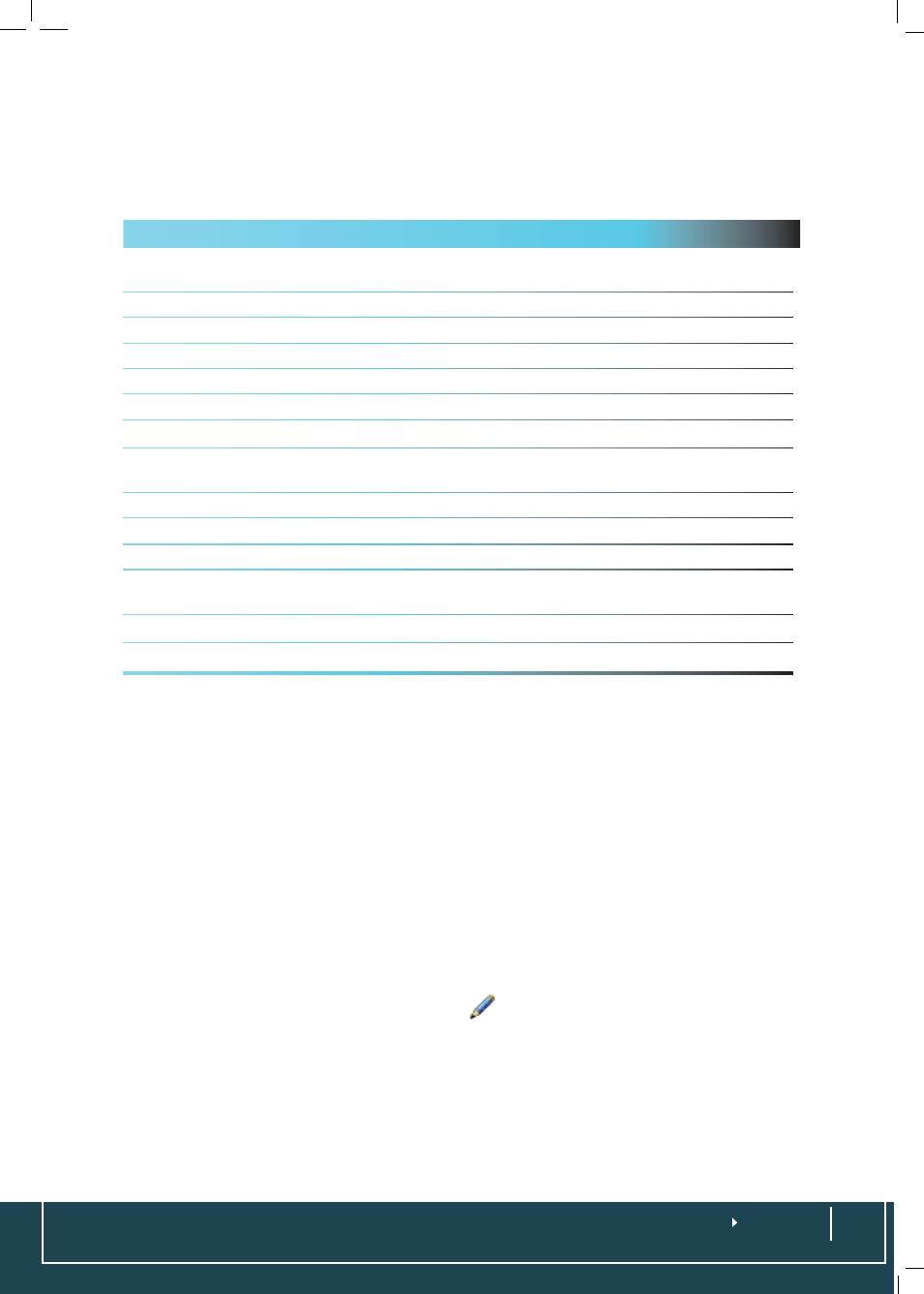
Clocking Columns
Each schedule supports a maximum of 14 columns as stated below but TimeTec al-
lows renaming of each column based on your company’s requirements:
Column Description
IN
The first time stamp that the terminal captures when you come to
work in the morning i.e 8am or 9am
Morning Tea Break IN
Time when staff are out for morning break approximately at 1030am
Morning Tea Break OUT
Time when staff return from morning break approximately 1045am
Lunch Break IN
The start of lunch break at around 1230am
Lunch Break OUT
Time when staff return from a lunch break at around 130pm
Evening Tea Break IN
Time when the evening tea break at approximately 400pm
Evening Tea Break OUT
Time when the evening tea break finishes at around 415pm
Dinner Break IN
This is important for companies who work until night, and the time is
approximately 800pm
Dinner Break OUT
Dinner finishes an hour later at about 900pm
Supper Break IN
Supper for night staff starts at about 1030pm
Supper Break OUT
Supper finishes at about 1045pm
Overtime IN
This time could be applied for staff who are taking overtime from their
regular hours
Overtime OUT
This is the time when they finish their overtime work.
OUT
This is the last time a staff report time at the end of the day.
The uses of all these columns are based on your company’s requirements. You can
opt to use all or some of the pairs.
Adding Clocking Schedule
To add a clocking schedule to your TimeTec, choose
Schedule
>
Clocking Schedule
>
Add
> Enter the Schedule Number, Description and select the Schedule Type >
Submit. The newly added clocking schedule will appear in the list of schedules.
Editing Clocking Schedule
Once you have added a new clocking schedule into the list, you need to set the
schedule, determining the clocking time, clocking range and other settings. Choose
Schedule
>
Clocking Schedule
> Click on
and start the setup or edit accord-
ingly
