Importing users, Finding users, Suspending users – FingerTec TimeTec Web User Manual
Page 27
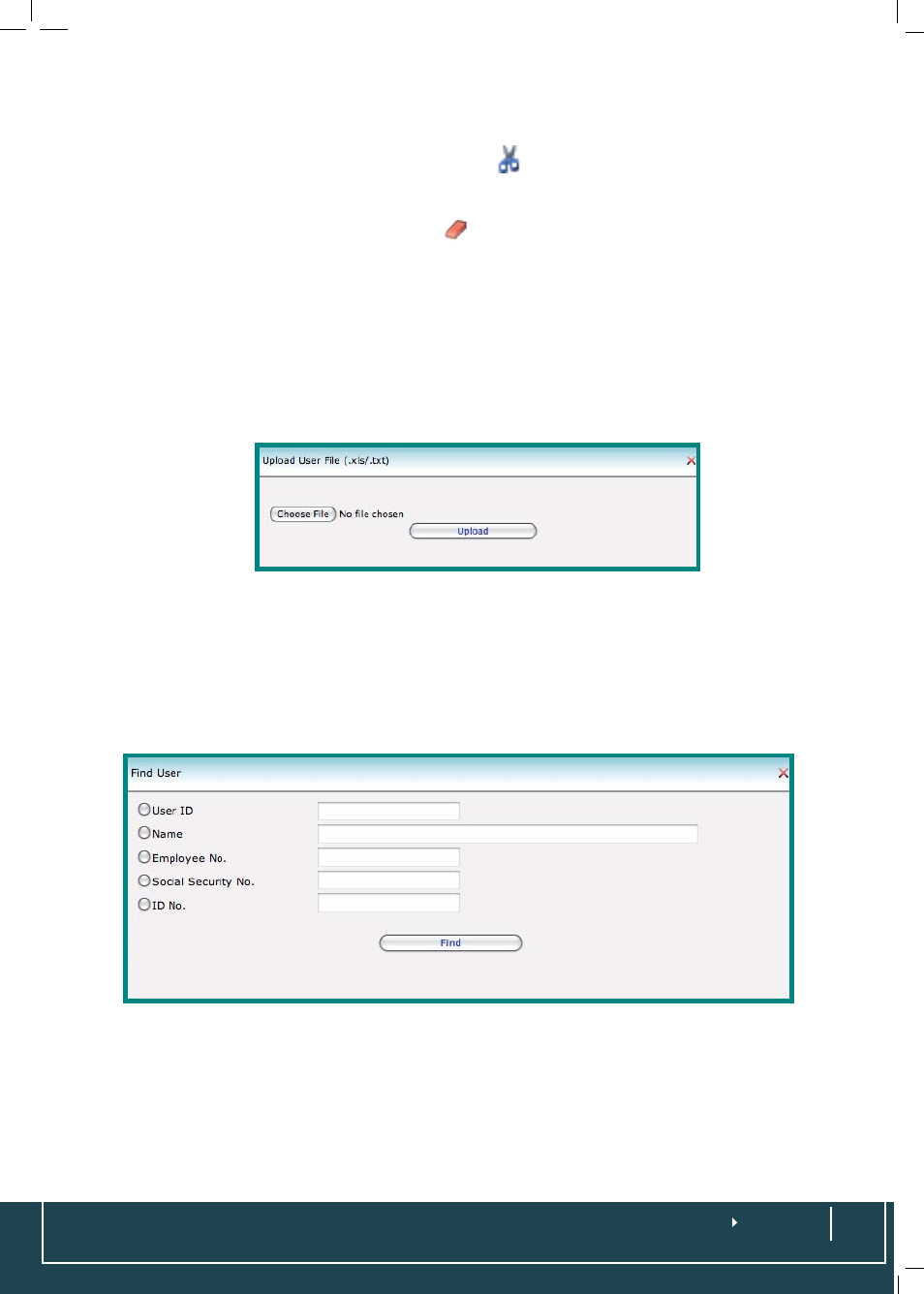
A click on
User
>
User Profile
will present you with a list of users available in TimeTec.
To delete any of the users; you need to click on
at the far left of each row. A popup
will prompt you to confirm that you want to delete the selected user. Click
Yes
or
No
to confirm.
Choose
User
>
User Identity
> Click on
and a popup will prompt you to confirm
that you want to delete the selected user. Click
Yes
or
No
to confirm.
Importing Users
TimeTec allows a user list to be imported into the system for easier management of
user information. Choose
User
>
User Profile
>
Import
>
Upload
. Upload file .xls or
.txt format to import users to TimeTec.
Finding Users
To make it easier to find a specific user in TimeTec, choose
User
>
User Profile
>
Find
.
You can choose to a enter keyword search from 5 different fields e.g. User ID, Name,
Employee ID, Social Security No or ID No. You can also search users by clicking on the
column headers which are underlined e.g. User ID, Name, Employee ID, etc.
Suspending Users
An employee could be suspended for a variety of reasons and for different durations.
Choose
User
>
User Profile
>
Check on the boxes under
Suspended
column to sus-
pend users. Click
Yes
or
No
to confirm the operation.
