Editing users, Inserting user photos, Sorting users – FingerTec TimeTec Web User Manual
Page 28: Viewing all users
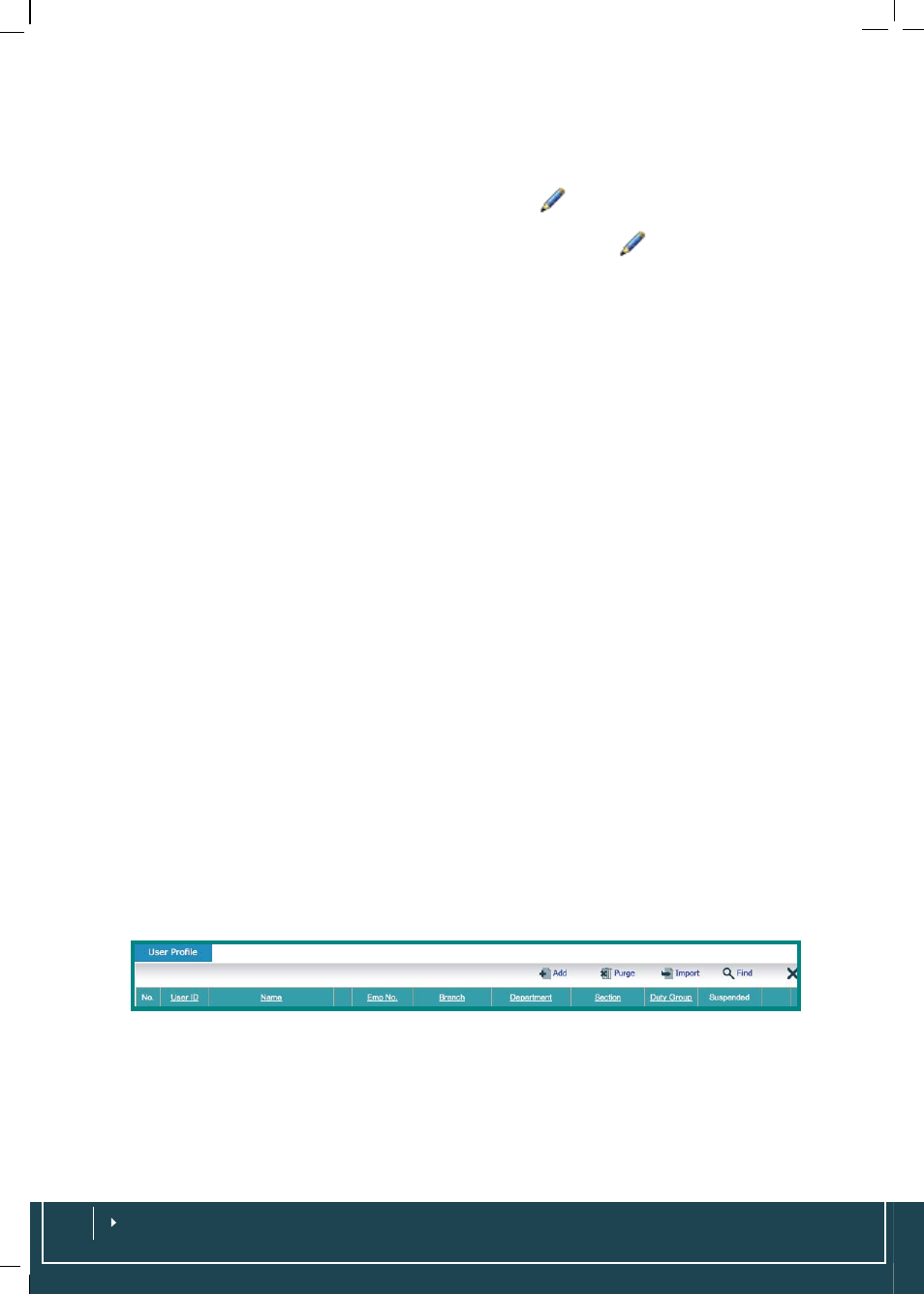
Editing Users
After users have been added into the terminal, the information could be edited ac-
cordingly. Choose
User
>
User Profile
> Click on
at the far right of each row.
Edit information as necessary and save the setting.
Alternatively, you could go to
User
>
User Identity
> Click on
and edit necessary
information.
Inserting User Photos
TimeTec allows attachment of user photo for every user. Choose
User
>
User Profile
> Check on the box of the fourth column after Name. You will be prompted with a
window to choose a picture from a file. Upload the photo accordingly.
Sorting Users
Choose
User
>
User Profile
> Users can be sorted ascending or descending by click-
ing on the column header.
User sorting can also be done via
User
>
User Identity
> Users can be sorted in an
ascending or descending order by clicking on the column header.
Viewing All Users
To view the list of users available in TimeTec, click on
User
>
User Profile
. To view
more, at the bottom of the page, there is a forward arrow that leads to the next page,
and a back arrow that returns to the previous pages. You could also choose
User
>
User Identity
> Roll over mouse to Branch and select all in the dropdown menu.
Viewing Users by Branch/ Department /Section
TimeTec makes it easy to view all users available in a branch, department or a sec-
tion. When a user profile is added into the system, his information is added into the
system. To view users in a specific branch, choose
User
>
User Identity
>
Branch
>
The drop
down menu will present you with all branches available in TimeTec. Select
the branch you require.
