FingerTec TimeTec Web User Manual
Page 22
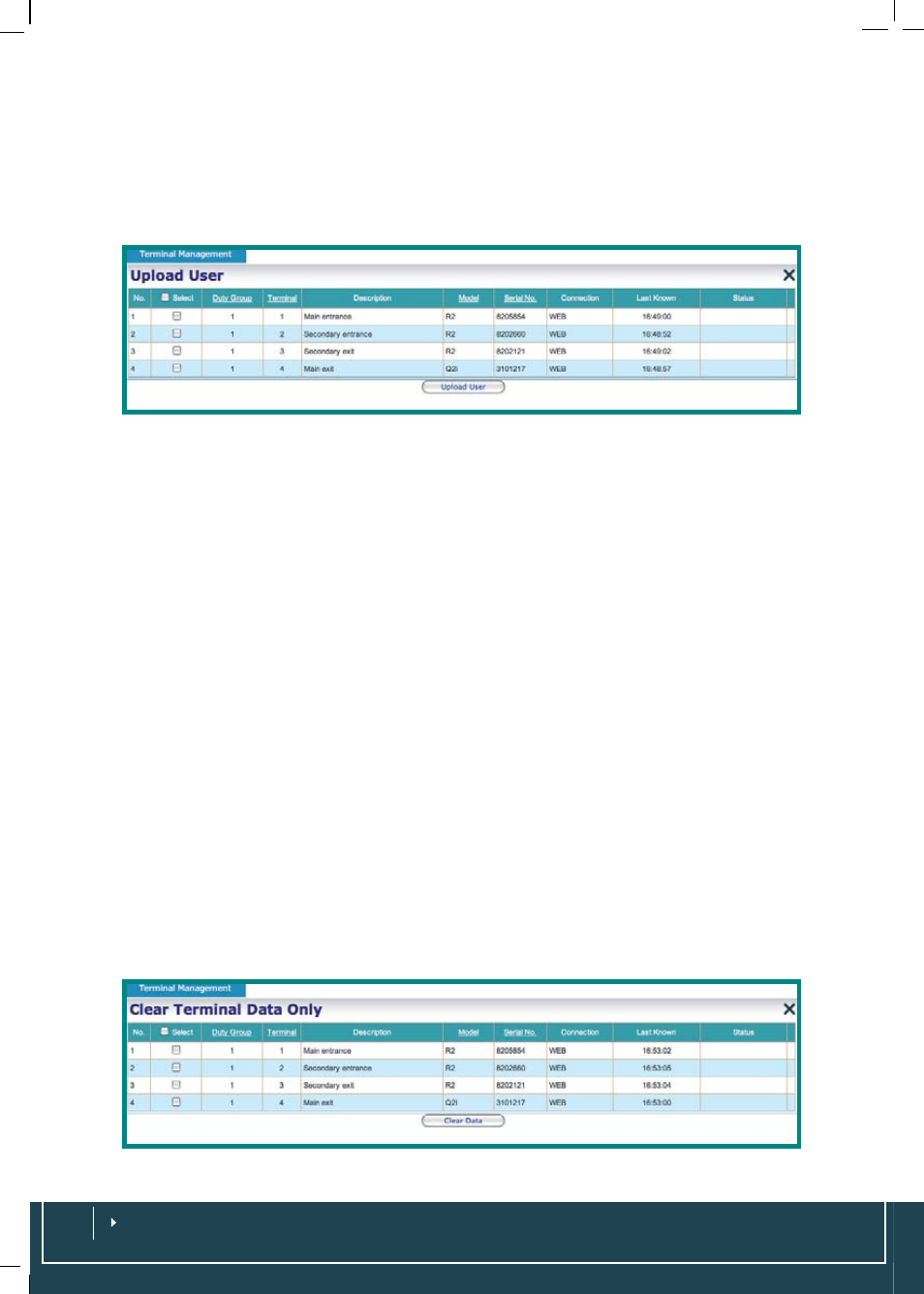
UPLOADING USERS
Managing users from TimeTec has been made easy. Click on
Upload User
>
Select
Terminals
>
Upload Users
. TimeTec will upload users from TimeTec to the terminals
in no time. You can check the information of the terminals by checking Terminal
Info.
DOWNLOADING USERS
To download users from a terminal to TimeTec, click on
Download User
>
Select Ter-
minals
>
Download Users.
TimeTec will download users from the terminals to Tim-
eTec in no time. You can check the information of the terminals by checking Terminal
Info.
DELETING USERS
Deleting Users from the terminals via TimeTec is easy even though the location of the
terminals are far from the software. You need to choose
Delete User
>
Select termi-
nals
>
Delete User
> Select users you want to delete >
Submit
These users will be deleted from the terminals you choose.
DOWNLOADING TERMINAL DATA
To retr
ieve all attendance data from all the terminals or from selected terminals, you
need to download terminal data. Choose
Download Terminal Data
>
Select Termi-
nal
>
Download Data
CLEARING TERMINAL DATA ONLY
To clear attendance data from the terminal after you have downloaded the data, click
on
Clear Terminal Data Only
>
Select Terminal
>
Clear Data
. By doing this, all data
in the terminal will be deleted. You should make sure that you have downloaded all
the data into your computer before attempting this command.
