Erasing user identities, Finding the biometrics information, Sign in user names – FingerTec TimeTec Web User Manual
Page 30: Creating a mobile account
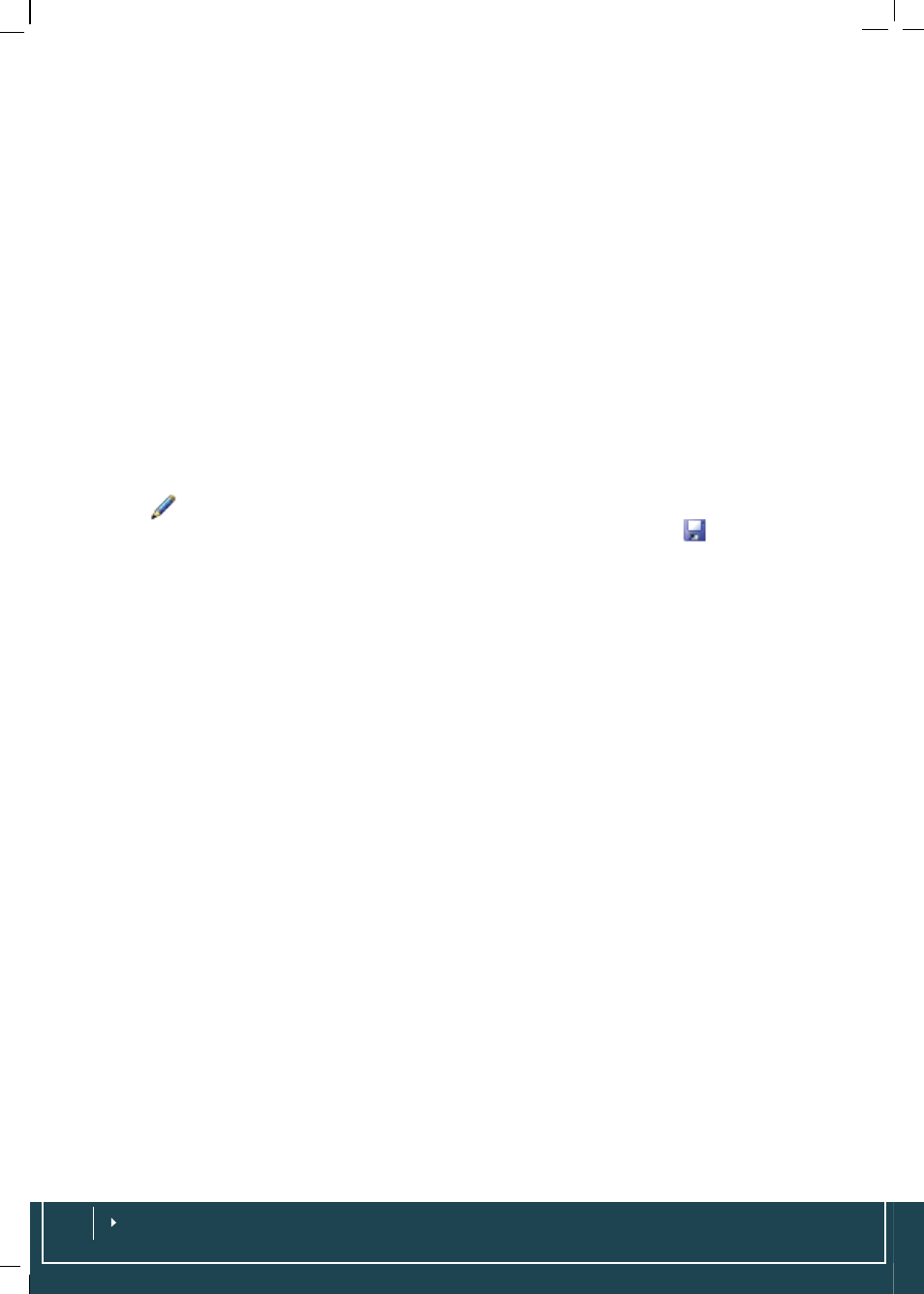
Erasing User Identities
Choose
User
>
User Identity
>
Erase
. Select users that you wish to erase from TimeTec
and click Erase. However, the data of the users who are deleted using Erase will be
deleted from TimeTec only and not from the terminals.
Finding the Biometrics Information
When each user registers for biometrics identification such as fingerprint, the data
will be recorded in TimeTec. Find out the biometrics identification data in
User > User
Identity
> Look under Fingerprint columns
Sign In User
names
Sign In Username is a feature allowing employees to access TimeTec and check their
attendance records. These users will not be permitted to perform any other opera-
tions except viewing of attendance records. Choose
User
>
Sign In Username
> Click
on
to input username and password. Insert email address in the username field
and create a temporary password in the new password column. Click
to save the
information.
Additional info: TimeTec will request each employee to change his/her password at
the first login.
Creating a Mobile Account
Once you have created a username for TimeTec for your employees, you can provide a
mobile account for them to access TimeTec from the TimeTec Mobile application.
Employees can download and install the TimeTec Mobile into their smartphones (sup-
porting platform: iOS and Andriod) and use the applications to carry out operation
below:
• Attendance reporting
• Attendance viewing & checking
• Download reports
For more details on how to install/setup/use TimeTec Mobile, please refer to the man-
ual page 56: Chapter 9 Introducing TimeTec Mobile.
Once the employee uses their username and password to login into TimeTec mobile,
TimeTec will receive a unique ID from the mobile communication devices. The unique
ID is treated as a Mobile ID under his/her account. The administrator will be able to
see the 7-digit unique ID display in the column Mobile ID for employees who are us-
ing TimeTec mobile, in example 9887496.
You may send the mobile ID to your local resellers or FingerTec Technical Support
Department ([email protected]) to generate the corresponding Product ID and
activation ID. Example:
Product ID: G4YN-B5SZ-LELB (12-digit alphanumeric)
Activation key: ETA72RWPAT (10-digit alphanumeric)
