Company & contact person, Change password, Assigning employees into group duty roster – FingerTec TCMS V2 User Manual
Page 44: Providing details on company & contact person, Changing password for tcms v2
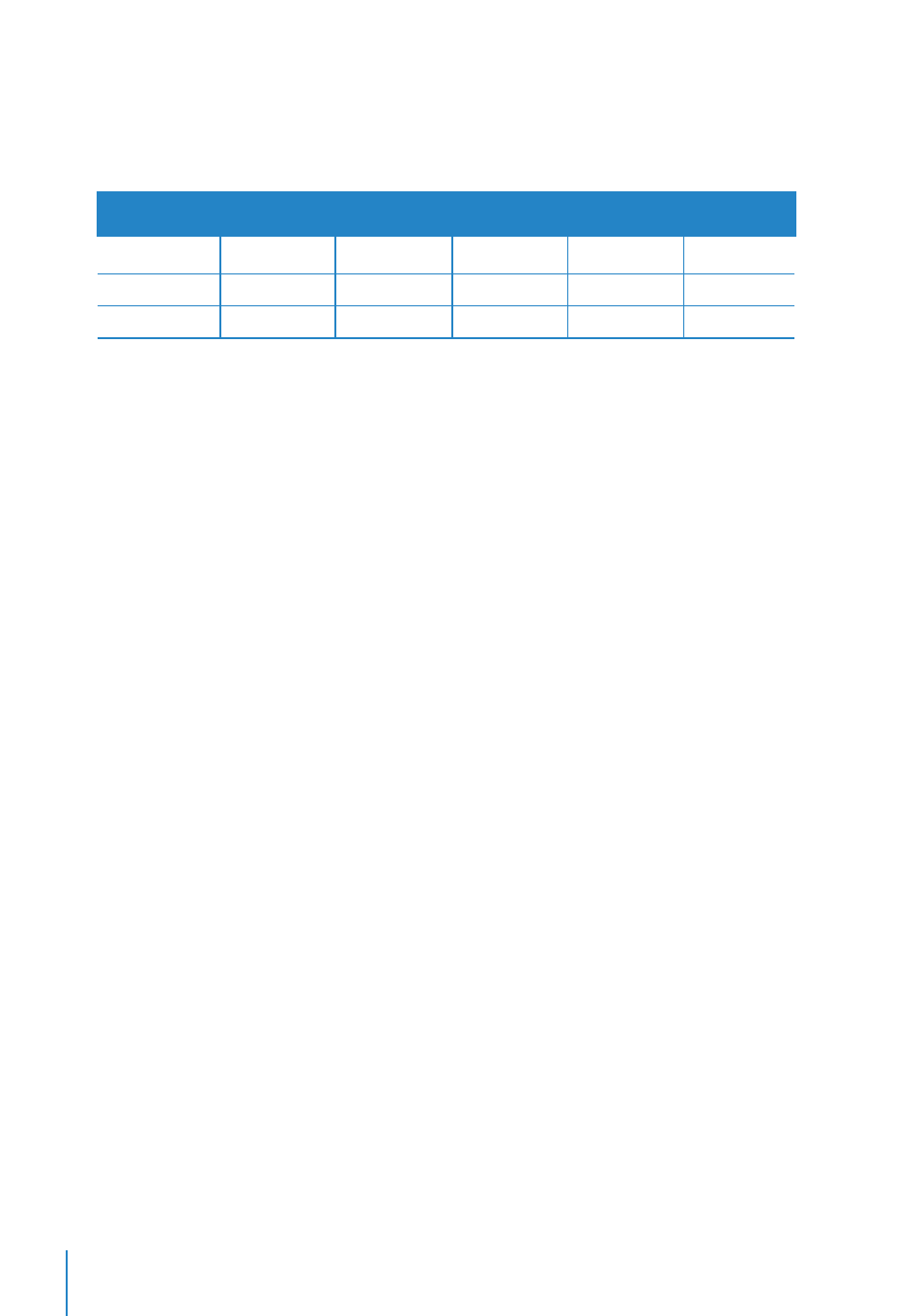
44
SHIFT
CLOCKING
IN
BREAK
RESUME
OUT
SCHEDULE
Morning
3
8:00am
12:00pm
1:00pm
4:00pm
Evening
4
4:00pm 8:00pm 9:00pm 12:00am
Night 5
12:00am
4:00am
5:00am
8:00am
Let’s see how to configure the below scenario:
Follow the steps below:
• Please make sure the IN and OUT times do not overlap.
• Go to “Group Duty Roster”, click “Add Group” to continue
• Select a “Group Duty Roster with Shift” and name it as Factory 3 > Click “Okay”
• Click “Auto Schedule Assistant” and define the day type (morning (3), evening (4) or
night (5) in the empty field in the “Auto Schedule Assistant” and click “Okay”
• Define the date range and click “Okay”
• Click “Save” to save settings.
The open working roster will not have any clocking schedules displayed on the calendar;
in fact the calendar would look like an empty calendar. This is because TCMS V2 will al-
locate the appropriate shift only when the users report to work.
Now you can see the Group Duty Roster list and you will see “Factory 3” being displayed
on the list. Click “Close” to save settings.
Assigning Employees into Group Duty Roster
Each user needs to be assigned into his group duty roster for the attendance records/re-
ports to be reflected in TCMS V2. Once you have assigned an user into a certain group
duty roster, the same roster will be applicable to him unless you change the roster for the
employee. Refer to Chapter 5: Employee
Company & Contact Person
Providing Details on Company & Contact Person
The information provided in this field will be used throughout the reports and data avail-
able for TCMS V2. Please check the data you inputted properly to ensure its accuracy to
avoid future complications.
Change Password
Changing Password for TCMS V2
The TCMS V2 requires you to input 2 sets of password to protect your system from un-
authorized access. You can set a login password and an administrator password to pro-
tect your system. Always use alphanumeric characters to set your password. Click
Save
to
keep the information.
