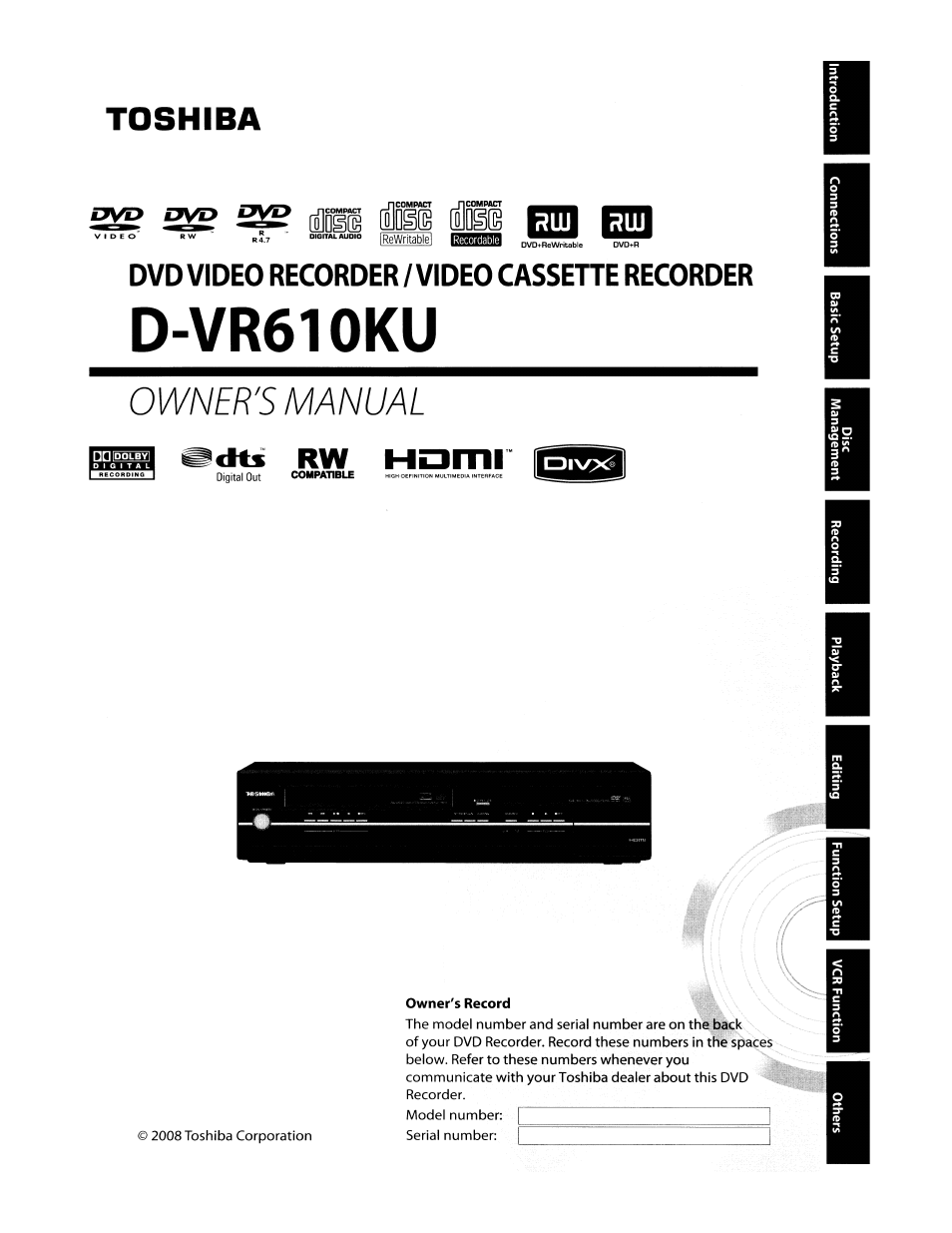Toshiba D-VR610KU User Manual
D-vr, Owner's manual, Toshiba
Table of contents
Document Outline
- Owner's Record
- RADIO-TV INTERFERENCE
- IR Signal Check
- Remote Control
- Open the cover.
- 2
- Close the cover. * •
- 1. INPUT SELECT -© button
- 3. Number/Character buttons
- 4. SETUP button
- 5. DISC MENU button (DVD)
- 6. Cursor A /T/ ◄/► buttons
- 8. INSTANT SKIP button (DVD)
- 10. PLAY^ button
- 11. SKIP button (DVD)
- 12. PAUSE 11 button
- 13. DUBBING button
- 15. TIMER SET button
- 16. HDMI button (DVD)
- 17. I/O ON/STANDBY button
- 18. TRACKING /\ / \/ buttons (VCR)
- 19. SAT.LINK button
- 20. TIMER PROG, button
- 21. AUDIO OGD button DVD mode:
- 22. DISPLAY button
- 23. TOP MENU button (DVD)
- 24. ENTER button
- 25. RETURN button
- 26. TIME SLIP button (DVD)
- 27.1.3x/0.8x PLAY button (DVD)
- 29. SKIP »\ button (DVD)
- 30. STOP ■ button
- 31. DVD button
- 32. VCR button
- 35. ZOOM button (DVD)
- 36. SEARCH button (VCR)
- DVD mode
- VCRmode
- The on-screen display changes in the following order as you press [DISPLAY].
- ► OFF
- 1. General Setting:
- 2. Tinner Programming:
- 3. Title List:
- 4. DVD Menu:
- 5. CD Playback Mode:
- 1. Playback:
- 2. Display:
- 3. Video:
- 4. Recording:
- 5. Clock:
- 6. DivX:
- 7. HDMI:
- 8. Reset All:
- 2. Finalize:
- 5. Random Play:
- H OD VCR M DB H 49 DVD
- Close the cover. * •
- 1
- 2
- 3
- 4
- 5
- 6
- Make one of the following connections, depending on the capabilities of your existing device. VCR and basic DVD connection
- Available for DVD only
- analog audio
- Supplied cables used in this connection are as follows:
- Method 1
- Method 2
- Available for DVD only
- HDMI Mode and Actual Output Signals
- Press [HDMI] •
- Actual Output Modes by Media
- 1
- 2
- 3
- 4
- 2
- 3
- 1
- 2
- 5
- 6
- 7
- 8
- 1
- 2
- 3
- 4
- 5
- 2
- 2
- 3
- 4
- 5
- 3
- 4
- 5
- 4
- 2
- Use [a / T] to select "New Program", then press [ENTER].
- 3
- 4
- 5
- 7
- 6
- 8
- 9
- 1
- 2
- 3
- 4
- 5
- 7
- 2
- 3
- 4
- 5
- 6
- 7
- 1
- 2
- 3
- 4
- 4
- 5
- 6
- 7
- 8
- 9
- 5
- 6
- 7
- 8
- 9
- 1
- 2
- 3
- 1
- 2
- 3
- Press [OPEN/CLOSE to close the disc tray.
- Use [a / T] to select the desired folder or file, then press [ENTER].
- 40xS20x
- 2)Press [PLAY ►] to return to the normal playback.
- Rapid playback function is available only during playback.
- 1) During playback, press [1.3X / 0.8X PLAY].
- 2) Press [PLAY ►] to return to the normal playback.
- Press [DVD] first.
- 1) During playback, press [PAUSE 11]. Then press [FWD^^]or[REV^^].
- 2) Press [PLAY ►] to return to the normal playback.
- Press [DVD] first.
- 1) During playback, press [PAUSE 11].
- 2) Press [SKIP^M ] repeatedly.
- 3) Press [PLAY ►] to return to the normal playback.
- Press [DVD] first.
- 1) During playback, press [DISPLAY] or [ZOOM].
- 3)Use [A / T] to select a desired zoom factor to zoom, then press [ENTER].
- 4) Use [A / T / ◄ / ►] to select a desired zoom
- 1) During playback, press [DISPLAY].
- 4)To return to the marker:
- 1)During recording, press [PLAY^].
- 2) Press [STOP ■] once to stop playback.
- 1) While viewing a TV broadcast via this unit, press [TIME SLIP];
- 2) Press [TIME SLIP] again.
- 3) Press [STOP ■] once to stop playback.
- 1) During recording, press [DISPLAY].
- 2) Select icon using [◄
- Title:
- Chapter:
- 3) Press [STOP ■] once to stop playback.
- Using [SKIP 1-^ ] / [SKIP ]
- Using [DISPLAY]
- Using [SKIP ] / [SKIP ]
- Using [DISPLAY]
- Press [DVD] first.
- 1) During playback, press [DISPLAY].
- 3) Use [A /▼/◄/►] or [the Number buttons] to enter a desired time to search, then press [ENTER].
- 1) During playback, press [DISPLAY] or [REPEAT].
- 3)Use [A / ▼] to select a desired option to repeat, then press [ENTER].
- Title:
- 1) Press [SETUP] in stop mode.
- 2) Use [A /T] to select "CD Playback Mode", then press [ENTER].
- 3) Use [A / T] to select "Random Play", then press [ENTER].
- 1) During playback, press [DISPLAY].
- 3)Use [A /T] to select a desired subtitle language, then press [ENTER].
- 1) During playback, press [DISPLAY] or [AUDIO GGD].
- 3) Use [a / T] to select a desired audio soundtrack or audio channel, then press [ENTER].
- 1) During playback, press [DISPLAY].
- 3)Use [A / ▼] to select "OFF", "Type 1" or "Type 2", then press [ENTER].
- 1) During playback, press [DISPLAY].
- 2) Use [/ ►] to select Q, then press [ENTER].
- 3)Use [A / ▼] to, select "Noise Reduction", then press [ENTER].
- 4) Use [A / T] to select a desired option, then press [ENTER].
- 1) During playback, press [DISPLAY].
- 3)Use [A / T] to select "Black Level", then press [ENTER].
- 4) Use [A / ▼] to select "ON", then press [ENTER].
- Press [TOP MENU].
- 5. Title name
- Press [RETURN] to exit the title list.
- After the disc is fully recorded:
- Press [DVD].
- In stop mode, press [TOP MENU].
- 2
- 3
- 5
- 1
- 2
- 3
- 4
- 5
- 2
- 3
- 4
- 1
- 2
- 4
- 6
- Guide to Edit Title Name
- Oiagt
- 1
- 2
- 3
- 5
- 6
- 7
- 1
- 3
- 4
- 5
- 7
- 1
- 2
- 3
- 5
- 6
- 3
- 4
- 5
- 1
- 2
- 7
- 2
- 1
- 2
- 4
- 1
- 2
- 4
- 5
- 1
- 3
- 2
- 4
- 5
- • Use [the Number buttons] to enter the current password.
- Audio Out
- Use [A / ▼] to select a setting, then press [ENTER].
- Select a setting using [a / T], then press [ENTER].
- OFF
- Use [A / ▼] to select a setting, then press [ENTER].
- Disc Menu Language (Default: English)
- Subtitle Language (Default: OFF)
- When you finish entering the code, press [ENTER] Refer to the language code table on page 106.
- Angle Icon (Default: ON)
- Field
- 1
- 2
- 1
- 2
- 3
- 4
- 5
- 1
- 3
- 1
- 2
- 3
- 2
- 3
- 1) Press [I/O ON/STANDBY] on the remote control or the front panel of the unit.
- 2) Insert a prerecorded cassette tape. Press [PLAY to begin playback.
- 3) During playback, press [PAUSE 11].
- 4) Press [PLAY^] to resume playback.
- 5) Press [STOP ■] to stop playback.
- 6) Press [OPEN/CLOSE to eject the cassette tape.
- Press [VCR] first.
- 1) Press [REC •] to begin the recording.
- 2) Press [STOP ■] when the recording is completed.
- wBwor«lina(QTB)
- DVD VIDEO RECORDER / VIDEO CASSETTE RECORDER
- STOP