56 en – Toshiba D-VR610KU User Manual
Page 56
Attention! The text in this document has been recognized automatically. To view the original document, you can use the "Original mode".
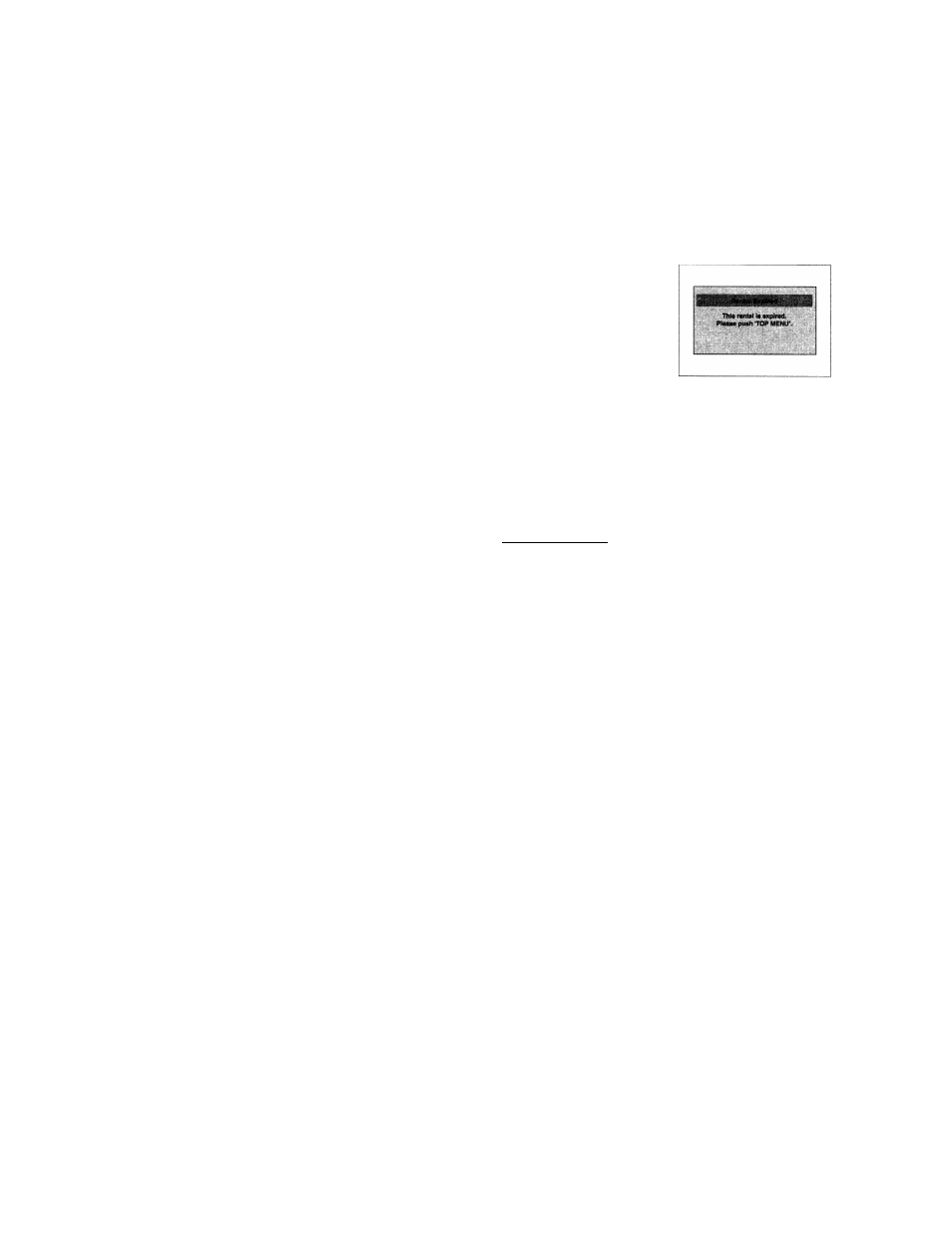
It is recommended that files to be played back in this
unit are recorded under the following specifications:
Official DivX® Certified product
• Playable codec of AVI files : DivX 3.x, DivX®4.x,
DivX®5.x, DivX®6.0
• Maximum size of image : 720 x 480 @30 fps
720
X
576 @25 fps
• Sampling frequency of audio: 8 kHz - 48 kHz
• Audio type
: MPEGl audio layer 3(MP3),
MPEG1 audio layer 2,
Dolby Digital
Hint for the purchased or rental official DivX®
Certified product
• When you purchased or rental a DivX® file through the
official site of DivX® video which is called DivX® Video-
On-Demand (VOD) services,
a
registration code is
required every time you get the new file from the DivX®
VOD services.
Refer
to "DivX® VOD" on page 95.
Thi» r»nlai h«s O v<«weteft.
Do yoB wonf'te BOO ono
of your O views now?
• Some DivX® VOD files are
restricted with the limited
playable times (you cannot
play them back beyond the
limit). If your DivX® VOD file
has such limit, the playback
confirmation screen will
appear.
Use [◄ / ►] to select "Yes" if you want to play back the
file, or to select "No" if you do not wish to play it back.
Then, press [ENTER] to
confirm the selection.
• You cannot play back the
DivX® VOD files, of which
rental period has been
expired. In such case, press
[TOP MENU] and select other
files that can be played back.
Note for DivX®
• DivX® is a codec (compression/decompression) that
can compress images to a very small amount of data.
The software can compress video data from almost
any devices to the size that can be sent on the Internet
without compromising visual quality of the images.
• A file with an extension of ".avi" and ".divx" is called an
DivX® file. All files with the ".avi" extension are
recognized as MPEG4.
• Files whose extension other than ".avi" and ".divx" will
not be listed on the DivX® menu. However, unplayable
folders and files may be displayed, depending on the
recording conditions.
• Even if the file has an extension of either ".avi" and
".divx", this unit cannot play it back if it is recorded in
the format other than DivX®.
• A symbol OfH is shown on the top of the file name.
• A maximum of 255 folders or 999 files may be
recognized in a disc.
• Up to 8 hierarchies can be recognized in a folder. Files
in the 9th or deeper hierarchies cannot be played back.
• If there are more than 9 files, a down arrow
appears, Indicating that the user can view another part
on the previous page. The current page number and
the number of total pages are shown on the bottom of
the screen.
• Letters of a file/folder name overflowing the given
space will be displayed as"...".
• You can play back the disc recorded in multi-session.
• It may take awhile for audio and images to be output
after you inserted a disc and pressed [PLAY ►].
• When playing back the files recorded in high bit rates,
the images can be interrupted in some occasions.
• Although DivX® logo has been obtained for this unit, it
may not be able to play back some data, depending
on the characteristics, bit rates, or audio format
settings, etc.
• A DivX® file whose file size exceeds 2 GB cannot be
I played back.
• If a large-sized DivX® file is selected, it may take awhile
; to start the playback (over 20 seconds sometimes).
• If you try to playback the DivX® file that has the screen
resolution which this unit does not support, the
playback will be stopped and error message will appear.
Please select the media
to play back.
Audio & Picture
If DivX® files written on a CD-RW/-R cannot be played
back, rewrite them on a DVD-RW/-R or DVD-I-RW/+R
and try to play back.
For more information for
DivX®, please visit
If you insert a CD-RWAR with
DivX® files that are mixed
with MP3/WMA/JPEG files,
the playback media selection
screen will be displayed.
Please select "Video" and proceed to next step.
Press
[DISC MENU]
to call up the playback media
selection screen in stop mode.
If you select "Audio & Picture" instead of "Video" on
the playback media selection screen, this unit can play
back MP3/WMA/JPEG files.
Some DivX® files cannot be played back on this unit due to the
configuration and characteristics
of the disc, or due to the
This player is riot authorized tc
play this video.
Please push 'TOP MENU'.
condition of recording and
authoring software.
* You cannot play back the
DivX® VOD files obtained
with different registration
codes on this unit. Press
[TOP MENU]
and select other files that can be played
back.
Note for DivX® subtitle
• To
Utilize this function, the following conditions must
meet.
- "DivX Subtitle" must be activated in "DivX" menu.
(Refer to "DivX Subtitle" on page 95.)
- Playback file and the subtitle file must have the same
name.
- Playback file and the subtitle file must locate in the
same folder.
- Only the subtitle files with the following extensions
are supported; .smi (.SMI), .srt (.SRT), .sub (.SUB) .ass
(.ASS), .ssa (.SSA), .txt (.TXT).
(.sub (.SUB) and .txt (.TXT) files may not be recognized.)
~ The subtitles that exceeds the playback time of the
DivX® file will not be displayed.
56 EN
